How to Disable & Clear Auto-Fill in iOS
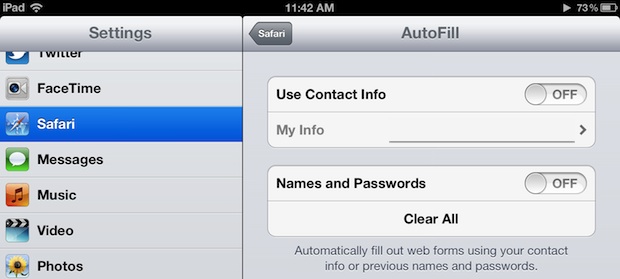
Auto-fill is one of the more useful features in iOS since it prevents you from having to use the slow touch keyboard to re-enter logins and passwords and contact information like email addresses or phone numbers. The obvious problem with auto-fill though comes with shared iPads (or iPods/iPhones), where multiple people may be using the same device and going to the same web pages, only to find someone else is automatically being logged in or their information is being filled in. Not only can that be annoying, but it can be a privacy issue in some cases, so here is how to clear out the autofill information and then disable the feature:
- Open Settings and tap on “Safari”
- Tap “AutoFill” and then tap “Clear All” under ‘Names and Passwords’
- Next turn “Use Contact Info” and “Names and Passwords” to OFF
Now Safari in iOS will no longer keep that information, and it won’t automatically fill it in when you’re visiting a page with forms for emails, contacts, logins, etc.
A happy medium is to also only disable the “Names and Passwords” feature, but leave Contact Info enabled, making it simple to sign up for new services but not storing the actual passwords.
It’s worth pointing out this feature is disabled by default, so unless you turned it on to begin with you won’t need to do this. For single-user devices, this feature can be extremely useful, but it’s best used in conjunction with a strong passcode to prevent people from accessing websites with sensitive data.


How do I turn Autofill back on for sites I’ve previously told Mobile Safari not to save passwords for?
Thanks , that’s really useful