Get Fast Access to Sleep, Shut Down, and Restart Controls in Mac OS X
![]() Many longtime Mac users may know the handful of keyboard shortcuts to instantly reboot, shut down, and sleep Macs, but for those who haven’t memorized the precise keystrokes yet, a much safer option is to instantly summon the power controls for OS X instead. This allows you to choose the power option you need while also providing a measure of safety if you have unsaved documents open or if users are connected to the Mac by networking, and it let’s you review the various power options before just jumping right into one of them with a direct keystroke.
Many longtime Mac users may know the handful of keyboard shortcuts to instantly reboot, shut down, and sleep Macs, but for those who haven’t memorized the precise keystrokes yet, a much safer option is to instantly summon the power controls for OS X instead. This allows you to choose the power option you need while also providing a measure of safety if you have unsaved documents open or if users are connected to the Mac by networking, and it let’s you review the various power options before just jumping right into one of them with a direct keystroke.
We’ll cover how to summon the Power Controls instantly, and then how you can interact with them by using only the keyboard.
First, Bring About the Power Control Options in OS X with a Key Press
- Press the Power button on the Mac to summon the power controls
Obviously you can now choose to just click the appropriate button if you’d like, the menu that comes up looks like this:
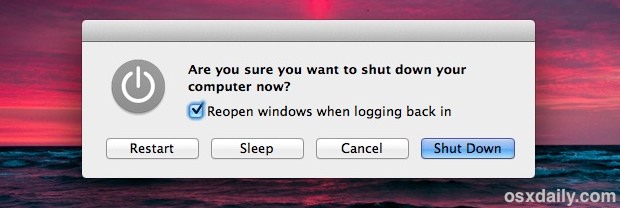
But it turns out that each of those button options corresponds with a single keyboard action as well, and keeping hands on a keyboard is often faster for advanced users.
The Keyboard Shortcuts for Sleeping, Restarting, Shutting Down the Mac
Here are the interaction keys and their corresponding actions:
- S – Sleeps the Mac instantly
- R – Restarts the Mac, but with a prompt if some apps are open and unsaved or if users are connected via networking
- Return – Shuts down the Mac, but includes a prompt for apps that have unsaved data or if LAN users are connected
- Escape – Exits out of the power controls, the same effect as “Cancel”
Notice there are not controls specifically for the display in these choices, for that you will still need to either use the lock screen keystroke or a hot corner that is configured to sleep only the display.
If you have no idea what the power button is, it looks kind of like (|) and is either located in the upper right corner of the keyboard for most modern Macs and portable Macs, or physically located on the Mac itself for desktop models and older MacBook models. It’s shown below on a MacBook Air if you’re still unsure:
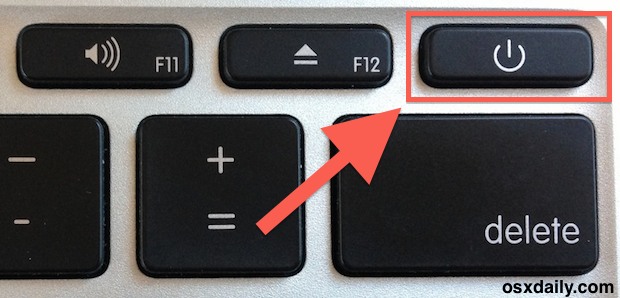
Of course whether or not you should sleep, shut down, or just leave your Mac turned on is a matter of debate, but for a lot of cases we recommend either leaving the device turned on or just putting it to sleep. Rebooting or shutting down a computer every day just isn’t necessary for most people.


Hi I have a macbook air 2017 . It had problems with the screen light . It gets turned on all way correctly only the issue is black screen or no light on desktop?? can you help with this please? thanks 🙏
Hi
MacAir – When I press the power button I do not get the window asking whether I am sure I want to shut down = screen just goes black.
I also have an issues most times when I close the lid and re-open later – the word ‘password’ does not appear and I have to hold the power button down for many seconds to hard power the machine off – help !
You can add the Keychain menu item and have a quick dropdown menu to lock screen.
Don
Just a note. If someone doesn’t know what the power button looks like, or if they have no idea where it is, they’ve never been able to use their computer.
LOL, good point… though I have been asked this so many times by newbies that I figured it’s better to make it obvious!
“It’s shown below on a MacBook Air if you’re still unsure:”
Dear Mr. Horowitz,
Please check your MacBook Air one more time. I think you’ll find there is NO Eject button on the keyboard. That is probably the case on all new MacBooks without a Super Drive.
Dear Diane,
The Eject Button is on the MacBook without Super Drive.
You’re probably right, Ben, but here’s my mid-2011 MBA (http://www.flickr.com/photos/flygrrl/8386794547/in/photostream) without an eject button
Ctrl+Eject is the only combination that works for me because I have no power button on the keyboard. Smacking the power button on the back of the Mini puts it to sleep.
And what about the “old” shortcut (ctrl+Eject)?
Is it still in use?
It works at least since OSX 10.3, and still now both in my iMac mid-2012 and new MBP non-Retina, with every keyboard layout.
Control+Eject also works too
Still in use (ctrl pomme alt eject for a shutdown, and pomme option eject for a sleep)
… if the eject keyboard is here (not the case for the macbook air, mbp retina … )