How to Change the Language of Apple Maps Labels in iOS
![]() Bilinguals, polyglots, world citizens, foreign language students, and even travelers will be pleased to find that Apple Maps in iOS can be adjusted to show labels in local languages rather than always showing those locations labeled in English. This is a simple settings adjustment within Maps on any iPhone, iPad, or iPod touch, and it can make a world of difference for looking at locations, here is how to get it working:
Bilinguals, polyglots, world citizens, foreign language students, and even travelers will be pleased to find that Apple Maps in iOS can be adjusted to show labels in local languages rather than always showing those locations labeled in English. This is a simple settings adjustment within Maps on any iPhone, iPad, or iPod touch, and it can make a world of difference for looking at locations, here is how to get it working:
- Open “Settings” and go to “Maps”
- Look under “Maps Labels” flip “Always English” to OFF
- Exit out of Settings and launch Maps
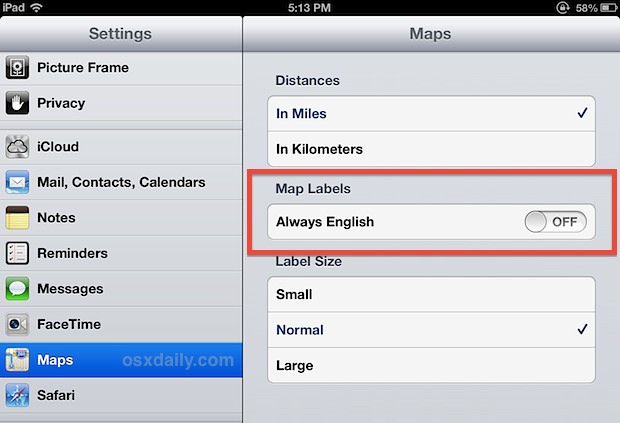
Going back to Maps will show the immediate difference if you’re in a region where English is not the primary language, and the local language is not romanized. While the change maybe be more subtle in some locations, but it’s incredibly obvious for countries that use different alphabets. Here’s an example with Tokyo Bay shown in Japan, comparing the default phonetic alphabet setting to kana labels:
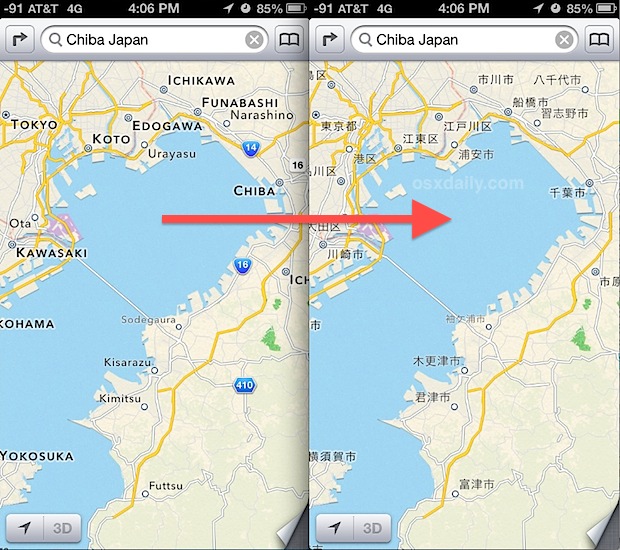
(On a side note, to show more detail just shrink the labels)
A really cool trick with this will pertain to travelers and was shown to me by a friend who recently used it while traveling abroad. In short, the locals were not able to read the romanized variation of Maps labels, but he could find destinations in English that matched a guide book, then switch it back to the local script and get appropriate bus tickets to that destination. Pretty good thinking!
This is also a very worthwhile change to make if you’re either already bilingual or just trying to be, since learning geography can be a helpful way to help learn a language, particularly if the alphabet is completely foreign to you.


Nice one, BUT, it seems, that as soon as you zoom in more, the language changes to local again. My iPad is set to german, the intial “trick” does the job very well, but when i zoom in (in my case to Dubai) street names are in arabic again. Kinda sucks…