Create an Instant Notepad in Any Web Browser Window
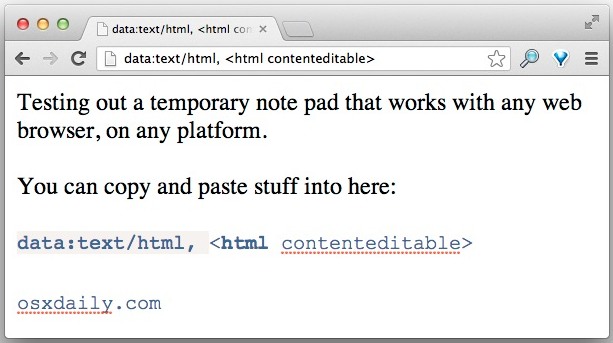
Ever needed a quick place to paste some text or make a quick note while you’re doing web work? Using a neat trick, you can turn any web browser window or tab into an instant notepad that you can write in, copy and paste out of, and even adjust the font sizes within. There really isn’t much to this trick, and it works in just about web browser on just about every platform, whether you’re currently in OS X, Windows, Linux, or whatever else.
All you need to do is copy and paste this into the URL bar, the hit Return:
data:text/html, <html contenteditable>
After you hit return the page will clear and you’ll be able to start typing away. Paste in to your hearts delight, anything that is text based will go in, but images won’t. The little scratch pad is completely ephemeral however, so don’t expect to save anything from it directly and if you quit and relaunch the browser, your text will no longer be there (though the editable notepad will remain, just blank).
That little snippet can be bookmarked or saved as HTML, making it instantly accessible, and if you use Safari’s Reading List you can make it sync over to another Mac, iPad, or iPhone if you want to use this on the go. That means the little instant browser notepad also works in iOS in both Safari and Chrome, though admittedly it may be less useful on the mobile side of things, and because it won’t save data, don’t expect it to replace the actual Notes app in iOS and OS X as a super syncing clipboard anytime soon.
This handy trick was found by Macgasm, and they offer a nice little tip idea if you plan on using it often: text substitution. That allows you to type something like ‘mknotepad’ to expand out the entire code snippet, which is obviously much easier to remember, here’s how to quickly set that up:
- Open System Preferences from the Apple menu and go to “Languages & Text”
- Under the “Text” tab, click the + icon to add a new text substitute
- In the left “Replace” column, add your shortcut (like “mknotepad”) and under the “With” column, paste in the code snippet: data:text/html, <html contenteditable>
This should look something like this:
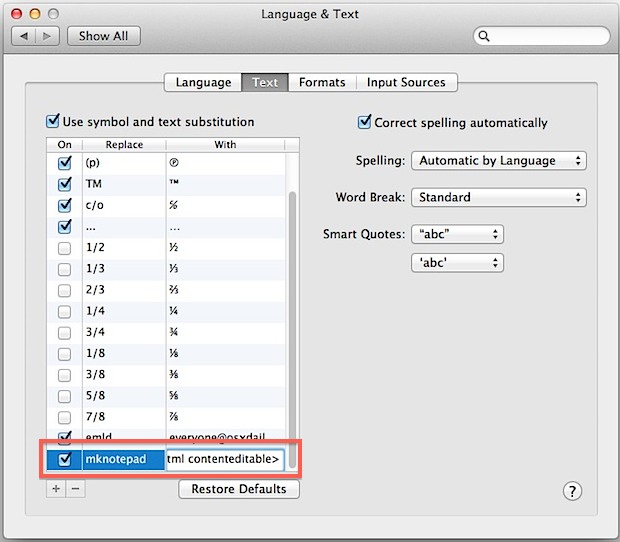
Close out of System Preferences and type “mknotepad” anywhere for it to expand automatically into the snippet, it works in URL bars but if you plan on using it often in a browser it’s probably best to just create a bookmark. Some third party apps will need to be relaunched for text substitution to work properly, so keep that in mind if the replacement isn’t functioning as you’d expect.


Wow, now this is something I can use everyday! One of the best tips yet. Thanks!
Thanks, very useful tips.
you can also save the window as a .webarchive file and its contents will remain persistent; shift-command-S
Why? Just use Evernote
you can also bold and italicize text. and while i wasn’t able to drag and drop any pictures, it did pick up the path TO that image.
i’m on a macbook pro running 10.8.2/safari.
Very cool. I had to bookmark it because Safari wouldn’t let me add it to my reading list. I sync my bookmarks through iCloud though so it’s the same diff.
I did this too but it took me a while to figure out why bookmark syncing wasn’t working: the “Safari” option in iCloud was turned off! Oops. If you run into that problem, check iCloud settings and your bookmarks will then sync. Done deal, great tip!
Won’t work in IE10…buuu!
You can also highlight and drag text to your desktop. It becomes a more permanent clipboard.
I made this into a bookmark and it is the first one in my Bookmarks Bar at work and at home.
Thanks for that tip, very useful.
I’ve created bookmark without title including this short code instead of a web link. The web bookmark default icon in chrome looks exactly like a white paper note. :)
Love it!
Very useful to me. The best tip I came across for a long time. Have your dictionary extensions installed for perfecting your writing.
This is cool! Can copy and paste any image or drag and drop images from other web pages too. I used it to quickly create an html document that can be emailed as a web page or as a pdf document.
my safari show:data:text/html,%20%3Chtml%20contenteditable%3E