Easily Install Foreign Apps Onto the iPhone & iPad
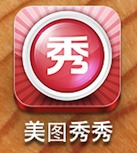 If you’ve ever wanted to get a foreign app that isn’t named in your native language, let alone native alphabet, onto your iPhone, iPad, or iPod touch, you’ve probably noticed it’s not the easiest thing in the world. For one, App Stores can be separated, so for example some apps available on the US App Store may not be available in China, or vice versa. As we’ve discussed before, it’s fairly simple to download apps from the US App Store from outside the USA, but going the other direction can be challenging, and finding some of those foreign apps can be particularly difficult when an apps default alphabet is completely different, and that’s what we’ll cover here.
If you’ve ever wanted to get a foreign app that isn’t named in your native language, let alone native alphabet, onto your iPhone, iPad, or iPod touch, you’ve probably noticed it’s not the easiest thing in the world. For one, App Stores can be separated, so for example some apps available on the US App Store may not be available in China, or vice versa. As we’ve discussed before, it’s fairly simple to download apps from the US App Store from outside the USA, but going the other direction can be challenging, and finding some of those foreign apps can be particularly difficult when an apps default alphabet is completely different, and that’s what we’ll cover here.
Download Foreign Apps Directly
Many foreign apps can be found and downloaded directly to iOS by searching for App Store links found in Google, or by searching the company name in the App Store:
- Method 1: Use Safari to search for the app name in question and open the link through the App Store, then tap “Download”
- Method 2: Open App Store, tap “Search”, then rather than searching for the app name use search to find the company name of the app producer that is almost always written in english, then download from there
The screenshots below demonstrate this trick when trying to find an app from the Chinese App Store that has a Mandarin name from the US App Store. Not being able to read Mandarin, I don’t have the slights idea what the app name is, but by searching for the app producer companies (Xiamen) name instead it was returned in the search results anyway:
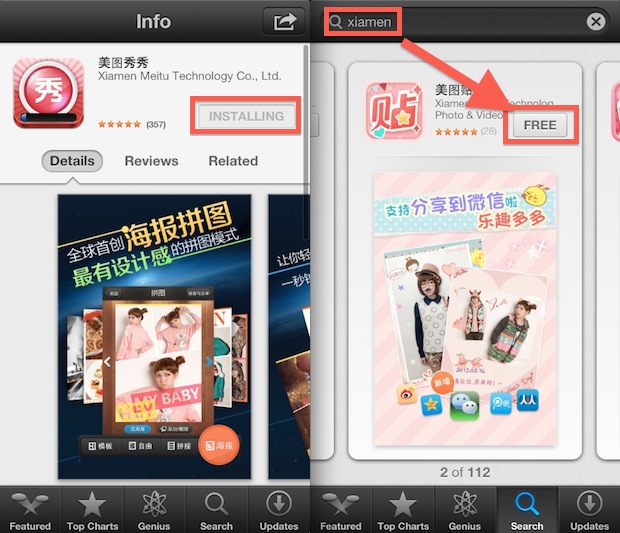
This doesn’t always work and sometimes you will get an error that says the app is not available in your country. If you get that error, jump to the iTunes method outlined below.
Download Foreign App Store Apps & Transfer to iOS from iTunes
This approach works if the above direct-to-device method doesn’t. You will need iTunes, an iOS device, and either a USB cable or Wi-Fi sync enabled for this to work:
- Find a web link to the app you want to download and let the web browser launch that link into iTunes. This is usually easiest through Google, just search the app name or paste in the name if it’s a foreign alphabet. e.g. https://itunes.apple.com/cn/app/id416048305?mt=8 is an app on the Chinese App Store that we’ll install onto a US iPhone
- With the foreign app now opened in iTunes, click the “Download” button to download it to your local computer
- When the download is finished, go to the “Apps” section of iTunes (from the titlebar or sidebar) and locate the app
- With the destination iPhone/iPad/iPod connected to the computer, drag & drop the foreign app onto the iOS device to copy it over
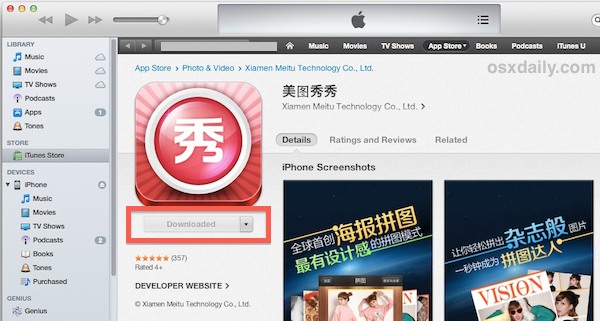
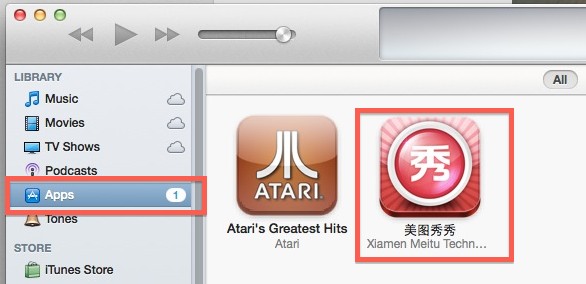
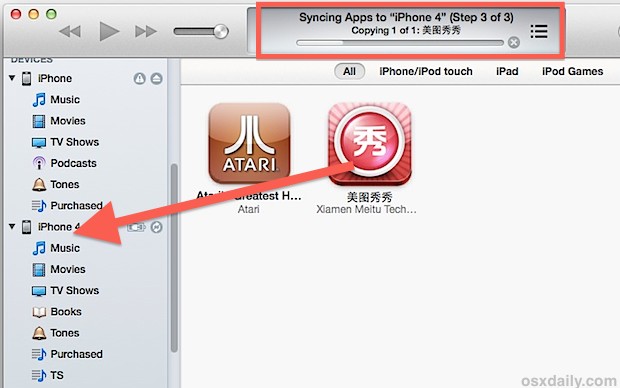
When the app sync is complete, return to the iOS device and navigate through the home screen to find the foreign app now installed. Here’s the example app from the Chinese App Store sitting on an iPhone home screen that is otherwise associated with the US App Store:
In testing, this worked to find and install any foreign App Store based app onto any iOS device, whether or not it’s associated with that countries app store.
If there is an even simpler way, let us know in the comments!


i checked that idownloader is available in pakistani store .no need for company name
Does anyone known the company name of the app idownloader? I live in Pakistan. I restored my iPad and now it’s not available anymore. Check if it’s in your AppStore and let me know.
This doesn’t work, the “foreign” app they use as an example is already in the US store. For real foreign apps, this doesn’t work.
This works you have to change the geolocation of your App Store then you can download and install foreign apps easy peasy just like it says
I tried the second method and it failed. I’ve been trying to get Google Maps for a long time, but it still isn’t available in the Malaysian store. So I got to the iTunes Preview of Google Maps in Safari and clicked View in iTunes. And then iTunes came up with a window saying that it isn’t available in the Malaysian store.
Xiamen is not the company name. Actually it’s the name of the city where the company was founded.
uess what?
NOBODY CARES!
Just register an apple id for china itunes store, this can be used the topic in this article also, and its easy.
if you do not have an iTunes account from china, you cannot download at all….
When trying to install an app from a foreign store(where we don’t have an account), iTunes looks for a password. How does one bypass that?
You have to create an iTunes Account, you can’t bypass that.