Mirror Displays on the Mac with a Keyboard Shortcut
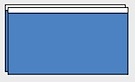 Ever needed to quickly mirror a Mac display, switching another screen from an extended desktop to the mirrored image of what’s on the primary screen? Sure, you can visit the System Preference Display panel and fumble around in settings, but there is a much easier and faster way to toggle display mirroring with just a simple keyboard shortcut.
Ever needed to quickly mirror a Mac display, switching another screen from an extended desktop to the mirrored image of what’s on the primary screen? Sure, you can visit the System Preference Display panel and fumble around in settings, but there is a much easier and faster way to toggle display mirroring with just a simple keyboard shortcut.
- Command+F1 is the mirror shortcut that works with all Mac keyboards
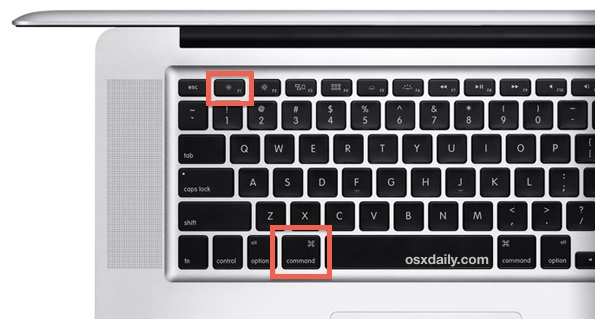
In order for this shortcut to work you will need an external display of any sort attached, then once hit hit Command+F1 you will see both displays briefly flicker bright blue and suddenly mirroring will be enabled.
This command works with quite literally any Mac, whether a MacBook Pro, Air, iMac, whether it’s using a built-in or external keyboard, and with any connected secondary display, from an external monitor, a TV, a projector, Apple TV through AirPlay Mirroring, whatever. Use this the next time you need to do a presentation, or watch a movie on a bigger screen, it’s super fast.

Something to consider with screen Mirroring is the resolution of the external display, which is often different from the resolution set on a MacBook Pro or Air. This means that some external displays, typically LED, LCD, and HDTV’s, will often not run at their native resolution, which leads to fuzzy looking images on that external display as it mirrors the native resolution from the Mac. Unless the Mac supports the same resolution, that’s hard to avoid with those screen types, but old fashioned CRT’s and any projector should be immune from those effects.
Do note that some Macs and keyboard layouts may require the usage of ALT+Command+F1 to get the Mirror toggle to work. If you continue to have trouble with the shortcut, or you’d rather have more general display options visible from anywhere, you can use a free third party utility that adds the Displays menu bar item back to Mac OS X.


This worked for me. Thank you
Ronnie, stop being a jerk
On the new MacBook Pro w/ the lit icon-bar.
Hit Command-Dim icon (just next to Esc, not Command-Bright).
THIS WORKED
For me this is not working the command won’t go I’m trying to factory reset and wail doing it I have a makbook that has a broken screen and the monitor won’t mirror no mater what I do
I have a macbook air with bad screen common+f1 is not working likewise fn+command+f1. What can I do to make it mirror to my tv.
My laptop has a broken screen and it was connecting fine when it was stuck at “reset password” but then I held command + P +R+ Q and then turned it back on and it won’t appear on my tv anymore
This is a really awful interaction. Personally, I have never in the last 25 years needed to quickly mirror two displays. The way I even discovered this function is by accidentally hitting command + F1 and then having everything change. However, not knowing that I hit command-F1, I had no idea what keyboard shortcut would restore my desktop. And so I have to dig into system preferences –> Displays and manually turn off mirroring. A real productivity killer.
I just went into keyboard shortcuts to see how I could turn this one off. You can’t. Genius.
Thats a real first world problem you got there, Paul. I hope you are able to put food on the table this winter having lost all that productivity.
I got a new macbook retina and needless to say the screen broke and now all i see are lines on the screen and my friend at some point hooked it up to my tv and i was able to use it. I dont know how he got the the screen to work on the tv and i have a usb-c to hdmi/usb-c/usb-A cable and i have a keyboard and mouse that hook up by a little usb connector and now I sit here months later still wishing i could use my macbook any help?>
The issue I am having is that my dock and top menu bar get cut off. Is there any way of changing zoom options on the display, or readjusting the display to fit the whole screen?
My MacBook display died suddenly. Thank you so much for this hint!
Thank you so much! My damn (lovely) cat walked over my keyboard and pressed a combination of god knows what, resulting in my monitor only displaying the background, but no browser and no apps or anything would work..
Then voila. Command F1.
All is right in the world again.
Well that was sure easier. Thanks!!
A crappy unchangeable shortcut. Apple get worse by the day.
This my bring up help shortcut in Cinema4d – software I’ve used for 10 years. Now I have a fixed system-wide useless apple shortcut taking over.
You can change system keyboard shortcuts in > System Preferences > Keyboard > Shortcuts, find the mirror displays setting and adjust it to something else either in Cinema or in OS X that works with your Mac software setup.
There is literally no way to change that setting based on the steps you provided. Where are you getting this information? Like Matt, I work with programs that I have used the Command + F1 shortcut and now I cannot, so figuring out a way to remove this command is crucial.
@Matt: Have you tried it before your rant? True, it would be nicer if it were visible and changeable, but it does _not_ interfere with you applications! How? Because it’s bound to the Function key that controls the brightness, not to F1, i.e. if you have configured your Mac to adjust the brightness with `fn-F1` (as you probably have when you use Cinema 4D), you’ll need to press `fn-cmd-F1` to toggle mirroring. Simple and perfect… at least in my eyes; that’s what I love Apple for.
Awesome THANK YOU
I FREAKING LOVE YOU
I can’t seem to get this to work. I have a mac mini connected to my 70″ tv via HDMI in my living room. In my bedroom I have an AppleTV connected to my TV. I want to be able to to turn on airplay and mirror my desktop in my bedroom without having to go back into the living room, turn on the TV and drag the mouse over to the AirPlay mirroring on the desktop. I hit command F1 and nothing seems to happen. Can anybody please help with this?
Thank you so much. I had the same problem as noted above. Bad Mac display and using EM. I had no problems til Yosemite update and then my Mac LockScreen would be just blurry. This fixes it quick. Thanks much.
A frustratingly simple issue (stuck on login screen with broken display + external monitor) and no way to log in (no screen sharing enabled).
Thank you for the easy fix!
What about if you’re using a PC keyboard?
Windos button translate to command
Anyone know how to do this on a G4 800 ibook ? I have the video out hooked up , the system starts but no video out. Hitting the f1 or similar keyboard commands are giving me that boink sound…. It’s an ibook not mackbook. Any ideas ?
I has a MacBook Air with a broken screen and was struggling to see the dock and menu bar on the external scree, this tip helped a lot.
Thank you!