How to Lock Orientation to Stop Screen Rotation in iOS 10, iOS 9, iOS 8
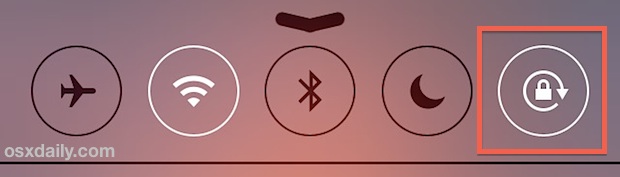
Yes, you can still lock the screen orientation in iOS 10, iOS 9, iOS 8 and iOS 7 to prevent the display from rotating itself when an iPad, iPhone, or iPod touch has been physically turned onto its side. The orientation lock is now in a quicker access location contained within Control Center, making it much faster to access from anywhere than it was before. Regardless, if you’re a creature of habit and haven’t found the setting since it has been moved, don’t feel too bad.
Here is how to get to the screen orientation toggle faster than ever with Control Center:
How to Use Orientation Lock in iOS
- Swipe up from the very bottom of the display to summon Control Center – you can be on the lock screen, at the home screen, or in an app
- Locate the “Orientation Lock” button in the upper right corner, tap on it to toggle ON or OFF
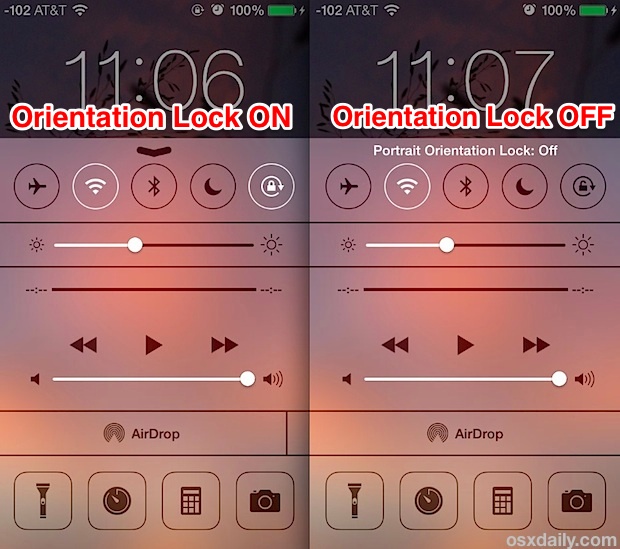
The orientation lock button will be highlighted in white to show it is enabled, and a little icon will appear in the topmost status bar to demonstrate if it’s on as well.

Some users have reported that the screen orientation is stuck vertically or horizontally after they’ve updated a device to the latest version of iOS, but typically this is just a function of that setting being turned ON, and rarely is it indicative of a larger problem. Usually toggling the setting on/off or killing an app will resolve app-specific rotation issues if they are encountered though.
Prior versions of iOS set the orientation lock within the multitasking bar, and for the iPad, as a defined physical button on the side of the device. The physical button option still exists in the newest versions of iOS for the iPad too, and remains an adjustable option within Settings > General.
Control Center is easily one of the most useful additions to iOS which is why we put it in the essential tips for iOS 7 list. With quick access to orientation lock settings, airplane and wi-fi toggles, a flashlight, and so much more, you’ll find yourself flipping in and out of Control Center constantly once you get the hang of it.


Thanks I think I got it j l
Thank you for giving precise instructions for I phone lock
Thanks for posting this information about the iPhone screen tilting lock.
You have left a friend of mine off the personal list. What do I I do now, I can’t contact her.
i can’t believe that this was all that was keeping my phone from auto rotating, for MONTHS haha THANK YOU
Thanks easy to fix thanks to you.
Thank you! I had forgotten.
Thank you this was perfect.
I regularly used the control centre for stopping rotation – swiped from the bottom and found the lock /unlock button easily. But recently the control centre is missing – All that is there when I swipe up is a music and iPhone volume control. Help!
I’m deeply grateful for this. My little finger accidentally (and unknowingly, at the time) grazed the “portrait lock button” and NONE of the standard help resources were useful. Most assumed knowledge I didn’t have or were simply wrong. Your description here is perfect!
Thank you! New to iPhone and it only took seconds with your help.
Best regards, E
I cannot get iPhone to lock in landscape orientation and it’s driving me nuts! My iPhone 4, iPad mini and iPad all show rotation lock in general settings and are all running ios7 so why isn’t that option available in iPhone 5 settings? The side switch only mutes and control center locks portrait orientation only. I’ve also tried reinstalling software and will probably end up going back to my iPhone 4 because I need to be able to landscape lock. So frustrating!!!
Reading is best in landscape. I like to read laying sideways. Sorry: No can do in ois7. Is there an app for locking down the screen in landscape mode?
Maybe this Apple telling me that i should not read in bed? Well, I have other people to do that.
Unfortunately, iOS 7 appears not to be able to handle locking the screen properly in landscape mode ( as previous versions of iOS could). The problem appears that what we now refer to as “the bottom of the screen” changes with orientation. In previous versions, you simply rotated the screen to the orientation you required for viewing then accessed the lock button. Now you swipe up from the bottom of the screen which can be any of the 4 sides of the screen and iOS 7 then “assumes” which orientation you require and may flip the screen 90 degrees before locking.
I found this with a lengthy PDF file that was sent to me effectively sideways, and which was far easier to read by flipping the screen around, but when you then activate the lock, you see the page revert back to its old position through the control centre screen. Easy fix, forward the email to someone who has iOS 6 and read it easily on their device? Come on apple!