Connect to SMB & NAS Network Shares in OS X Mavericks
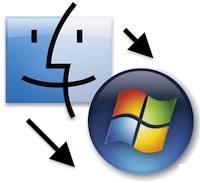 Sharing files between Macs and NAS drives and Windows PC’s has always been very easy, but Mavericks brought a slight change that has caused some problems for certain users in mixed PC and Mac environments. Without getting too geeky, Apple adjusted the default protocol for SMB (Samba, the Windows file sharing ability) from SMB1 to SMB2, and the SMB2 implementation apparently carries a bug which is incompatible with many NAS (Network Attached Storage) devices, and some versions of Windows. The issue is pretty obvious when you encounter it: Many Windows PC’s, NAS drives, and Linux machines won’t access or mount from the Mac, and instead will try to connect or mount forever and ultimately time out, preventing connections, mapped drives, and general access.
Sharing files between Macs and NAS drives and Windows PC’s has always been very easy, but Mavericks brought a slight change that has caused some problems for certain users in mixed PC and Mac environments. Without getting too geeky, Apple adjusted the default protocol for SMB (Samba, the Windows file sharing ability) from SMB1 to SMB2, and the SMB2 implementation apparently carries a bug which is incompatible with many NAS (Network Attached Storage) devices, and some versions of Windows. The issue is pretty obvious when you encounter it: Many Windows PC’s, NAS drives, and Linux machines won’t access or mount from the Mac, and instead will try to connect or mount forever and ultimately time out, preventing connections, mapped drives, and general access.
Fortunately there’s a very easy workaround to connect to SMB and NAS shares from OS X Mavericks, OS X Yosemite, and OS X El Capitan:
- From the OS X Finder, hit Command+K to summon “Go To Server” as usual
- In the “Server Address” field, enter the IP to connect to with the cifs:// prefix as follows:
- Connect to the SMB, NAS, or Windows share as usual
cifs://127.0.0.1
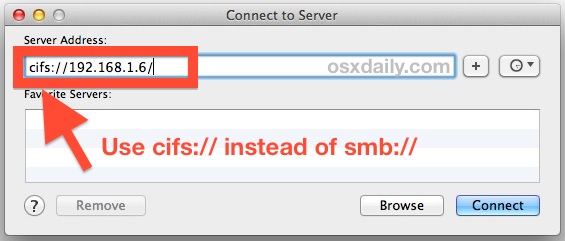
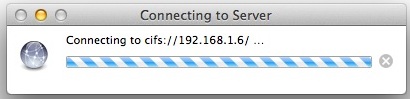
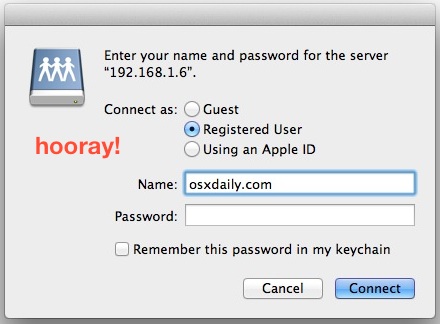
Yes it really is as simple as specifying the protocol to be cifs:// rather than smb://, which if you’ve ever mounted Samba shares from the command line you’ve probably already used cifs before.
If you’re wondering why this works, it’s because using CIFS connects with SMB1 rather than the (currently) buggy implementation of SMB2. The result; cross-platform network shares functioning as usual. I ran into this last night and it was fairly frustrating to experience, but a big thanks Todd Pilgrams on the Apple Discussion Boards who discovered the simple workaround a few days ago. Because there are tons of Mac-to-PC networks out there, this will probably be a frequently encountered issue for many Mavericks users. With that said, going the other way around and file sharing from Mac OS X to Windows continues to work exactly as intended, though it should be noted that OS X Mavericks has seamlessly moved all network-based Mac-to-Mac file sharing to SMB2 as well, though the traditional AFP continues to function as well for legacy support and for connecting between Mavericks and earlier versions of OS X.
This really is just a bug with the newest version of Mac OS X, and it will probably be resolved shortly with an update to Mavericks, perhaps as OS X 10.9.1 or even a smaller supplemental update. (it turns out some users continue to have access issues with OS X Yosemite and OS X El Capitan, using CIFS continues to gain access to those windows shares and NAS volumes).


Hi,
Im using OS X El Captain 10.11.1. and connected to my Buffalo TeraStation via CIFS:// all ok except in Finder a lot of files say I have “You Have Custom Access” in Sharing & Permissions. Whats happing is programs like Photoshop and Adobe Muse. Won’t allow me to save files I have opened back to the NAS drive.
The Setting on the NAS drive says I have Admin rights.
Any help cheers
This solution did not work for me. I have MacBook Pro with
El Capitan (10.11.2), and trying to connect to my old
Windows 98se PC. I can ping PC from my Mac. When I use both smb://ip address or cifs://ip address from Mac. I get the following error message:
“The version of the server you are trying to connect to is not supported”.
Do you have a solution for this issue ?
You’re trying to connect to a computer that is nearly 20 years old? Windows 98 is very old, it was released in 1997. It’s 2015 almost 2016. If SMB and CIFS doesn’t work it will be a challenge. Try connecting to the Mac from Windows? Maybe the Windows PC has a service pack to install?
Thank for this post. This problem was driving me crazy.
I replaced an old Windows Server 2003 box with a high end QNAP TS-453 Pro (8G ram, 4x4TB enterprise drives).
Certain Macs, the ones needing access to Adobe CS5 Illustrator/InDesign were complaining the ‘system is super slow now’.
I was connected with SMB:/// and for everything else (hi def movie test file, Office files, JPGs, PDF) the NAS access was perfect. Just two Macs (10.10.5 and 10.9.5), both maybe 1 yr old, access to the important design files was super slow.
Once I connected with cifs://…. the speed came back. Now sure I understand exactly why or how, but it now works much, much better, thanks!!
Yep this was still present in 10.11 and although it didn’t get fixed in 10.11.1 straight away it does seem to be behaving better now.
But still a great tip fixed my “error code 36” errors.
Rob
That is genius, saved my sanity, thank you!
This does not work for me in 10.9.2. I have no problem connecting to SMB shares from Leopard though.
re: “Fortunately there’s a very easy workaround to connect to SMB and NAS shares from OS X Mavericks”
If this method actually works for you on some device, just try using it to connect to SMB shares ON Mavericks. I can connect from Mavericks to SMB shares hosted on Leopard, but cannot connect from Mavericks to SMB shares on my NAS device, and I cannot connect from any machine to SMB shares on Mavericks by this method or any other, whether it be from Leopard, or Android SMB client, or networked Blu-Ray player. Its now six months on, and SMB sharing in Mavericks is still badly broken.
I’m running OS 10.9 on a new macbook pro. I entered the cifs:// ip address but I get an error message instead of the authentication window.
Error says “There was a problem connecting to the server ” ip address. the server may not exist or it is unavailable at this time…
I have two other macs, one running Lion and one running Leopard that connect just fine. Any thoughts?
Can you ping the IP address ok? What does it do if you use SMB instead of CIFS?
I had terrible problems mounting my Canon printer’s SD card after upgrading to Mavericks. I tried lots of things with Canon’s surprisingly good tech support, but nothing worked in the end. It would “sort of” mount, to where you felt that you had it, but then I couldn’t ultimately access the files.
In the end, the following DID work for me (from the command line):
mkdir /Users/myname/canon
sudo mount -t smbfs //GUEST:@42e3f1000000/canon_memory /Users/myname/canon
This gives me a perfectly working share through Finder, and it has the benefit that I can access the mount easily from the command line. It’s definitely annoying that I have to do this every time I reboot (I made a script to do it, but still …), but at least I can access the files now.
I tried the cifs: method. It seems that this command line should do the same thing, but for whatever reason it just didn’t work for me.
I disagree about the path from Windows (7) to Mavericks working fine … I’m seeing plenty of problems there, with directories being inaccessible on the Mac from text editors and Unix compatibility tools on Windows. They’ve worked great for years, right up to the instant Mavericks went in. Driving me nuts.
OK so i have done everything accordingly, one problem… when selecting “registered user” it doesn’t authenticate. I have double checked my domain account and i still can’t access my domain network share. This share works on my windows machine.
i need help!!
Did you prefix your username with the windows domain?
e.g. pgsnetwork.local\user.name
Any solution to this yet, as I have just encountered exactly the same problem!
Also: how about repairing mac smb so that networked mfp copiers can once again scan to shared smb folders on macs? Broken since Lion (when Mac went to smb2). Most legacy mfp’s do not support smb2.
What about fixing the inability to search NAS/network drives? That has been broken since Mountain Lion and is still broken in Mavericks. This is incredibly frustrating for offices with network drives that must be searched on a regular basis.
time for NFS server
Hi! Nice post!
I have a problem with VPN. I can’t open my work’s files while connected.
Is there a tutorial about Windows-OSX VPN configuration?
Thank you,
Gustavo
Yes, configure passthrough LAN connections