Scroll Horizontally with a Mouse Wheel by Holding Shift in Mac OS X
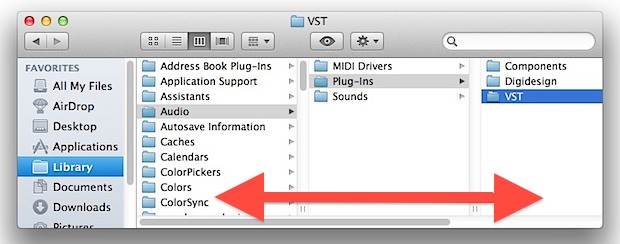
If you use a traditional mouse with a scroll wheel in Mac OS X and you need to scroll horizontally, all you need to do is hold down the Shift key and then use the scroll wheel. This shifts the normal scrolling motion to go side-to-side rather than the default up-and-down motion, allowing you to scroll sideways so long as the where the mouse is hovered has the option.
In case you missed the significance of that last part, it’s kind of an added trick, because yes, scrolling follows the mouse cursor as it is moved over windows, a user does not need to click in order to gain the scrolling motion. Essentially that means you can perform scrolling through windows in the background just by using the mouse to hover over a window or app that is not in focus, without losing focus on the active window.
These scrolling features work the same whether scroll bars are visible or not. Horizontal scrolling works with most native and cocoa apps, although some apps are pickier with touch input devices.
Note that holding shift is not necessary for those Mac users with a Magic Mouse (the official Apple mouse with gesture sensitive touch input), or of course anyone with an Apple trackpad on a MacBook laptop. For users with a touch compatible pointing device, the same sideways scroll action can be accomplished with a two-fingered swipe to the left or the right right.
This trick will scroll with momentum / inertia if you have it enabled in OS X, and it moves in the same direction as natural scrolling as well. It should be compatible with virtually any USB mouse that connects to a Mac so long as it has the little scrolling nub wheel on there. Use it, this is a great trick!

