Create a Ringtone Directly on iPhone with Garageband
![]() While you can turn a song into a ringtone using iTunes, another option to make custom ringtones is to create one yourself, directly on your iPhone using the Garageband app. This is a nice solution since it does not involve a computer or iTunes, and the entire ringtone or text tone creation process can be completed directly on the iPhone in just a few moments.
While you can turn a song into a ringtone using iTunes, another option to make custom ringtones is to create one yourself, directly on your iPhone using the Garageband app. This is a nice solution since it does not involve a computer or iTunes, and the entire ringtone or text tone creation process can be completed directly on the iPhone in just a few moments.
Building your own ringtones with Garageband for iOS is incredibly easy and just about anyone will be able to make a ringtone or text tone directly from their iPhone by using this method. Whether you’re musically inclined or not doesn’t even matter, be you Beethoven reincarnated or just adept at recording the noise of random piano keys or drum sounds, it can still be a ringtone.
A few quick notes; you’ll obviously need Garageband on your iPhone to do this. Garageband is free on new model iPhones, whereas it may require a purchase from the App Store on older devices. Also, for the best results you’ll want to keep the sound or music reasonably short if used as a ringtone, as it loops with an incoming call anyway. For text tones, you’ll probably want to keep the recorded audio extra short for best results. Technically you can record and assign a text tone or ringtone that is as long as 45 seconds, however. Let’s begin.
How to Create a Ringtone or Text Tone on iPhone Using Garageband
- Open the Garageband app on the iPhone
- Tap the [+] button to create a new song, select your instruments to use, and get ready to play around or just press buttons
- When satisfied with your tone jingle idea, record the audio by tapping on the red Record button, then tapping it again to stop the recording
- Tap the downward pointing arrow icon in the corner and choose “My Songs”
- Select the song you just created and choose the Sharing icon in the corner, it looks like a box with an arrow pointing out of it
- Choose “Ringtone” from the sharing options
- Name the ringtone whatever you would like and assign the artist name, song name, etc (this is basically the metadata for the Garageband song, which will be embedded in the ringtone) then tap on “Export”
- Choose one of three options depending on what you want to do with the newly created ringtone:
- Standard Ringtone – this assigns the ringtone as your new default ringtone for all incoming calls
- Standard Text Tone – this assigns the ringtone as the new default text tone for all incoming text messages and iMessages
- Assign to Contact – this assigns the ringtone specifically to a designated contact in your address book only playing when that individual contacts you
- When finished, exit out of Garageband as usual and enjoy your newly created ringtone or text tone
![]()
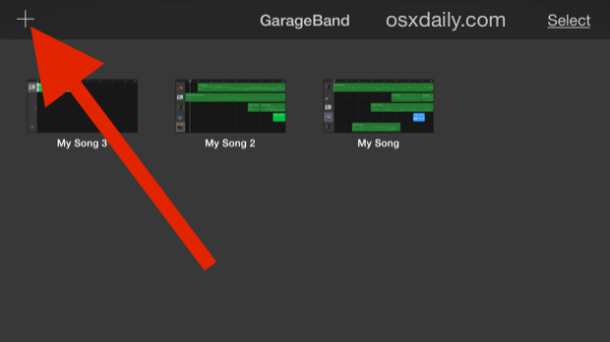
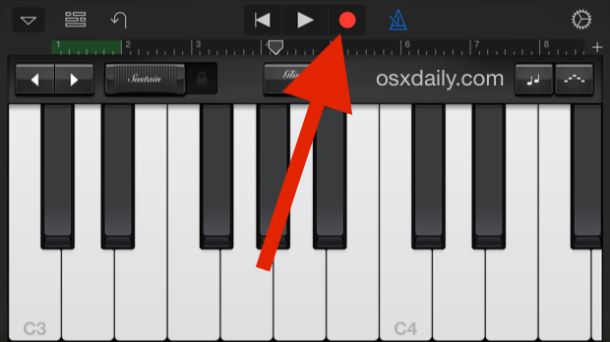
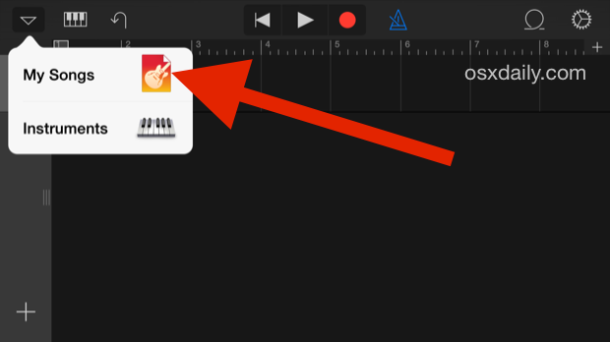
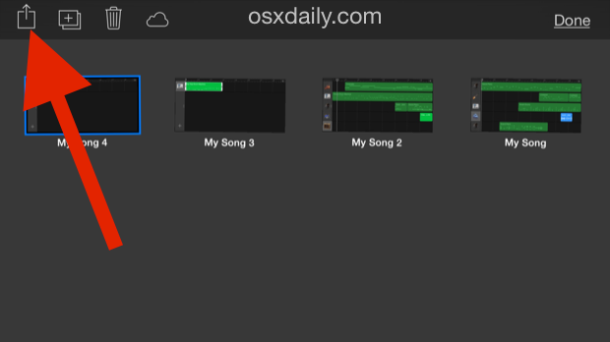
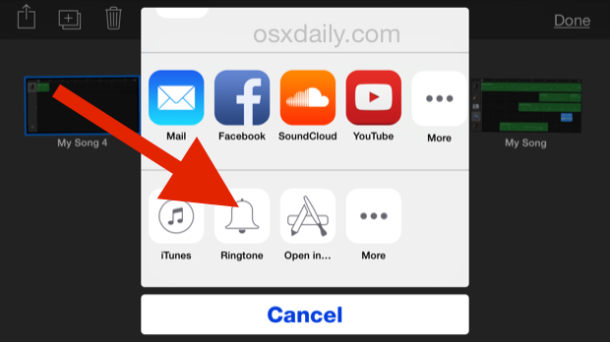
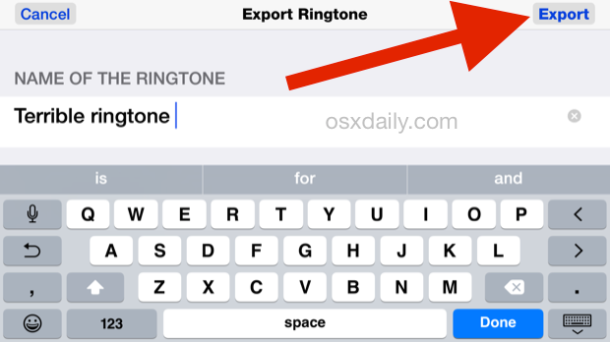
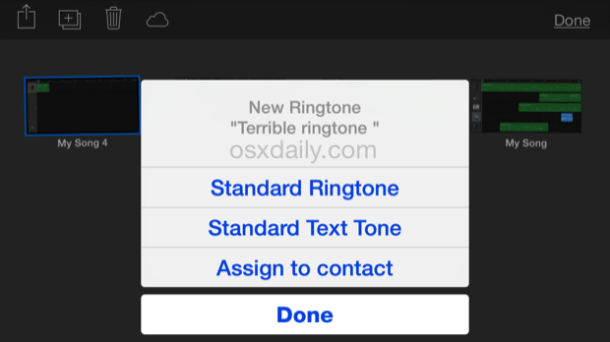
Remember you can change ringtones and text tones at any point, so if you want to later assign the ringtone to a specific contact or as a text tone, you can quickly do that through iOS Settings or the Contacts app on your iPhone.
Garageband can also tap into the microphone of the iPhone if you want to record a custom voice message as well, though the trick of turning a Voice Recording from the dedicated app into a ringtone works as well if you made a voice note at some point that you’d prefer to use instead.
You’ll probably want to be somewhat musically inclined for this to be a good option for your iPhone ringtone generation. Whether or not it sounds good is really up to you and your musical abilities, for me personally, I’m not musically gifted at all, so my home made ringtones sound like a cat walking across a piano, but the result is certainly unique if not necessarily pleasant.
Have fun making your own custom ringtones!


Mr Sushanta aapse koi baat karna chahte hai please pickup the phone
This option of “shairing” is not coming in my iPhone’s garageband
garageband wont show sharing. that is as far as I can go
it wont let me download it on my phone
DJ RAHUL
How can I make my song that I already have in music?
There is a way, but you have to download that song on ITunes, so unless you have Apple Music it would be better just to buy that song as a ringtone. As for putting that song in your song, I would suggest looking it up. Hope this helps
Once I made the ringtone through GarageBand how to remove that file later from sounds in iPhone 6….
Cool, I’m gonna see how I can create distortion for my ears. Fun tip.
wow! that’s awesome!
thank you)