How to Show Password Hints at Login in Mac OS X
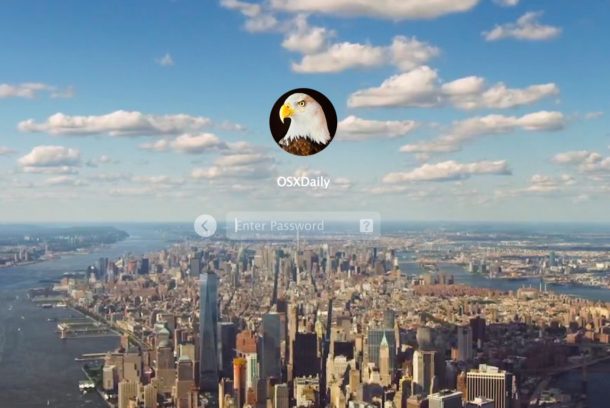
Assuming you use FileVault or don’t have automatic login enabled on a Mac, anytime the computer is rebooted you will be presented with a login and password screen. For users who change their passwords often, or who are just on the forgetful side of things, a helpful trick can be to display password hints at this screen, which become visible if the improper password is entered consecutively a few times.
How to Show (or Hide) Password Hints at Login on Mac OS X
The password hint option is available in nearly all versions of Mac OS X:
- GO to the Apple menu and choose “System Preferences” followed by the “Users & Groups” control panel
- Click on the unlock button in the corner and authenticate, then choose “Login Options”
- Check the box next to “Show password hints” (or uncheck this if you want to hide the password hints)
- Exit out of System Preferences as usual
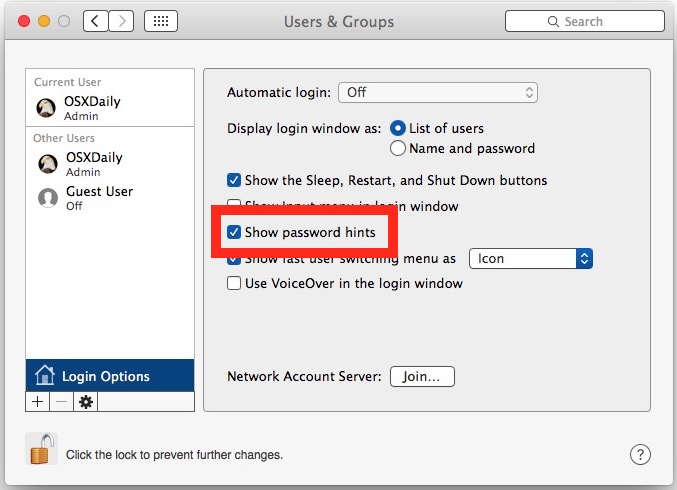
The next time any login screen is accessed in Mac OS X, and an improper password has been entered three times or more, the password hint will display. This applies to the standard boot and reboot login screen, as well as the password protected locked screen saver that should be enabled on the Mac.
You can set a password hint in the same Users & Groups control panel by changing a users password, just be sure you don’t pick a password hint that is the same as the password itself – it’s meant to be a hint, not a giveaway.
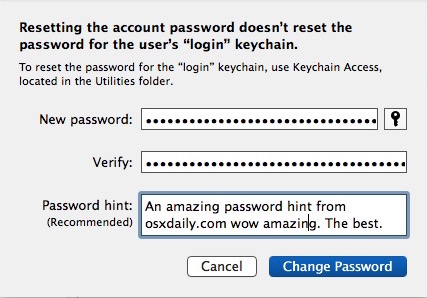
Of course users can also choose to hide the password hint from any and all login screens as well, which means they will never be visible regardless of how many improper passwords have been entered on the Mac login screen.
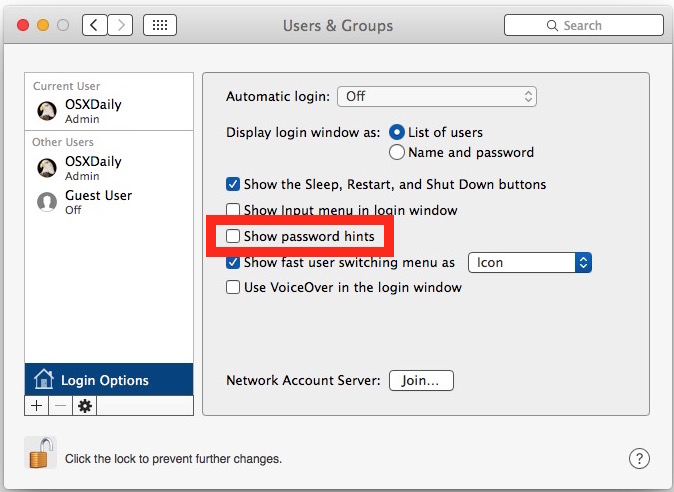
Hiding password hints is generally only recommended for security conscious individuals, but is typically unnecessary for the average Mac user.


Hi. All the articles I find tell how to find any password EXCEPT the one I can’t find — the actual Mac login password. Going back a bit, I need to find the PW for my router, but the Keychain Access app refuses my login password. What’s weird is I ALWAYS type passwords into a text file that I save in a folder called — drumroll — PASSWORDS. That typed password file seems to somehow become wrong. What’s next???
I have tried to do the command R at the grey screen and it’s doing nothing but bringing me to the screen where it says password! I don’t know what the password is
Im forgot password
That is one ugly wallpaper you got there.
The login screen wallpaper is Manhattan island from the Apple TV screen saver
the https://osxdaily.com/2015/10/31/aerial-apple-tv-screen-savers-for-mac-os-x/
You want to be really helpful?
Every place where Mac OS wants a password, build an API for programs like 1Passwod to use. Period.