Manually Check for New eMail in Mail for Mac with a Keyboard Shortcut
![]()
The Mail app for Mac will automatically check email accounts for new mail, and with a little customization you can even adjust how often it refreshes and checks for new emails as well.
Those settings work fine for many users, but another option is to manually refresh and force a check for new email by pressing a keyboard shortcut. This causes the Mail app in Mac OS X (or macOS) to contact the email servers and retrieve any new mail instantly.
The keystroke to refresh email on the Mac Mail app is really simple, it’s Command + Shift + N
As long as you’re in the Mail app inbox view, hitting Command + Shift + N will refresh email accounts and attempt to get all new emails that may be waiting on the mail servers.
Keystroke to Get All New Email in Mail for Mac with: Command + Shift + N
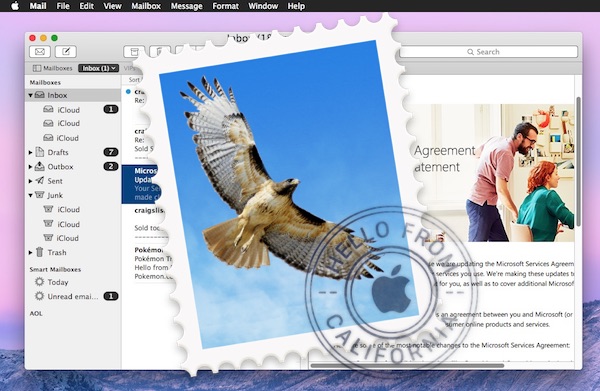
Note that the Shift key is particularly necessary, if you just hit Command + N you’ll create a new email message in Mail app rather than check for new Mail. Use the complete key combo to get the desired effect.
Force Check All New Mail on Mac from Mailbox Menu
If you prefer to use menu items instead, there is also a force-check new mail option within the menu bar options of Mail for Mac OS:
- Open the Mail app if you haven’t done so already and go to the Mailbox primary screen
- Pull down the “Mailbox” menu and choose “Get All New Mail”
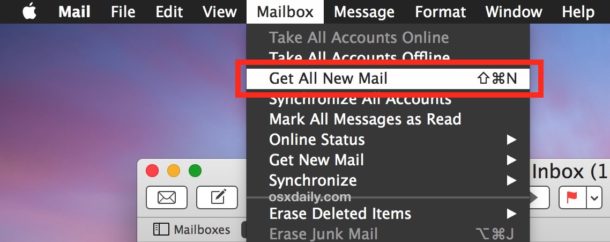
This instantly checks all email accounts for new mail as well, as it is tied to the keystroke function we outlined a moment ago.
Use whatever method you prefer, they’re the same, and work regardless of how many email accounts you have setup within the Mail app for Mac. Whether it’s a single email account or ten, the “Get All New Mail” option will check every one of them for new messages.
Enjoy this handy email trick? Then you’ll certainly like this collection of particularly great Mail tips for Mac.


This is idiotic, why press three keys when you can just click the get new messages in all accounts button, the one with the envelope in it?
All this article does is complicate a stupidly simple process.
I’m sorry, but I have always hated using Apple Mail. I can’t count the problems I have had with it over the years. I have been using Mac products for ever. I wish they would make a decent mail program and stop messing around with the photo programs.
Uhh. This happens with me lots of time. I always forget to push Mail app to check for latest emails on some of our network channels. It only retrieves when I go to menu and use manual get all mails.
However, just tried this trick. It worked awesomely.
If this email thing ever catches on, it could be a game changer in business, possibly even replacing a fax machine!
That will be the day!
I don’t think so, sir, and believe you me, I have a knack for those things:
It. Will. Never. Happen…
:-)
Personally I use the “Get new messages in all accounts” button in the toolbar (open enevelope icon), and have done for many years. Much quicker and simpler than digging through the menus for it, and as my hand’s usually on the mouse anyway it’s also quicker for me than using a keystroke.
We must just be lazy, as i too have been using a mouse for nearly 20 years, maybe it’s time to join the modern world and start learning a million keystrokes instead of one simple botton press.
I use Thunderbird as my default email client, and there are two things I particularly like about it:
– There are several extensions that hide ads in the email (newsletters, mostly) I receive; and
– If you press the N key, you reach the next unread message.
I’ve searched for a way make Mail.app behave same as Thunderbird on both counts, without any luck so far…