How to Disable Hot Corners in Mac OS X

Hot Corners are a feature of Mac OS that allows a user to point the cursor into one of the far corners of the display to summon a set feature, like triggering Mission Control, Launchpad, Dashboard, Notification Center, revealing the desktop, start or disable a screen saver, or put the display to sleep. Many Mac users enjoy Hot Corners (also called Active Screen Corners) but some find them to be annoying if they are inadvertently activated when accessing a menu item or moving the mouse cursor around on the display.
If you’re not a fan of the Hot Corners feature of macOS or Mac OS X, you can disable them easily.
How to Disable Hot Corners in Mac OS
- Apple menu and choose “System Preferences”
- Go to the “Mission Control” and click on the “Hot Corners” button in the corner of the preference panel
- Pull down each of the four hot corner submenus and choose “-” to set each Hot Corner on the Mac to do nothing, thereby disabling the feature
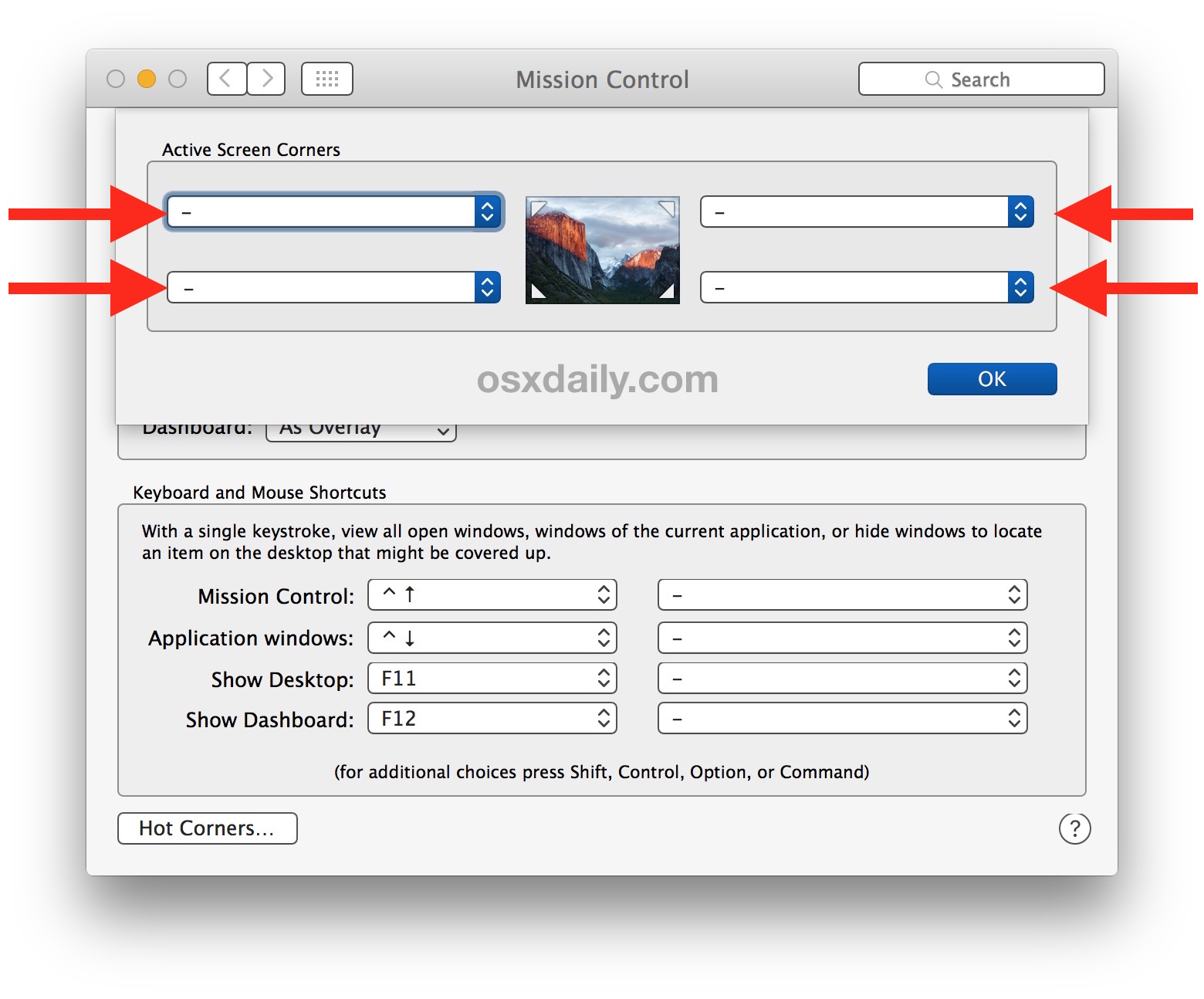
You can immediately determine the new settings have taken effect by throwing your cursor into a corner, which will now do nothing.
Of course you can also customize the Hot Corners so they perform a different action then what is currently set as well. My personal preference is to leave two Hot Corners enabled, one for the bottom left to start the screen saver as a lock screen, and one for the bottom right to prevent the screen saver, while leaving the top two corners disabled, which are the easiest to inadvertently trigger.
Disabling Hot Corners from Defaults Command Strings
Finally, for users who like to use defaults command strings, you can also read and modify Hot Corners strings from the command line as so:
Disable top left hot corner:
defaults write com.apple.dock wvous-tl-corner -int 0
Disable top right hot corner:
defaults write com.apple.dock wvous-tr-corner -int 0
Disable bottom left hot corner:
defaults write com.apple.dock wvous-bl-corner -int 0
Disable bottom right hot corner:
defaults write com.apple.dock wvous-br-corner -int 0
Pay attention to “XX” portion of “wvous-XX-corner” to see which Hot Corner is being impacted, tl is top left, tr is top right, bl is bottom left, and br is bottom right.
Different numerical values are assigned to each commands triggered by Hot Corners as well, for example “0” is nothing, “1” is disabled, “5” is start screen saver, “2” is Mission Control, “4” is show the desktop, “3” is Notifications”, and so on.


Hot corners are still working before setting 0 or 1 value.
Even if i kill all finder.
Any suggestion?
Regards!
MacOs 10.12.5
killall Dock
Good catch.
Typing `killall Dock` after setting is required to make it work.
“Hot corners” feature is disabled by default. If people want to use it, they have to configure it manually. Hence, they would already know how to disable it. The main purpose of this article is useless!
I’ve disabled Hot Corners not because they’re in the way, but to replace them by AmbiLauncher, an app that lets you use every inch of the “frame” to launch applications and/or AppleScripts.