Disable the Sending of Location Services Data to Apple from a Mac with Snow Leopard
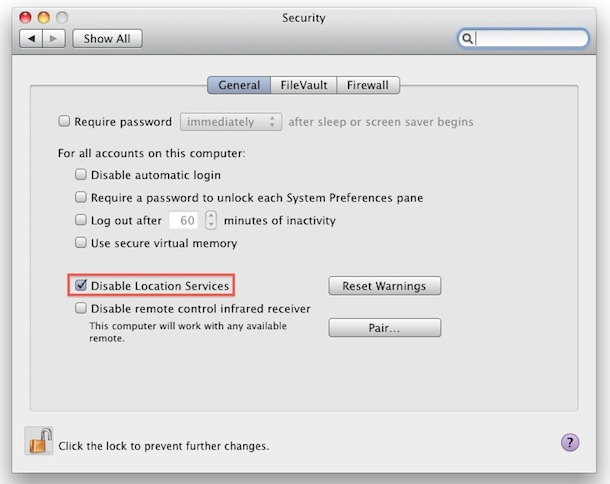
Here’s something you might not know. Your Mac will periodically send out anonymized data to Apple with location specific information, the intended use is for providing location based services to it’s customers with Apple products.
But in Mac OS X Snow Leopard you can turn this off and disable the location feature.
Here’s the part of the Apple Privacy Policy regarding this:
“To provide location-based services on Apple products, Apple and our partners and licensees may collect, use, and share precise location data, including the real-time geographic location of your Apple computer or device. This location data is collected anonymously in a form that does not personally identify you and is used by Apple and our partners and licensees to provide and improve location-based products and services.”
So while this data is mostly harmless and an anonymous, some users who are privacy orientated or in particular industries or professions may find it inappropriate to share this type of data with unapproved sources. Thus, some users may wish to stop Mac OS X from sending any data like this out. That’s easy to do.
Disable Location Services in Mac OS X Snow Leopard
To stop the sending of the location data to Apple, you need to disable Location Services.
- Open System Preferences
- Click on Security
- Under the General tab
- Click the Unlock button in the corner and enter your Admin password
- Select the checkbox next to “Disable Location Services”
- Close System Preferences
Now Safari (and other applications) will no longer send out anonymized location services. It’s unclear what exactly is contained in the location services data transfer and what apps or ‘partners’ use the service, but just the thought of location sensitive information being sent out to 3rd parties makes some people uneasy. Thankfully, this is a very easy feature to disable.
Be aware that disabling Location Services on your Mac will effect the ability of Mac OS to automatically determine what time zone you are in, so you will have to adjust that manually.
This sounds actually pretty similar to the functionality of Apple’s iAds platform, which runs on iOS devices. You can also opt out of iAds data tracking if you’re interested.


[…] app once at a select destination and then quit, the background picture stays intact. The app uses Location Services in Mac OS X in order to function, meaning you’ll need to have them enabled for the satellite […]
update to 10.6.8 will work
I upgraded to 10.6.8 and my Mac Pro still does NOT offer the option to disable Location Services.
HI,
This was good info. However, I also on my laptops and desktops all of 10.6.4 , and went to System Prefs -> Security and the General Tab, and I do not have any of the checkboxes below “Use Secure virtual memory”
Thanks,
Steven
Hi!
very intersting Tip;
but on my Mac Pro, 10.6.4 the Disabling Dialog, under General Tab, of Location services is not implemented;
/Karl