How to Disable Safari Extensions on Mac
![]()
You can disable third party Safari extensions on the Mac without completely uninstalling them. This can be helpful for troubleshooting purposes, various testing scenarios, and many other situations, whether you’re a developer, trying to determine if and which particular extension is causing an issue with Safari, or even maybe just giving a trial run to a similar extension.
You will obviously need a modern version of Safari with extensions support, and you will need an extension installed for this to work.
Turning Off Extensions vs Removing Them
To be clear on the difference, turning off or disabling a Safari extension allows it to remain installed in Safari, but inactive. Whereas uninstalling a Safari extension on the Mac browser completely removes it and any related functionality from the web browser.
How to Turn Off a Safari Extension in Mac OS
- Open Safari on the Mac if you have not done so already
- Recommended: close all or most Safari browser tabs*
- Go go to the “Safari” menu and choose “Preferences”, then choose the “Extensions” tab
- Uncheck the box next to the extension name you wish to turn off
- Repeat with other extensions as necessary
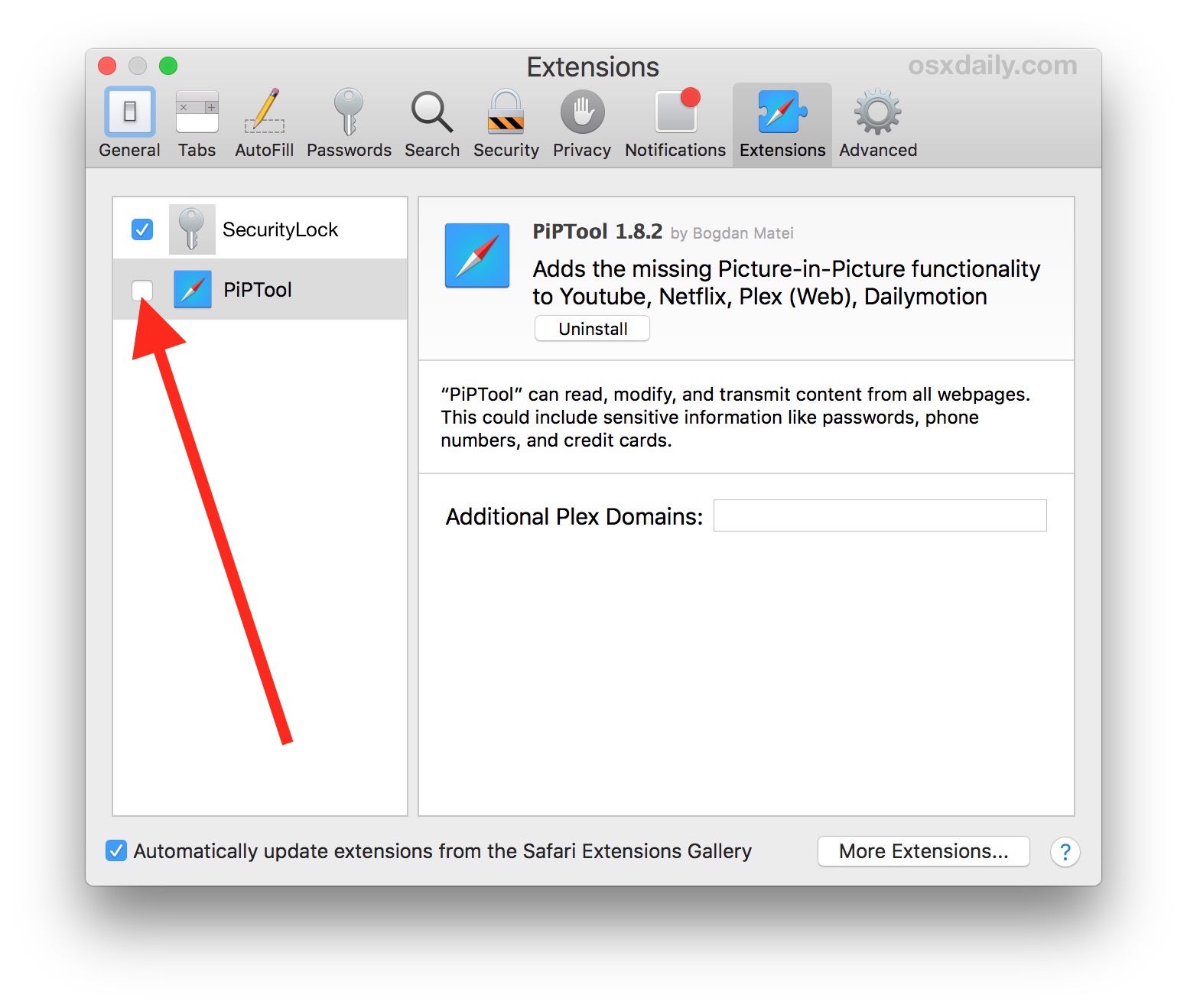
If you are disabling Safari extensions on the Mac for troubleshooting purposes, it’s generally a good idea to disable all of them, and then one-by-one enable each extension and see if you can replicate whatever problem you are attempting to resolve.
Let’s take to examples: one scenario may be for a particular extension to block some key functionality of a particular website, thereby preventing it from loading or functioning as intended. Many of the content blocker type plugins can result in that unexpected behavior and are good to disable or at least white-list some sites from (like ours, please). Another scenario is for a Mac user to have inadvertently installed a Safari extension from a dubious source that is now sending pop-ups into your browser windows when certain actions are triggered. Disabling various extensions and repeating the behavior can help to narrow down which extension (if any) is the culprit. This is not particularly common and most Safari extensions are fine, but it does happen from time to time.
* Why should I close browser tabs before disabling a Safari extension?
While it is not necessary to close browser tabs before disabling or uninstalling Safari extensions, if you have a lot of browser tabs open it can grind the Mac to an absolute halt of beach balls and fan blazing while each individual browser tab and browser window adjusts to no longer having the extension active. The screenshot example below shows this happening in Activity Monitor, with kernel_task and Safari activity pegging CPU all the while the Mac is completely unresponsive aside from a stuttering beachball cursor, and it can take several minutes for this to resolve itself.
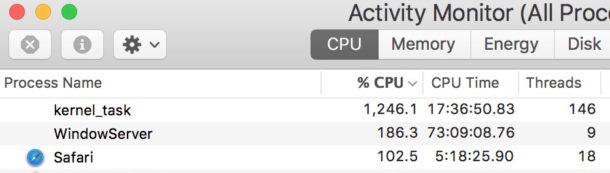
This potential nuisance is entirely avoidable simply by closing most or all browser tabs and browser windows before managing your Safari extensions.


AdGuard is my adblocker top choice. The only other extensions I use are Google Translate, Fillr, OneNote Web Clipper. I may look at Mercury reader. Chrome is too big. I love Vivaldi.
Haha, yes. Even those extensions that are not Malware might be out obosolite. They might only be in the way.
Ah yes, this is good. I suppose if some family member was suckered into installing a malware extention, this would certainly help.
That is all too common, some people install various extensions (intentionally or not) that then serve pop-ups and redirect to garbage, then think they have a virus or something. Nope, just a garbage extension.
I recommend everyone take a look at theirs. I would uninstall anything you did not explicitly install. And I would also disable anything you do not need. Most of this junk does not help the browser.