How to Migrate to New iPhone XR, X from Old iPhone with iTunes (the Fast Way)

Did you get a new iPhone XR or iPhone X and now you want to migrate all of your data and stuff from an older iPhone to the new iPhone XR, iPhone X, or iPhone X? It’s easy to migrate everything from an old iPhone to a brand new iPhone X-series and transfer all of your data with you. This walkthrough will show how to get all data over from an old iPhone to the new iPhone X, XS, XR, in the fastest manner possible.
It’s worth mentioning there are actually a few ways to transfer data from an old iPhone to a new iPhone XR, XS, X, each method requires making a backup of the old device which is then restore to the new iPhone X. While you can use iCloud backups and restore if you’d like to, our focus here is going to be on using iTunes backups and iTunes restore, because for many users it will be the fastest way to get a new iPhone X setup successfully with all of their old data onto the new phone.
How to Migrate All Data to New iPhone X, XR, from an Old iPhone with iTunes
The tutorial here is going to walk through migrating all data from an iPhone 7 Plus to a new iPhone X by using iTunes and a computer. This is demonstrated on a Mac with iTunes, but the process is identical on a Windows PC with iTunes.
- Connect the old iPhone to a computer with a USB cable
- Launch iTunes on the computer and then select the connected old iPhone by clicking on the tiny iPhone button near the top of the iTunes window
- Under the Summary section, select “This Computer” and click on “Encrypt iPhone Backup”*, then choose to “Back Up Now” **
- Let the backup process of the old iPhone to iTunes complete
- Now pick up your brand new iPhone X and go through the onscreen setup steps on the device
- When you get to the “Apps & Data” screen, choose “Restore from iTunes Backup” and then connect the new iPhone X to the computer with iTunes
- At the iTunes “Welcome to Your New iPhone” screen, choose “Restore from this backup:” and select the backup you just made of the old iPhone to iTunes, then click “Continue”
- Let the Restoring iPhone from backup process complete, it may take a while – in the example here a 128GB iPhone with nearly full storage took about an hour to restore from an iTunes backup
- When restoration from backup is complete, pickup the iPhone X and complete the setup steps
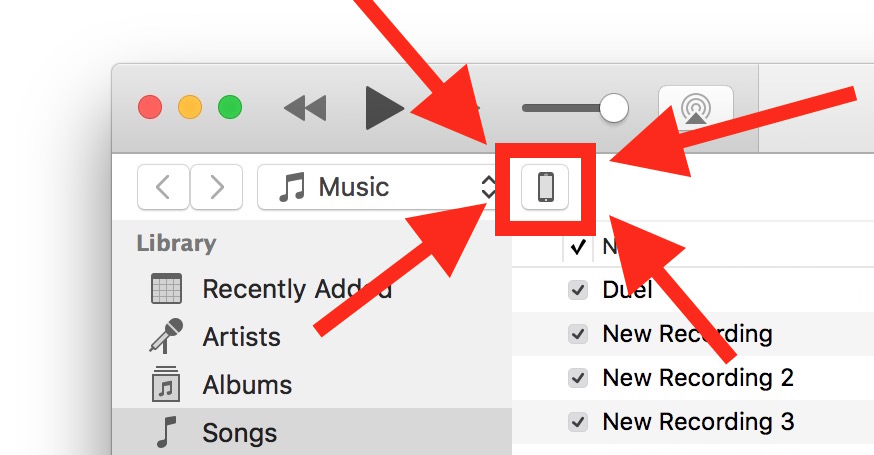
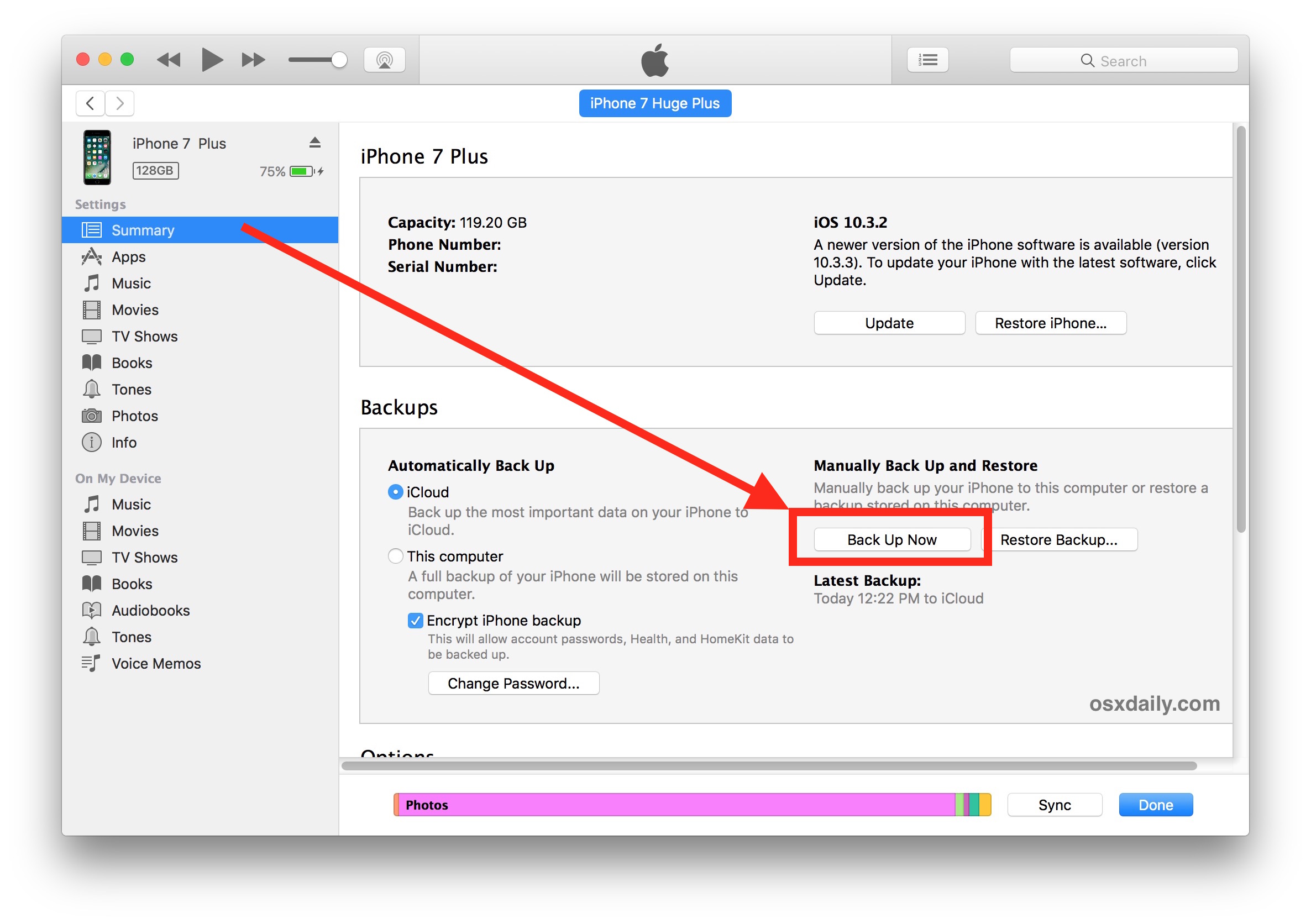
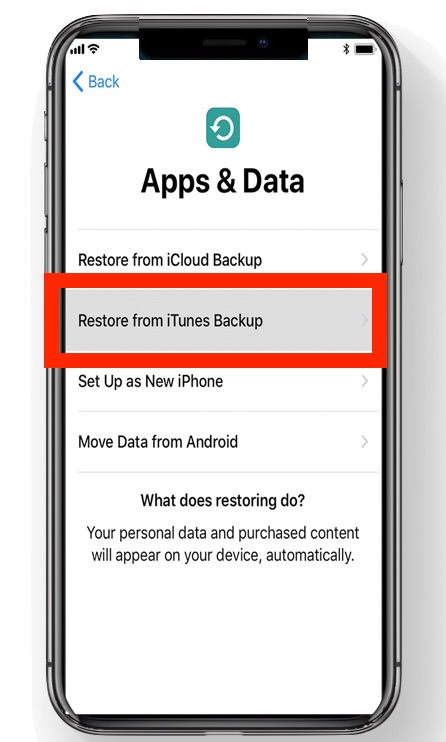
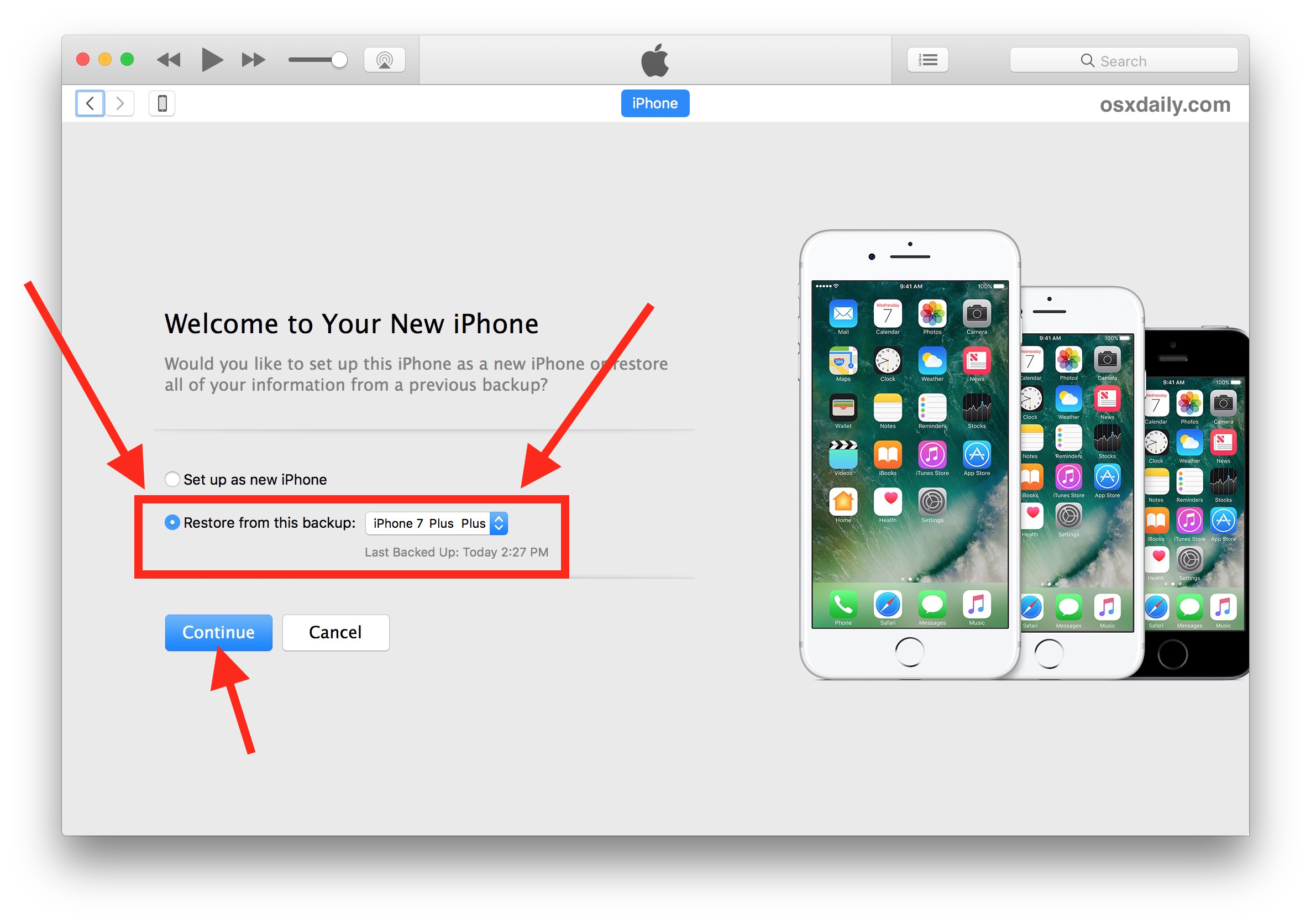
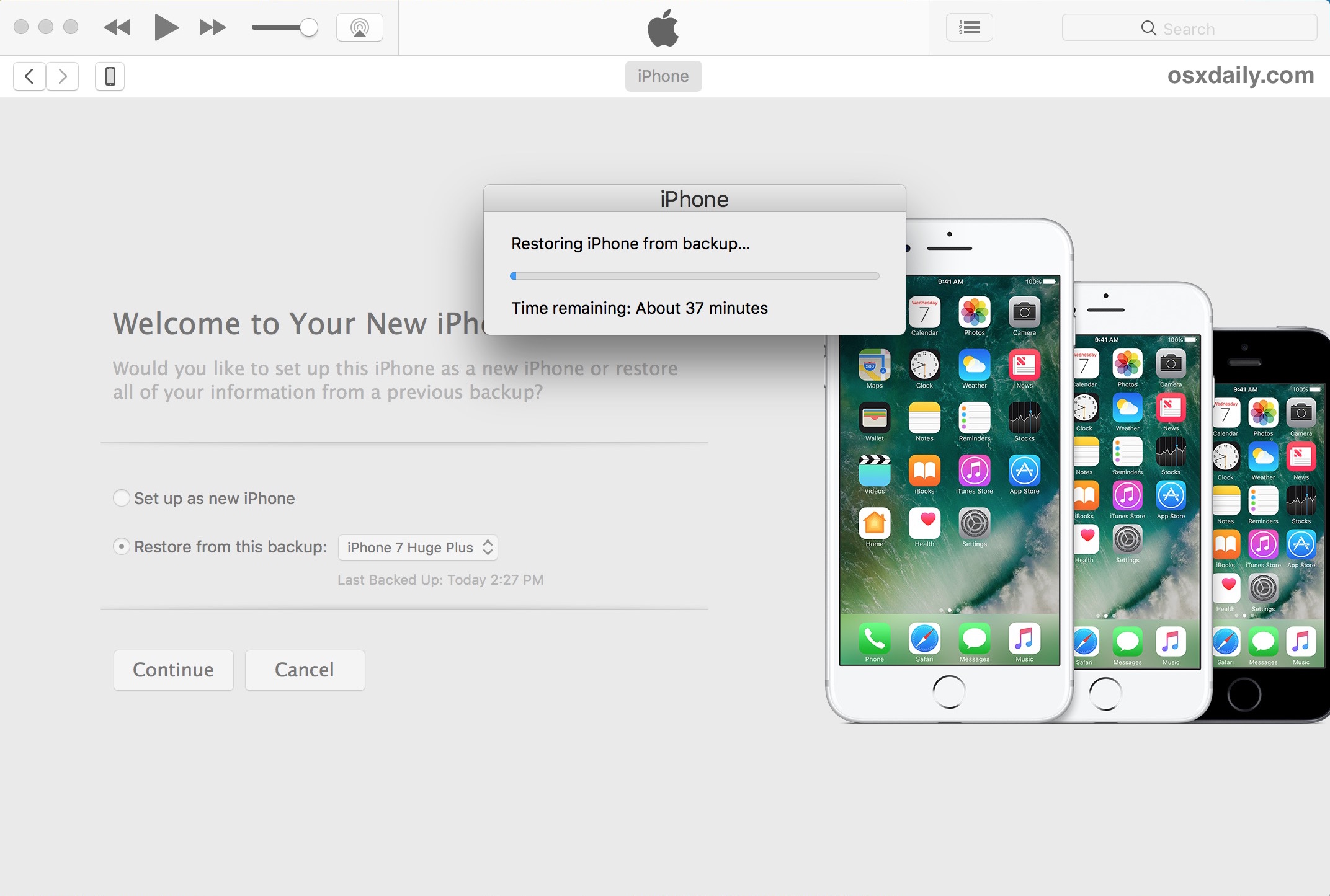
Note that new versions of iTunes (from 12.7 onward) will not restore apps from iTunes, and instead will download the apps again from the App Store during the restore process. You can get around that by using an alternate version of iTunes with App Store support, but it seems inevitable for Apple to do away with app support in iTunes in the near future.
That’s it. You’re ready to use your new iPhone X, XR, XS, or iPhone XS Max, the new iPhone X will have everything your old iPhone had on it. All contacts, files, photos, movies, pictures, gifs, messages, apps, app data, health data, step counts and mileage tracking, everything will have successfully migrated over, assuming you completed the steps properly.
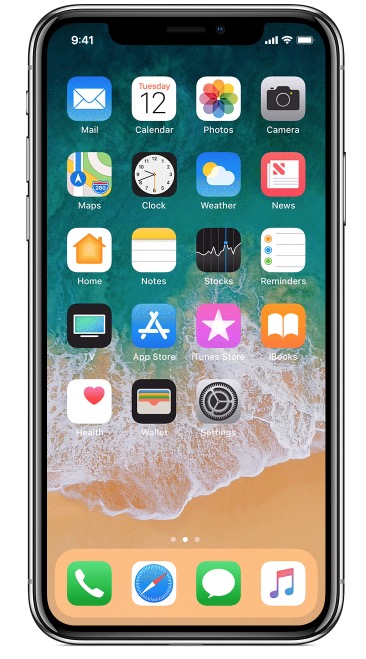
* It’s important to choose to “Encrypt iPhone backup” when the backup is made to the computer via iTunes so that passwords, logins, health data, email login details, account data, and other info are backed up as well. iCloud backups are always encrypted by default. Do not forget the iTunes encrypted backup password, otherwise your backups will be inaccessible.
* You can backup the old iPhone with iCloud instead if you’d like to, but if you have a very large backup or tons of pictures, movies, then using iTunes with a USB connection between iPhone and a computer is going to be much faster for both backing up and restoring. There are some exceptions to this with those who have access to true first-world quality ultrafast broadband internet service, but if you are using one of the notoriously sluggish monopoly internet providers that are pervasive in the USA then it will take you a genuinely absurd amount of time to both make a large backup to iCloud and restore a large backup using iCloud. Just use iTunes, it will be much faster.
What about migrating data to the new iPhone X using iCloud?
You can absolutely use a fresh iCloud backup and iCloud restore to migrate everything from an old iPhone to a new iPhone X, the process is basically the same as the above method except you will choose to backup to iCloud, and then restore iPhone X from that iCloud backup.
Using iCloud to migrate rather than iTunes is entirely up to you, but perhaps the most important factor when using iCloud is the speed and reliability of your internet connection. iCloud Restore works very well, but to complete in a reasonable time frame requires either a relatively small device backup, or an extraordinarily fast and reliable internet connection.
Be aware that using the iCloud restore process can take an unreasonable amount of time to complete however. For example, using iCloud to restore my old 128 GB iPhone Plus backup to the new iPhone X was estimated to take a whopping 45 hours using a standard American broadband connection (despite creating the internet, the USA has notoriously slow and expensive broadband compared to the developed world, hooray). If you’re in a major US tech hub with lightning speed fiber broadband, using iCloud may be a reasonable option for you. For me personally, the decision to wait 1 hour by using iTunes restore versus 45 hours by using iCloud restore when setting up new iPhone X was not exactly a challenging decision to make; iTunes it is.
Sidenote: The iPhone X also has a new optional “Quick Start” setup and transfer process which uses iCloud backups and requires both devices be on iOS 11.0 or later, but as discussed already, the iTunes method is typically the fastest way to get a new device restored with your old iPhone data, which is why we’re focusing on iTunes.
Can I migrate from Android to iPhone X?
Yes, Apple makes migrating from Android phones to iPhone X easy as well, but the steps are different. You can follow this tutorial on migrating from Android to iPhone if your old phone is an Android and you want to move to iOS. The process is entirely different than outlined above and does not use iTunes, instead it relies on an app downloaded to the Android app and a migration assistant on the iPhone to complete the task. Learn more here if that interests you.


Thanks for the tips!
Just a note – America did not invent the internet… Tim Berners-Lee did (English dude)
https://en.wikipedia.org/wiki/Tim_Berners-Lee
The Internet was created by the USA to network science and defense labs at UCLA and Stanford.
https://en.wikipedia.org/wiki/History_of_the_Internet
Tim Berners-Lee invented the world wide web, but alas the web is not the internet, it’s just one of the many internet protocols. A common misconception is that Al Gore said he did something about it, but he did not invent it. It was a US government project.
Always fun to learn more history!
Apple have done it again. I got as far as trying the Restore from iTunes Backup, where it then stopped; saying that the software was out of date. So I had to update it, by “Setting up as New”. So I got the update done. Then when I came to do the restore from the iTunes backup it said the phone had never been backed up, and doesn’t give any chance to recover the backup. This is the THRID time an Apple upgrade has trashed the backup I made to try and transfer stuff across. What’s wrong with actually keeping backups, rather than destroying them?
Why didnt you update the software before restoring backup
If you restore to iPhone x from an old phone backup there may be some setting problems causing apps to not work correctly. To fix this, as soon as you have done the restore, go to settings>general>reset and reset all settings.
ALSO, As long as you are connected to iCloud via your Apple id, and you have the basic apps toggled on, such as photos, contacts, calendars, health data, etc. etc. You will always be able to migrate that basic data just by signing-in with your Apple id on a new device. This gives you the ability to have a fresh phone with no additional apps. just your basic app info. Any other apps you want to restore? look for them under the purchased tab in the app store. This is by far the fastest basic method to restore on a brand new device.
for step 3 you say ‘select this computer’ but the illustration shows that you have actually selected icloud . – I presume this is just a careless error but you must remember that some of us are literal minded idiots
It is my understanding that iTunes stopped restoring apps from a local library prior to 12.7, or even 12.6.
I don’t recall which version I was using, but I discovered this when I wiped an older backup iPhone and when I tried to restore it from my iTunes backup, it couldn’t do a complete restoration and had to omit some apps because a few of them were no longer available in the app store.
If you back up to iCloud, you will have to re-install every single app you’ve downloaded yourself. Select “This computer” in Step 3 to get everything…
I just did this exact same thing yesterday to two brand new iPhone X’s I received. What I learned though with the first one was the new iPhone X was not the lastest IOS and my restore would not work because it was 11.1 until I updated the new iPhone to 11.1. Once I did this then I could restore the ecrepted backup. On the second iPhone X I went as far as I could and did not connect it to ITunes until I had IOS 11.1 updated and then connected to iTunes, it worked perfect, until it came to my wife’s Apple Watch backup asking which version I wanted to backup, you need to be ready to make the decision quickly otherwise it will stall the final leg of the backup.
What if you need to transfer all data from 5s to SE?
If you have an Apple Watch, unpair it before you back up your old phone. Unpairing backs up all the watch data, which will then be included with your phone backup. When you pair your watch with your new phone, everything will be there, including all the activity data for the current day.
Great tip, I didn’t know that. Thanks!
Great tip, I didn’t know that. Thanks!