How to Rename Files & Folders in Files App for iPhone & iPad
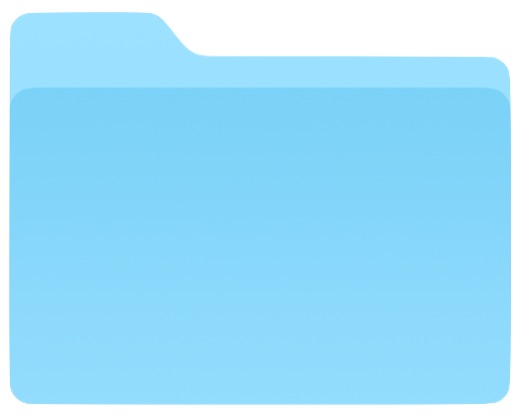
The iOS Files app and iCloud Drive offer a file system of sorts for the iPhone and iPad. One frequently used capability of file systems is the ability to rename files and folders as necessary, and as you might expect, the Files app for iOS offers this functionality too.
Apple is quite consistent with these functionalities across their operating systems, so if you’re already familiar with renaming a file or folder on the Mac or renaming an app folder on iOS then the technique should be immediately familiar to you.
How to Rename Folders & Files on iPhone & iPad with Files App
- Open the “Files” app on the iPhone or iPad
- Navigate to the file or folder you wish to rename in the iOS Files app
- Tap directly on the file or folder name
- Use the keyboard to edit, delete, or rename the file or folder as necessary, then tap on the “Done” button to set the name change
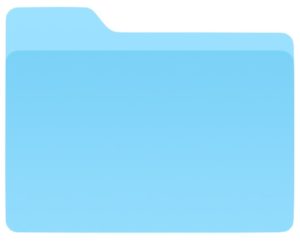
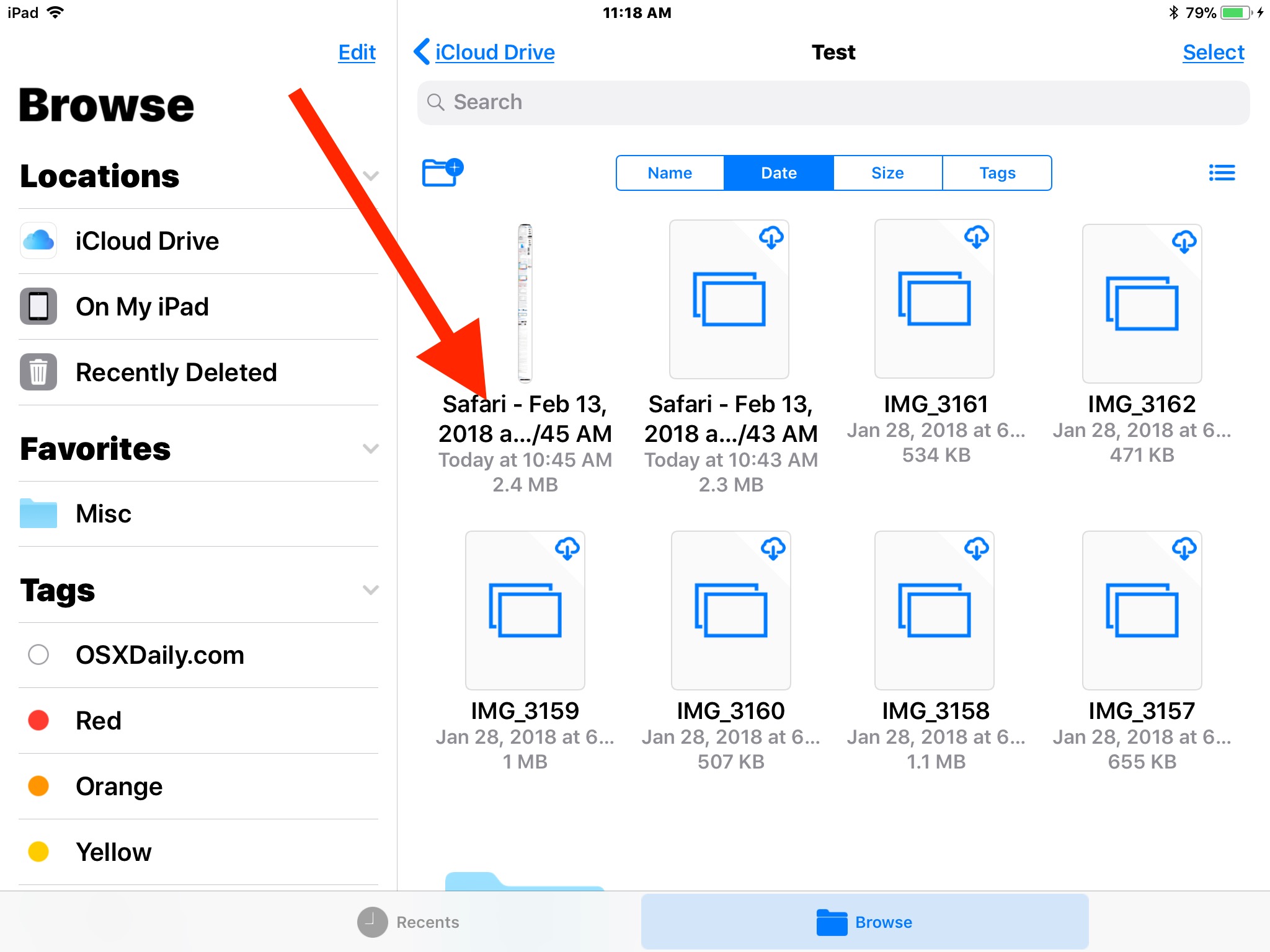
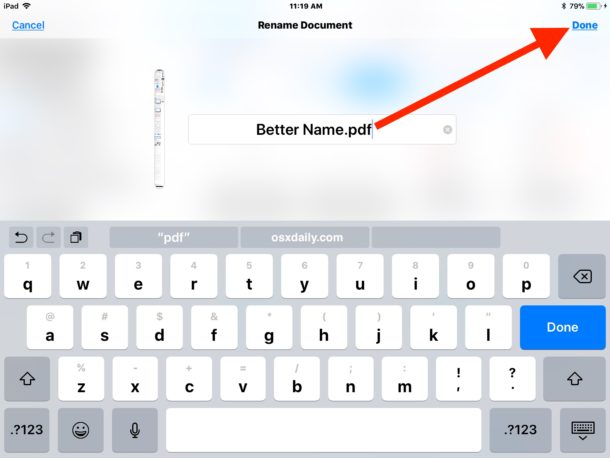
Simple, and easy.
The renaming process is the exact same whether the target item is a file or a folder.
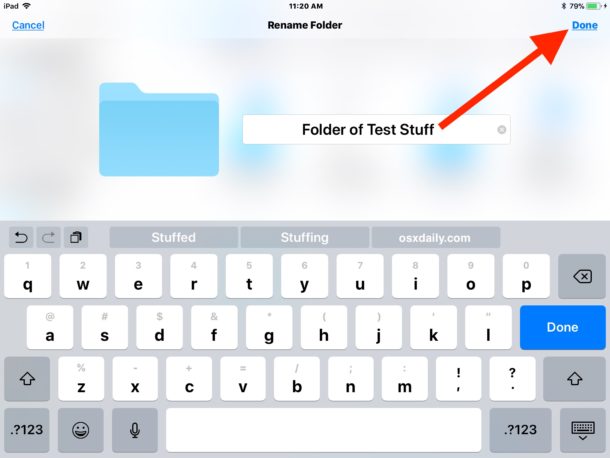
You can rename just about anything found within the Files app and iCloud Drive, whether it’s a folder you just created yourself, a webpage PDF you created, a file that was saved from another iOS app, something copied to iCloud Drive from a Mac, or elsewhere.
Because many items in Files app are stored in iCloud and not locally, there is sometimes a slight delay with the renaming of files or folders from taking effect on other devices using the same Apple ID. For example you may change a file name of a document from an iPad in the Files app, but because it syncs through iCloud and Apple servers, it may take a moment for that change to reflect in the Files app of another shared iPhone, or even the iCloud Drive app on the Mac, any slight lag depends on the speed of the internet connections in use.
Remember, the iOS “Files” app used to be called ‘iCloud Drive’, but with the new name it also earned the ability to have files stored directly on an iOS device through apps (but not directly from user input, as of now anyway). Regardless of how the Files app is named the data stored within will be the same, and it’s the same iCloud Drive data you can access from another iOS device or Mac using the same Apple ID too.


Five years later and there is no rename option on the long-press menu.
Obviously, Apple is trying to force us to buy a Macintosh. They view the iPad as a bait-and-switch product.
Not being able to name or rename photos is idiotic. Shame on Apple!
Do you know of a way to rename WHILE saving a PDF, or something like it? For instance, I just got a PDF of my dog’s rabies vaccine and went to save – name defaulted to “Document.pdf” and I’d like to change it to “sophie_2019_vaccine” so it falls in line with other docs. I just want to archive a copy, basically.
So far, I only know to open files and edit it as described above, but I would rather keep wading thru mail instead – I had no intention of immediately messing with the file. Not a huge problem, but I tend to put it off, then need something and wind up wading thru these generic names looking for it…feels like I should be able to long press the proposed name before choosing to save, like I would on MacOS?
Thanks for putting articles like this out! Appreciate your help! :)
This doesn’t help at all if you have to rename photos. The Files App does not allow you to browse to where the iPad saves photos by default. You need to move your photos to another application before you can even rename them.
This is how you rename files and folders in the Files app on iPhone and iPad. There is no other way.
Photos app and Files app are completely different, and in iOS and iPadOS you can not rename photos that are in Photos app, you can only rename photos that are in Files app. There is no way to access Photos app photos from Files app either, which is frustrating to many of us indeed.
I really miss the Multiple rename feature in iPhone. I have to start my PC, transfer photos, rename them, transfer back to iOS environment, and to Google Photo.
The ultimate need is of course searching among 100.000 pictures. Today iOS doesn’t help very much.
is there a way to rename multiple photos at one time
Would love to know this too!!
Is there a way to rename the picture and videos default naming from IMG_001 to date (2018-01-10-001) as they used to be back on ios 5 and before?
You really should tell folks to “double-tap” when that is what is needed.
I appreciate the help though it would have been less ‘time consuming’ had you told me that “tap” meant multiple taps (which happened out of frustration, and need).
The problem with trying to rename photos through this file system is that when you open FILES app, the list of locations does not include the photos and unless you have put these photos into another app like dropbox, you are not going to be able to mess with them.
I’m new to iPads and this is driving me bananas. If I tap the file name, it opens the doc. If I long press on the filename the black menu does not have a rename option. It has Copy/Duplicate/Share/Tags/Info. I need to rename the files, the long list of random letters and numbers that the app is using on it’s own is completely nonsensical. It won’t let me choose a name when I am saving…oh wait “sharing” since for some reason there is no save or save-as option. I thought Apple products were supposed to be fun and user friendly.
The only problem I have is that I have a File folder in my iPhone 8 but not in the iPad Air 2 although they are both running the last iOS version
Is that folder associated with an app (such as pages, numbers, etc) that’s installed on your iphone? If so, that may be why it doesn’t show up on your ipad. iCloud folders associated with specific apps will only show up on the devices where those apps are installed (and maybe on icloud.com). For example on my ipad, I have pages, numbers and keynotes, all of which have created folders in icloud drive. I can’t see those folders when I open icloud drive using the files app on my iphone, where I don’t have those apps installed. I can, however, see them when I go to icloud.com on my computer.
I think this is the new way to rename the application file. However, the old method still works.Thanks for the post.
You can also long press a name of file and a menu comes up. Then you can choose copy past move rename etc
Thanks for great tips.
I guess that’s the new way to rename files in the files app. The old way still works, however, by tapping and holding on the file icon and then tapping on ‘rename’ in the black menu. Just as it worked in the former iCloud drive app.