How to Turn Off Safari Suggestions on Mac
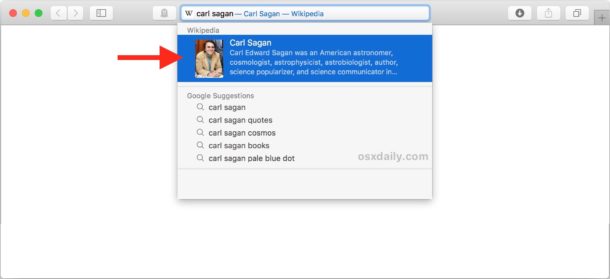
The Safari browser for Mac offers a feature called “Safari Suggestions” which detects what you’re typing into the URL bar / search box and, much like the name implies, offers suggestions based on what you typed. For example, if you type “AAPL” into the Safari Search box, you’ll see the stock price for that ticker symbol as it appears directly under the Safari address bar, or if you type “Carl Sagan” you’ll see a short blurb and a link to Wikipedia appear under the Safari URL bar.
Many Mac users undoubtedly like Safari Suggestions since it can offer a shortcut for searching and finding specific information, but some users may not appreciate the feature and would rather disable it.
This works for both Safari and Safari Technology Preview, obviously you’ll need a modern version of the application which supports the feature in the first place to be able to disable it. If you do not see the option available, the Safari version in use is not new enough to have the feature anyway.
How to Disable Safari Suggestions on Mac
- Open Safari on the Mac if you haven’t done so already
- Pull down the “Safari” menu and choose “Preferences”
- From the Safari Preferences, choose the “Search” tab
- Alongside “Smart Search Field” uncheck the box for “Include Safari Suggestions” *
- Close Preferences and use Safari as usual

You can immediately confirm that Safari Suggestions have been disabled by clicking into the address bar and typing something that would typically result in a suggestion, for example a ticker symbol, or a famous persons name, or a popular movie. With Safari Suggestions disabled, those little recommendations won’t show up anymore.
With Safari Suggestions disabled, none of those recommendations will show up anymore. For example typing out a ticker symbol would look like this:
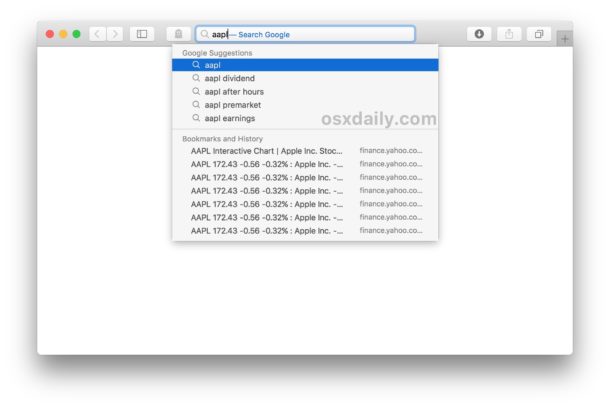
Compare to the default setting with Suggestions enabled, where the same text entry will look like this:
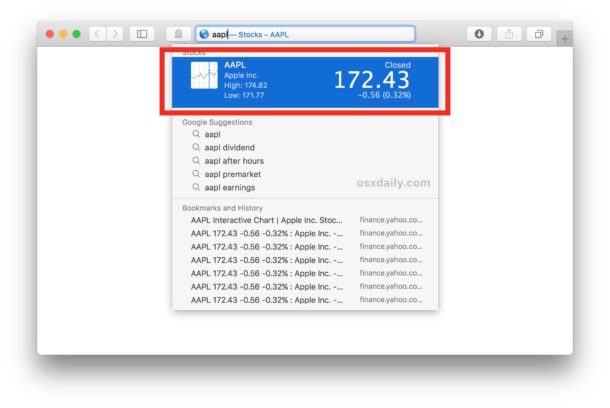
* Note that Safari Suggestions are different from search engine suggestions, which come from the default search engine in Safari. If you want to not see those any longer, you can disable search engine suggestions on Safari for Mac too. Yes the names are similar, but the functionality is different.
If you’re an iPhone and iPad user as well, you might also appreciate knowing that you can also disable Safari Suggestions in iOS too if desired.
Aside from personal preferences, some older Macs may notice a slight performance boost to Safari by turning this feature off, and disabling the Suggestions options have been a a resolution to stop Safari freezing with address bar usage in the past too.
Oh and while you’re tinkering with Safari settings, you might want to enable the setting to show a full website URL in the Safari address bar too, something that is curiously disabled by default in modern Mac OS releases.


This information shows Apple settings from 2018 which no longer exists anywhere. It should be archived and it shouldn’t show up in any regular Google search. I’m sorry none of these ads should be getting paid for anything. This is fucking ridiculous. I’m sorry me being on this page to make no one money, I didn’t click on an ad I don’t sign up for anything I’m looking I don’t even know I’m looking at stupid this shouldn’t exist. I should happen to spend zero time on this ad informing you that you’re a lazy fuck and seven year old Contant shouldn’t even exist when it comes to computer information and settings it should be in an archive and literally we should get rid of a single search bar search.
I want to eliminate the suggestions that pop up when I do a search. I have nothing that says search or anything like it. I’m using OS10.9.5
Thanks for this tip. Very, very helpful.