iOS 12 Battery Life Bad? Here’s 12 Tips to Help Battery Life in iOS 12

Do you feel like your battery life has worsened since updating to iOS 12? With every new iOS release comes complaints about battery life, particularly in the early days of the software update being available, and the iOS 12 update is no different with some users reporting rapid battery draining. While reduced battery life on iPhone or iPad can be annoying, there may be valid reasons why device battery is draining quicker than usual after updating system software, so before you throw in the towel read on for a handful of helpful tips and tricks to help improve battery life issues after updating to iOS 12 on an iPhone or iPad.
Fixing iOS 12 Battery Life Draining on iPhone and iPad
We’ll cover 12 tips aimed at addressing battery life issues with iOS 12 on iPhone or iPad. The first few tips are general advice pertaining to updating to a new iOS release, and from there more specific battery advice is offered for improving performance by adjusting various settings, and checking on the health of the device battery itself.
1: Are you using the iPhone or iPad more than usual?
You just updated to iOS 12, and you’re probably digging around and exploring what has changed, or maybe spending a few hours setting up the perfectly customized Memoji. Well, the more you us a battery powered device, the more the battery power depletes, so if you’re simply toying around with your iPhone or iPad a bit more than usual after the software update, this can give the perception that battery life is suddenly worse. Whether or not this applies to your particular case, keep this in mind as you sort out what’s causing battery to drain faster than expected.
2: Did you just update to iOS 12? Great, then wait a while!
If you just recently updated to iOS 12 and now you feel your iPhone or iPad has reduced battery life, you might be onto something… sometimes battery life is reduced right after a system software update because when you update the system software, iOS will undergo various routine maintenance tasks and background activities to be up and running again. This includes background activity like indexing your Photos, indexing Spotlight, facial recognition, iCloud activity, and many other background system tasks that can occur after a software update has completed. Operating systems are complex, but fortunately iOS takes care just about all of that in the background.
The solution to this is as simple as it gets: wait. Just leave your iPhone or iPad alone and plugged in to a power source, typically overnight is a great time for leaving a device plugged in and unattended. During this time iOS will be able to complete all necessary background tasks, and in a day or two usually everything will be working as expected again, with battery life resuming it’s expected longevity.
3: Check for Software Updates
Sure iOS 12 just came out, but Apple often issues small bug fix software updates quickly after a major software release (iOS 12.1 went into beta testing almost immediately).
Accordingly, it’s a good idea to check for and install available software updates on any device that has installed iOS 12, both for core iOS system software and for third party apps.
Checking for iOS updates is easy from the Settings app > General > Software Update
Checking for app updates is easy from the App Store > Updates tab
It’s always possible some bug or issue in an app you are using often is leading to a reduction in battery life, so keep everything up to date.
4: Find Apps Using Battery Life
iOS offers excellent battery monitoring tools right in the system software, letting you see which apps are using battery power, and if something is particularly egregious then you can take action as needed. iOS 12 improves the battery monitoring functionality even further, so you can quickly find what apps (if any) are draining battery on an iPhone or iPad.
- Open the Settings app, then go to “Battery”
- Toggle between the “Last 24 hours” and “Last 10 days” switches and locate the app(s) using heavy battery
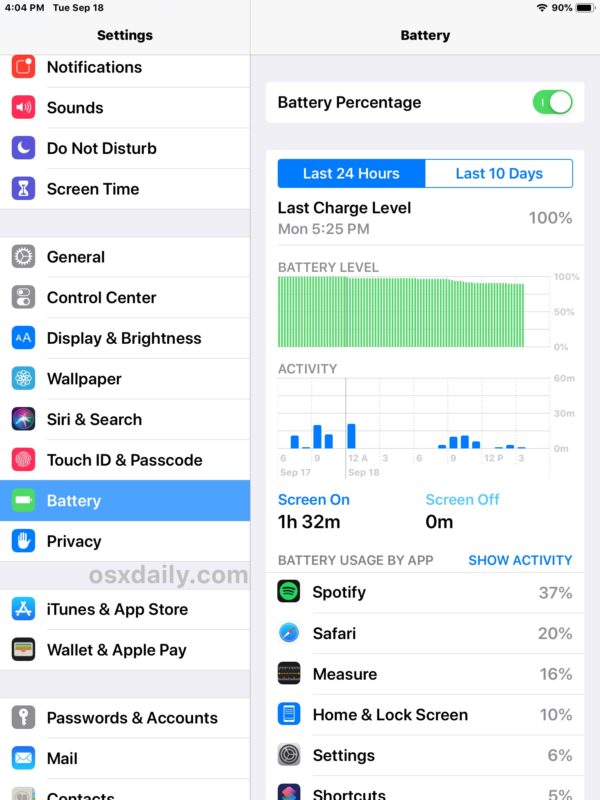
Typically you will find that anything using location data will be a heavy battery drain, as will social media apps, most GPU intensive games, and many media and movie watching apps. Streaming multimedia can also waste battery life, so service like Apple Music, Pandora, and Spotify if they are left open and playing in the background can lead to battery draining faster than you might expect. The Messages app can also turn into a battery hog if you spend tons of time in the app sending and receiving a trillion stickers, animated gifs, videos, audio messages, Animoji, and other processor intensive toys.
If you see any particularly aggressive apps draining battery, try and see if there’s an app update available for that app. Or if you don’t even use the app much or don’t care for it, just delete the app to uninstall it from iOS.
5: Disable Background App Refresh
Background App Refresh enables apps that are in the background to stay updated. A side effect of allowing apps to update in the background is they will use more power and drain battery in the background too.
- Open the “Settings” app, then go to “General” > Background App Refresh > and turn this switch to the OFF position
Often just disabling Background App Refresh will notably boost battery performance of an iPhone or iPad.
This is a feature that some advanced users really like, particularly hardcore iPad users who setup they iPad with a Bluetooth keyboard and use it like a laptop or desktop computer, but for most users disabling it goes completely unnoticed.
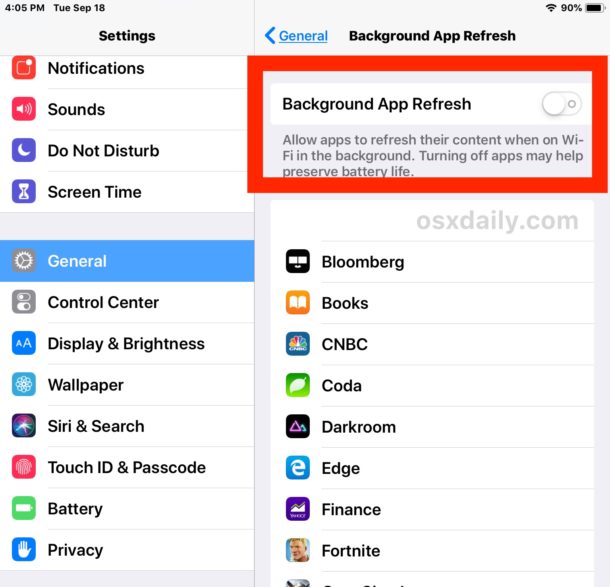
6: Force Reboot
Forcibly rebooting an iPhone or iPad can sometimes lead to a resolution of battery issues if the battery draining is caused by some unusual background app behavior or rogue app going wild. This is a fairly simple troubleshooting trick so there’s not much to it beyond just forcibly restarting the device:
• For iPad and iPhone models with a clickable Home button: Hold down the Power Button and Home button together until you see the apple logo on the display. This is how to force reboot any iPhone or iPad with a clickable Home button.
• For iPhone 7, iPhone 7 Plus: Hold down the Power Button and Volume Down button until you see the Apple logo on screen. This action will restart the device.
• For iPhone X, iPhone 8, iPhone 8 Plus (and iPhone XS Max and iPhone XS, though those come preinstalled with iOS 12): Click the Volume Up button then let go, click the Volume Down button then let it go, now press and hold down the Power button and continue to hold the Power button until the Apple logo appears on the screen. This is how to force restart iPhone X, iPhone XS, iPhone XS Max.
7: Turn Off Raise to Wake
Raise to wake is a feature on iPhone that detects when the iPhone has been lifted or raised which then awakens the screen automatically without having to press any button.
- Open “Settings” app then go to > Display & Brightness > Raise to Wake > turn the switch to OFF
It’s a nice feature, but it can lead to the screen turning on sometimes when you aren’t expecting it to, for example if you’re walking around with the iPhone in your hand, or if iPhone is in your hand during an activity like jogging, dancing, cartwheeling, backflipping, or anything else that causes the iPhone to raise up quickly. Because displaying the screen uses power, turning off Raise to Wake can help save some battery life.
Once Raise to Wake is disabled you will find the iPhone no longer turns the screen on from an upward motion alone, and instead you’ll need to interact with it by pressing a button or summoning Siri.
A similar feature causes the screen to wake up when the display is tapped on, which is quite useful for newer iPhone models without the Home button but it may lead to some inadvertent screen awakening scenarios. If you’re concerned about that, you can also disable Tap To Wake though the difference will likely be less.
8: Lower Display Brightness Levels
The display of your iPhone or iPad is perhaps uses power to light up, and while brightness at 100% can look brilliant it will also reduce battery life just due to the amount of power needed to keep the screen that bright. Thus, reducing screen brightness can help the battery last longer.
- Open the “Settings” app then go to > Display & Brightness > Brightness > adjust the brightness slider
You’ll have to adjust this to what you feel is appropriate for your particular needs, but it’s also convenient to access Control Center in iOS 12 and adjust display brightness quickly from there as needed on any iPhone or iPad.
9: Disable All Unnecessary Location Services
Location Services and GPS on iPhone and iPad are undeniably useful for apps like Maps and getting directions, but tons of other apps try to get and use your location for other purposes that are ultimately irrelevant or unnecessary (i.e. nearly all social networking apps). Using location data also uses battery power, so reducing the number of apps that can and do use your location data should improve your battery life of an iPhone or iPad.
- Open the Settings app > go to Privacy > choose Location Services
- Disable location features for apps that do not require location data for core functionality
You can also go all out and disable location services completely in iOS but that’s not a good idea for most users since apps like Maps and Weather will need location data to function properly. But does a music app, or drawing app, or social network need your location? Probably not, so you can turn off location access for most.
An added bonus to turning off unnecssary location service features is more privacy, so that’s an incentive to some users too.
10: Utilize Low Power Mode on iPhone
Using Low Power Mode is an excellent way to dramatically improve battery life of an iPhone, though it comes at a cost of reducing performance slightly, and some other features like email fetching are disabled while the feature is on.
- Open the Settings app on iPhone then choose “Battery” and toggle “Low Power Mode” to the ON position
Personally I use Low Power Mode on iPhone constantly and I find it to be incredibly effective at boosting battery performance in general, it’s a really great feature.
Unfortunately, iPad does not have Low Power Mode available yet.
11: Check Battery Health & Replace Battery if Needed
New versions of iOS allow you to check battery health on iPhone, and if you feel that battery life is particularly awful, and perhaps performance is sluggish too, then it could be due to a battery going bad in the iPhone.
- Go to “Settings” app then to “Battery” and check Battery Health
- If the “Maximum Capacity” is lower than you’d prefer, or if Peak Performance is disabled, you should replace the battery
- You can initiate a repair and replace the battery of iPhone through Apple Support here
The best way to replace a device battery is through Apple, and it’s also reasonably affordable too (particularly until the end of this year while the price is discounted). There are many reports of users replacing a battery of an older iPhone and then suddenly performance and speed is excellent again, and of course a brand new battery will have the best possible battery life too. This is a great option if you are concerned about some hardware issue. Check the Apple Support battery repair page here on apple.com for more info.
12: Disable Screen Time
Some users have reported that disabling Screen Time on iPhone or iPad can lead to notably better battery life. The Screen Time feature is wonderful, but this may be worth a try for some users who are findin that battery performance is persistently lower since using iOS 12 and later.
You can disable Screen Time in the Settings app, or specifically learn how to disable Screen Time in iOS here with detailed instructions.
13: Downgrade iOS 12
Another (time limited) option is to downgrade from iOS 12 back to iOS 11.4.1 as discussed here, but the opportunity to do so is limited, and there’s no guarantee that it will improve battery life. In fact, if you downgrade iOS 12 you will still need to go through the normal ‘waiting’ process that is recommended at the very beginning of this article.
Downgrading iOS 12 should only be considered an absolute last resort, and really only if other problems are impacting the iPhone or iPad too, like some app incompatibility. Don’t take the downgrade process lightly, a failure of downgrading properly can result in permanent data loss of all data on the device itself.
—
What do you think about battery life of iPhone and iPad with iOS 12? Have you noticed any difference? Did the tips above help improve your battery performance and resolve any battery life issues you were experiencing with iOS 12? Share your experiences in the comments below.


My ipad pro is fully charged – it shuts off and when i hit the home button. I get a lie battery photo
My iPhone 7 is still in iOS 10.1 but I am still thinking about upgrading to 12 but i’m worried about the battery issues on this new iOS and if ever I already upgraded and got problems with it, I may not be able to downgrade it again to iOS 10 :(
iOS 12.1 appears to have fixed my battery drain issue. After I upgraded to iOS 12, I had to charge my iPhone 8+ by mid-afternoon or it would not last till night. After updating to iOS 12.1, I still had over 60% charge left when I got home, without needing the mid-day charge.
i updated ios 12.1 after updating i lost 3 % battery beta health . first was 90% but ny after update 87% if some buddy knows why answer thnks.
This is all well and good for the first few days after installation, but WHY (you haven’t told me) am I experiencing rapid battery drain with no changes in usage habits, a week after install? You have not explained that. You just went into all the normal power conservation checklists. Why is iOS 12 a power hog?
Read section 2, it explains what is going on after updating to IOS 12 as to why the battery drains faster:
If you turn off the other stuff, then disable Screen Time too, your battery might improve with that off as well. Screen Time is a new feature that some people say might impact battery, try it.
Battery life has decreased significantly since I updated the OS😔😔😔😔
my iphone5s ios 12 updated. does not charge anymore. when i press the home & power button only apple logo appears and goes blank. i tried the overnight plug on the wall socket nothing change.
I gave up on the iOS 12 Beta twice and went back to 11.4.1, due to terrible battery life. Maybe I didn’t leave it long enough after updating for the iPhone to finish indexing, etc?
In low power mode my 6s Plus would last 18 hours easily, and still have maybe 20% left over. Never got anywhere near that with iOS 12.
Updated to iOS 12 GM last week and kept it on, removed the beta profile on Monday night, all seemed well.
Now in the past two days the battery has been bad again – dropping incredibly quickly at times. What’s going on! Why suddenly start being terrible again after a few days?
iPhone 5S user here (!)
Like what I see thus far, and true to promise, speed of operation is up; display fonts are crisper and clearer…
If the price of the 5SE comes low enough, I’m encouraged to retire my trusted battle-hardened 4-year old and switch.
Cool and useful article, by the way 👍🏾✅
5SE now available for €250 with 6 month guarantee if you look. Mine has digested iOS12 with no visible battery issues. The iPad Mini 2 does seem to go through a charge more quickly than before, but I will let the installation / upgrade housekeeping run it’s course for another week before grumbling anew.
Re: Item 9. above:-
Exactly who or what and why is involved with “Share my Location”?
Seems to be a ‘bypass’ for for all the other switches?
I’m confused… is this Windows or MAC? Microsoft has constant patches to fix their dumb programmer mistakes; MAC is no better. How about Beta testing before releasing? Overpriced junk!!
iOS 12 went through 12 beta versions. MacOS Mojave is currently in GM beta and a final version will be out in a few days. So they do beta test before releasing, I am not sure what your complaint is.
The battery complaints surface every single release, it’s like clockwork with every new iPhone or iOS version. Most battery drain complaints are just because of upkeep on the iOS device fresh after installing an update. Sometimes it’s the normal upkeep maintenance takes a while, sometime’s it’s a settings issue, or rarely a hardware issue in which case replacing battery fixes it. It has nothing to do with beta testing, it is not a bug in this case, though sometimes a bug can be the problem too.
You can toggle your settings a bit to save battery life, what is the drama with that? It would be worse if you could not change your settings to save battery life, would it not?
The biggest drains on your battery are the surveillance apps that mask as ‘social media’ service. Do yourself a favor and get rid of those, your battery will last longer and your life will be happier. Social media makes people miserable. The only social network you need are your real friends and family, with text messages and phone calls and in person visits.
So far i like ios 12. What I don’t like is discontinuing the se, which shows ios 12 can be operated on a much less expensive platform. Besides, I don’t need emojis, i need longer battery life and fewer gadgets.
That’s not how you force restart an iPhone 8+.
Wait what? What does Background App Refresh have to do with bluetooth keyboards? I don’t get it.
I think that he’s suggesting that folks who use the iPad with a physical keyboard would want multitasking more than other folks. That is, they want to use their iPad more heavily than others, more like a laptop or desktop computer, which do have multitasking.
When will these idiots at Apple get that we do not want everything turned on all the time, and figure a way so that when we do a major upgrade our settings stay the same?
Staggers the mind just how little Apple designers are in tune with users, what we want and how we use our devices.
Ideally they can make iOS modular and allow people to remove features that they do not want.
Right… :)
My iPhone 6S+ is staying on iOS 10.3.3. When it dies I’d have a really hard time getting another one :(