How to Check What Mac OS Version is Running on a Mac

Have you ever needed to know which version of Mac OS was on a computer? For some users the answer may be never, but others may need to know exactly what version of Mac OS system software is running on a particular Mac. Typically the need to know which MacOS version is on a Mac is necessary for learning about compatibility with software or a specific feature, but it can also be helpful to know what version of Mac OS is installed for troubleshooting purposes and other reasons too. While many Mac users will immediately know what release and version of system software is running on their computer, others users may not know this information.
This tutorial will show you how to easily find out what version of Mac OS system software is running on a Mac, including what the major release name is as well as the specific version of MacOS system software.
How to See What Version of Mac OS is Running and Installed on a Mac
- From anywhere on the Mac, look in the upper left corner for the Apple menu and click that
- From the Apple menu choose “About This Mac”
- The Mac system overview panel will appear on screen, showing what Mac OS release and version is installed on the computer
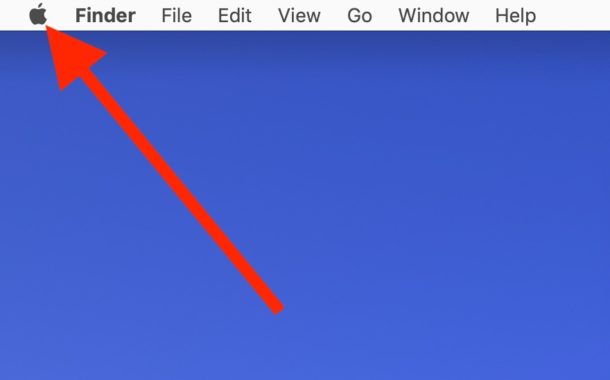
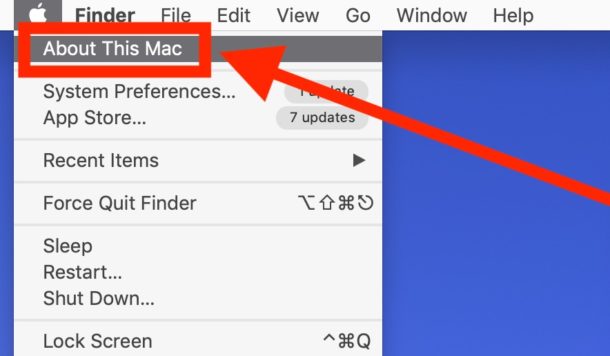
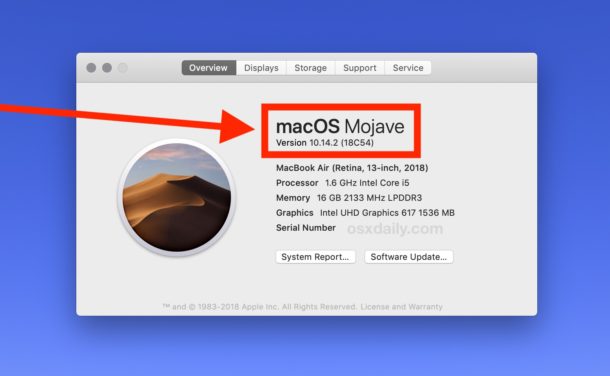
In the this screenshot example, the “About This Mac” screen on that particular Mac is running “macOS Mojave” as the major release, and the specific version of MacOS Mojave that is running is 10.14.2.
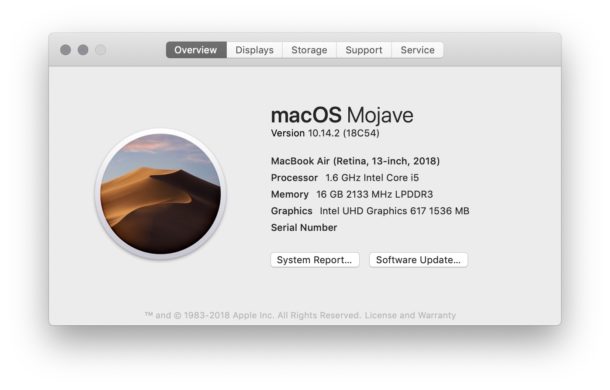
In the screenshot below, “About This Mac” shows the Mac running “OS X El Capitan” as the major release, and the specific system software version is 10.11.6.
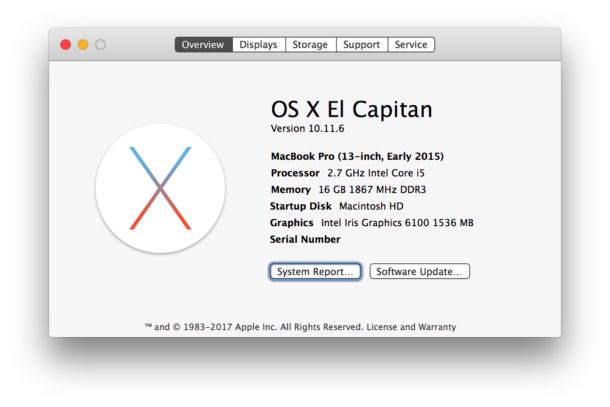
• Bonus tip: You can also get the Mac OS build number from the same screen. Simply click on the version number at the About This Mac screen, a hexadecimal code next to the version will appear showing that specific software release build number. The build number can be helpful for more advanced users to know, but is generally not necessary information for average Mac users.
• Bonus tip 2: The About This Mac screen also easily allows you to find when a Mac model was made and built.
• Bonus tip 3: You can also find the Mac serial number from the About This Mac screen.
• Bonus tip 4: If you’re inclined to use the Terminal, you can also get Mac OS system information and version from the command line if needed.
• Bonus tip 5: The solution here will show you how to get the current Mac OS version, but if you have an installer file somewhere you might be wondering which version is contained within that system installer. You can find out what Mac OS system software version is contained within a MacOS Installer application by following these steps.
Why does the version of MacOS software matter?
Some users may be wondering why the MacOS software version even matters, and why would they care to know it in the first place. But knowing the system software version can be helpful for many reasons, including for:
- Feature existence or compatibility
- App compatibility
- Accessory support or compatibility
- Troubleshooting procedures
- Installing, reinstalling, and updating Mac OS
- If you’re using a Combo Update to update Mac OS system software
Major new releases of Mac OS are available from the Mac App Store, whereas software updates to an existing release can be found from the Software Update control panel, or the Updates tab of the Mac App Store.
Mac OS X Version History & Release Names
For those interested in some history, you might like to know that Mac OS has been labeled with various naming conventions, with each major Mac OS release having a distinct name as well. For the initial nine releases, Mac OS versions were labeled after wild cats, while the releases after that are named after locations and places in the state of California.
The current and historical Mac OS names and versions are as follows:
- Mac OS X 10.0 Cheetah
- Mac OS X 10.1 Puma
- Mac OS X 10.2 Jaguar
- Mac OS X 10.3 Panther
- Mac OS X 10.4 Tiger
- Mac OS X 10.5 Leopard
- Mac OS X 10.6 Snow Leopard
- OS X 10.7 Lion
- OS X 10.8 Mountain Lion
- OS X 10.9 Mavericks
- OS X 10.10 Yosemite
- OS X 10.11 El Capitan
- MacOS 10.12 Sierra
- MacOS 10.13 High Sierra
- MacOS 10.14 Mojave
Prior to the modern “Mac OS X” naming convention, Mac system software was labeled as ‘Mac OS’ and also as ‘System’, but those earlier versions had completely different underlying architecture. Modern Mac OS versions are built atop a BSD unix core, whereas the much older releases from the pre-OSX era were not.
For what it’s worth, accessing the “About This Mac” screen from the Apple menu goes way back to old school Mac OS releases as well, so if you dig up an Apple Macintosh SE/30 from an attic you can find the system software version on those old Macs the same way too.
Obviously this applies to the Mac, but if you have an iPhone or iPad you can check what iOS version is running on iOS devices through Settings.


In the Terminal: sw_vers
Easy.