How to Make & Receive Phone Calls with iPad

Have you ever wished you could make a phone call with an iPad? If you have both an iPad and an iPhone, you can actually make phone calls from the iPad, with the call being relayed automatically through the iPhone. You can also use the iPad to receive calls too. This is a great feature for many Apple users with multiple devices, and it uses a similar approach that allows you to make phone calls from the Mac with the iPhone too.
To be able to make a phone call from the iPad, you will need an iPhone as well. Additionally, the iPad and iPhone must both be logged into the same iCloud account and Apple ID, and the devices must be on the same wi-fi network, and the devices must be in the same general proximity to each other. Other than that, it’s a matter of enabling the features and knowing how to use them.
How to Make Phone Calls with iPad
To make phone calls with iPad, you’ll first need to configure a few settings on the iPhone and iPad. After those configurations are set, making phone calls from iPad is simple.
First, enable iPad calls on the iPhone:
- Open the Settings app on the iPhone
- Go to “Cellular” and then tap on “Calls on Other Devices”
- Toggle the setting for ‘Allow Calls on Other Devices’ to ON and make sure the iPad you want to make calls on is toggled ON as well
- Exit Settings
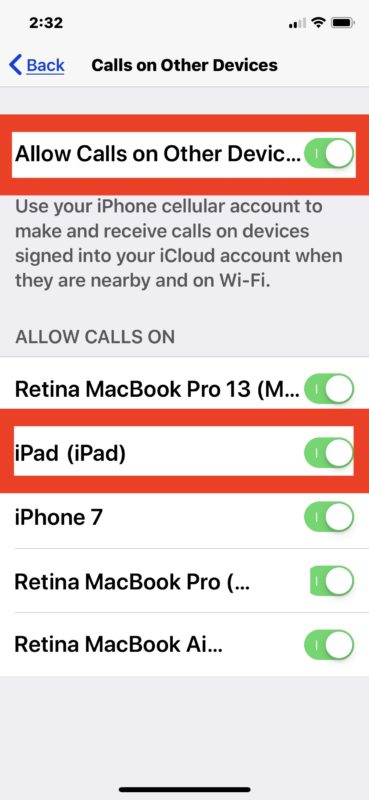
Second, enable calls from iPhone on the iPad:
- Open the “Settings” app on the iPad
- Now go to “FaceTime” and toggle “Calls from iPhone” to the ON position
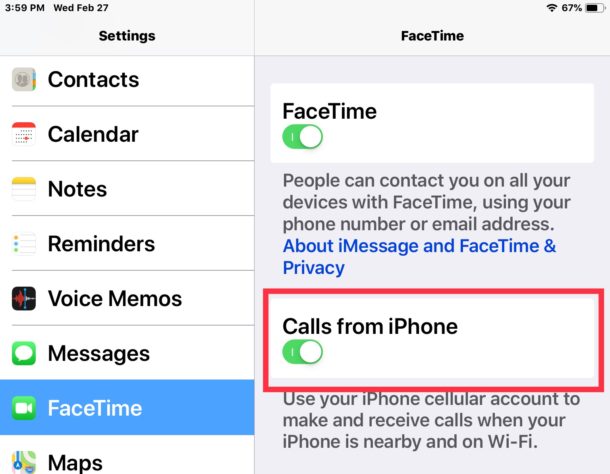
Making Phone Calls from iPad
- Open the ‘FaceTime’ app on the iPad
- Tap the + plus button to start a new call
- Type a phone number to call, or choose a contact by tapping the (+) plus button
- Tap on the green ‘Audio’ button to start the phone call from the iPad
- Notice the ‘calling… using your iPhone’ message near the top of the iPad screen
- Hang up the phone call by tapping on the red phone icon
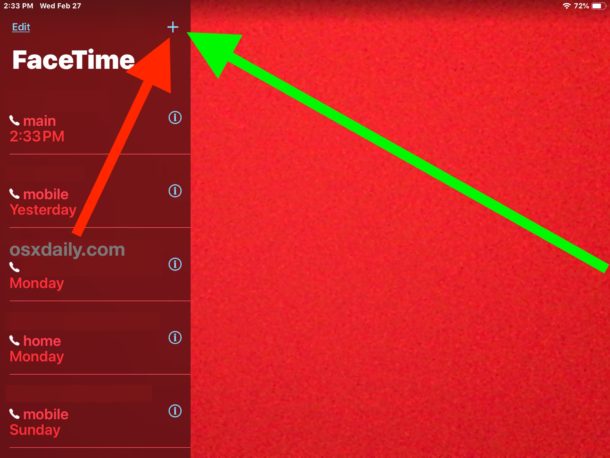
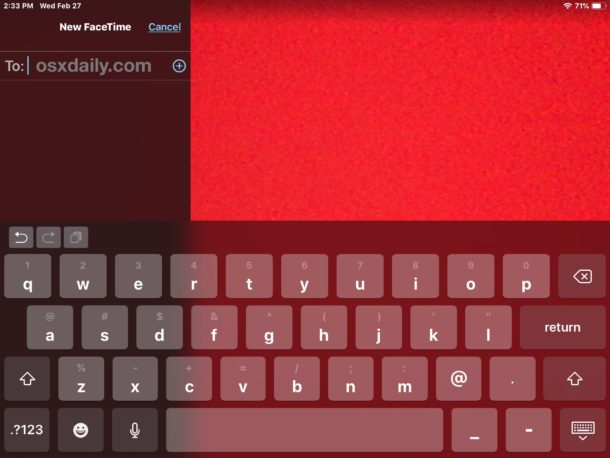
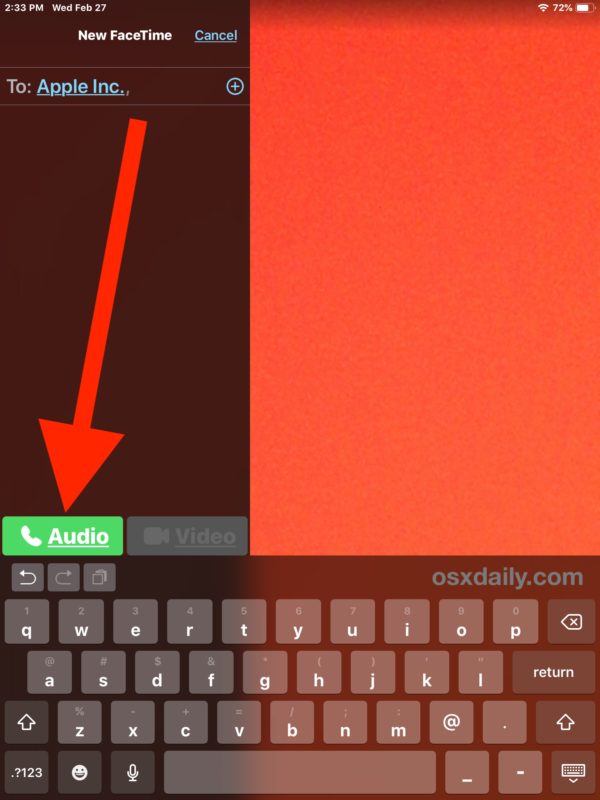
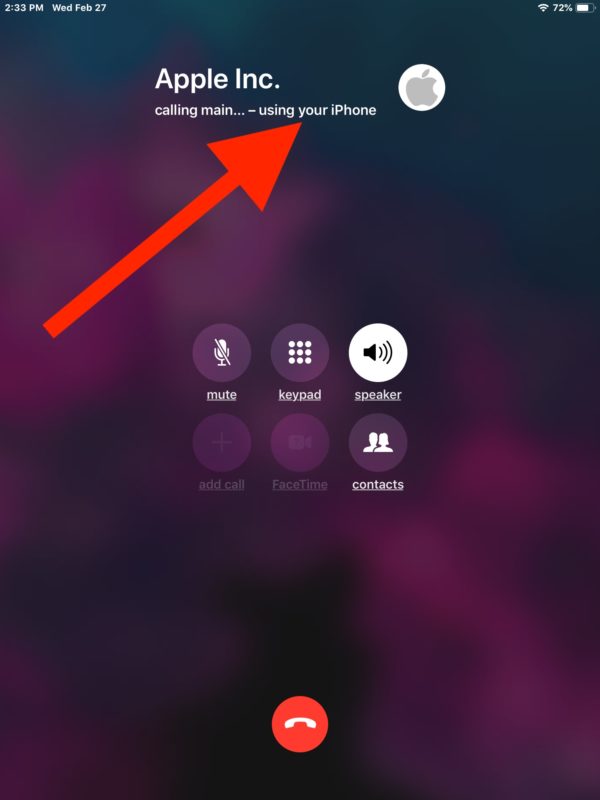
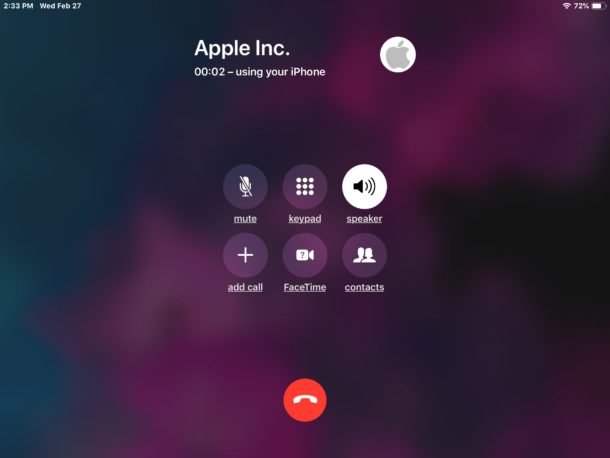
You can also initiate and start phone calls on the iPad from the Contacts app, or by tapping on phone numbers on web pages that you see in Safari.
Receiving iPhone Calls on the iPad
With the above settings turned on, the iPad will ring when the iPhone gets an inbound call. You can then answer the phone call on the iPad just like you would on an iPhone. The sound will play by default in speaker mode, but you can use headphones or AirPods too.
By the way, if you also have a Mac and an iPhone, then you might be interested in enabling iPhone calls on the Mac so that you can make and receive phone calls on a computer as well. You can have the iPhone calling feature enabled on multiple Macs and iOS devices, even other iPhones.
Other options for using an iPad like a phone are available too, for example you can make FaceTime Audio calls or FaceTime Video calls (though neither of those are technically a phone call), and apps like Skype and Google Voice can also be used to make phone calls from an iPad, even using unique phone numbers if desired.


To call out or receive a call the easiest thing to do is have the number of the other person in your contacts. Then all you have to do is press the phone icon on the contact. (If this is the first call from the caller it obviously won’t be in the contacts so the iPhone may be needed but after that it won’t be as it will be in your contacts).
You can use the earphones and also type notes of the conversation while on the call, do Excel spreadsheets and send them to the other caller-great for business calls. Can’t beat the ipad.
The method explained in the OS X is way too complicated.
Hey Paul,
Great Tip to call from iPad, it’s useful for Business and I‘ll
Like to use it, but I think I could to call someone also from iPhone using a Skype or FaceTime, isn’t it easier?
Thanks for sharing your Tip and have a fantastic weekend!
Friendly greetings from 🇮🇴
Why would anyone want to do this it’s idiotic. How stupid to be holding an iPad to your face vs your phone, when you have to have the phone in proximity anyway?
Another slow day for Apple news I guess.
The iPad defaults to placing calls through speakerphone, but you can also use headphones or AirPods, or a speaker system. I can think of a variety of reasons why someone would want to make phone calls from an iPad:
– You’re on a businesses website and want to call the business you’re reading about, like for ordering takeout or delivery
– Your iPhone is in another room or location but you’re currently using an iPad
– You’re actively using the iPad and need to make or receive a phone call
– Accessibility situations, some users may find it more convenient to make calls from an iPad than an iPhone
There are plenty of other situations too. Ultimately more options for the user are good, aren’t they?
It’s one of those features that might not be useful to you, but it’s certainly useful for some others.
LMAO!!!!
– You’re on a businesses website and want to call the business you’re reading about, like for ordering takeout or delivery
So you’re going to surf on your tiny iPhone and make calls on the iPad, then you’re an idiot.
– Your iPhone is in another room or location but you’re currently using an iPad
Oh ok, so you’re also lazy!!!!
– You’re actively using the iPad and need to make or receive a phone call
So you use your, gee let me think….oh yea iPhone!!!!
– Accessibility situations, some users may find it more convenient to make calls from an iPad than an iPhone
If you’re referring to the instances you stated, well, I think I covered that well enough!!!!!!
Not all features must be used or enjoyed by everyone, if you personally don’t find the iPad calling feature to be useful than simply don’t use it :)
Obviously you’ve never heard of Wifi calling. When enabled, the iPad can make and receive calls using the iphone’s cellular service account even when the iphone isn’t nearby.
Also, when Paul said ‘you’re on a business’s website and want to call the business you’re reading about’ he obviously meant you are browsing ON THE IPAD and you can make the call right from the iPad itself by simply tapping on the phone number shown by on the website. It’s called convenience, not laziness, and like Paul said it’s up to the user to decide whether or not to use it. But you don’t seem to know about this functionality and you were so excited to criticize that you made a very dumb assumption to support your criticism (that someone would be browsing on the phone and looking for the iPad just to make a call).
Score 👍
Does a person need to be in an area with cellular service for this to work? Or does it work only with WiFi available?
Well, the call made from the iPad is rousted through an iphone using the same icloud account so that phone does need to have a cellular signal. The iPad just needs to be on the same Wifi as the iphone (unless wifi calling is activated, in which case the iPad can make and receive calls even if the phone is not on the same wifi).