How to Enable Reader View in Safari Automatically on iPhone or iPad
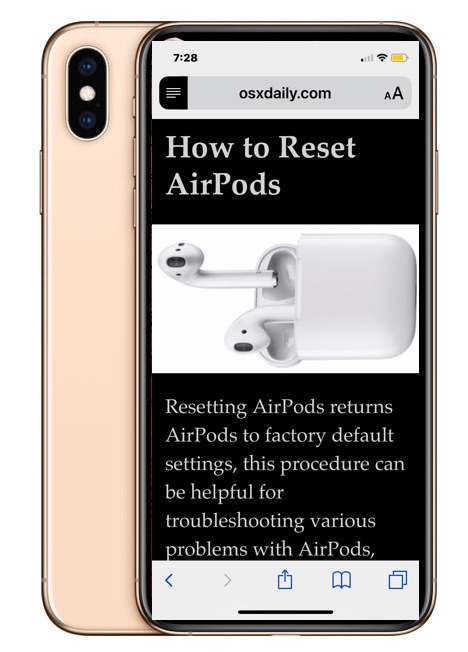
Do you like using Safari Reader View on the iPhone or iPad when reading a particular webpages articles or stories? Reader View in Safari can make webpages easier to read in some situations, and if you use the feature for some websites, or all of the web, you might appreciate enabling Automatic Reader View in Safari for iOS.
With this Automatic Reader View enabled in Safari for iOS, Safari will automatically enter into Reader Mode, either for specific website URLs as chosen, or for all web sites.
How to Enable Automatic Reader View in Safari for iPhone or iPad
Want to enable Reader View automatically, either on a particular website or for all websites? Here’s how to do that in iPad and iOS:
- Open Safari on iPhone or iPad, then visit the website URL you want to use Automatic Reader View for
- For iOS 13 and later: tap the “aA” button, then tap on “Website Settings”
- For iOS 12 and earlier: Tap and hold on the Reader button in the URL bar at the top of the Safari screen
- When the ‘Automatic Reader View’ option shows up, choose to toggle it on with one of the following: “Use on (current domain)” or “Use on All Websites”
- Browse the web as usual with the settings in place
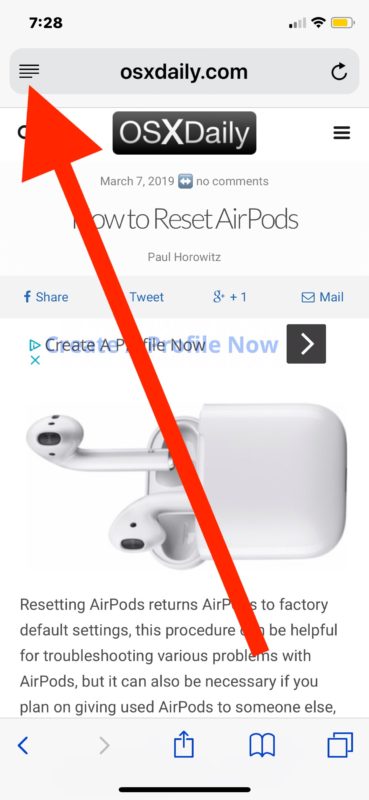 r
r
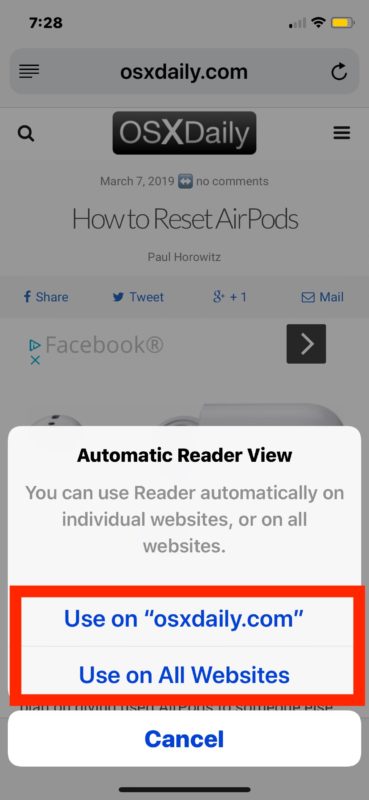
If you choose “Use on (current domain)” then anytime you load that particular website in Safari for iOS, Reader View in Safari will enable itself automatically, but only for that website domain.
If you choose “Use on All Websites” then every web site will load into Reader View automatically in Safari for iOS and iPadOS.
Most users will probably want to limit this feature to specific websites and domains that are either not optimized for their device or screen, or otherwise difficult to read for some other reason. That way every time such a website is visited, the Reader mode feature will trigger and legibility and readability should improve (remember you can customize the appearance of Safari Reader).
Automatic Reader View will use the last settings that were defined for the appearance of Safari Reader Mode, so if you want to change the text size, color theme, font face, or other aspects of the Safari Reader experience you can do so as described here and have those customizations carry over to the Automatic Reader mode too.
This is a particularly helpful feature for viewing webpages on the iPhone that are not mobile optimized or that don’t have a mobile website, since Safari Reader View tends to improve legibility in those situations by boosting font size and focusing on the webpages content.
How to Disable Automatic Reader View in Safari for iOS
If you had previously turned on Automatic Reader View and would now like to change that setting in iOS, here’s how to do so:
- Open Safari in iOS, then visit the specific website URL that you want to disable Automatic Reader View for
- Tap and hold the Reader button at the top of the Safari screen
- When the ‘Automatic Reader View’ options appear, choose one of the following: “Stop Using on (current domain)” or “All Websites”
- Use Safari with the previously set Reader settings disabled
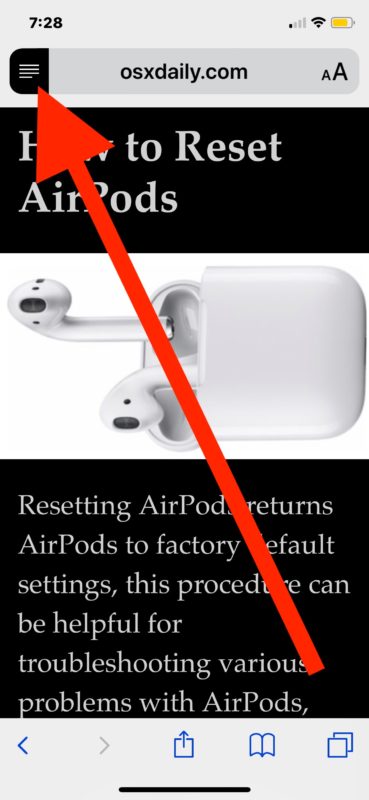
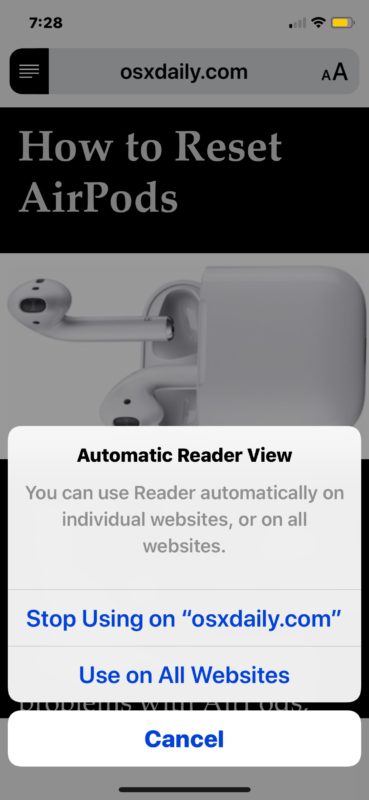
These settings obviously pertain to iOS Safari for the iPhone and iPad, but the feature exists on the Mac version of Safari as well, where it can also be set to activate on individual websites or all websites, and the Reader appearance customized as needed on the Mac too.
Safari Reader Mode has been around for a while and is really quite useful, even if you don’t use it for reading certain webpages it can be useful for other purposes like printing out webpage articles without ads and other extraneous page content. This automatic feature changed slightly from iOS 12 to iOS 13 and iPadOS 13 and later, but it still persists behind the “aA” button and when looking at individual settings for websites.
Share your thoughts, experiences, and comments on Automatic Reader View in the comments below!


Thank you for this information as I had the opposite situation in that it was turned on for all websites and I did not want that. Was googling to find out how to turn it off and discovered this site. Your instructions were excellent. Thank you.
This is why technology sucks. Reader view was awesome! It was almost perfect. You could even “print” this to PDF in IOS. I do not see it at all in iOS 13 and Apple suxs and blows at the same time.
WTF Apple???
I guess they did buy into the Authoritarian Communist Manifesto? Mothers!
Hey DRX1,
In iOS 13 and later, automatic Reader View is still available in Safari by tapping on ‘aA’ then “Website Settings” and toggling it on from there.
in iOS 12, you can just tap and hold the lines button to access automatic reader view setting
I am having the same experience. I get the choice of using the reader on all websites in Safari or in the current. The All Websites doesn’t work on IOS12.2 We await developments. Thank for all you do for us
Deson’t work on iPhone SE running the latest iOS update 12.2. No such reader button exists.
Hey Paul,
Unfortunately it’s not working after Update from yesterday and on your Website staying still „Nicht sicher“
I have tried many times but always get back to white
website! And I have got your logo on my iPad 3 times 😲
What can I do? The same on 📱, can’t get a Reader in
Safari!
Anyway thanks for sharing your great tips and have a great day!
Friendly greetings from 🇧🇧