How to Use AirPods with a Mac

AirPods are the incredibly convenient wireless headphones available from Apple that setup easily with an iPhone or iPad, but many AirPods users will likely want to use their AirPods with a Mac too.
Setting up AirPods to work with a Mac is usually very simple, made especially easy if the AirPods are already configured to work with an iPhone, but you can manually connect the two if need be as well. We’ll show you how to easily setup and use AirPods with a Mac.
How to Set Up AirPods with Mac the Easy Way
If you have already setup AirPods with iPhone or iPad, and you use the same Apple ID and iCloud account on that iOS device as you do the Mac, and the Mac has Bluetooth enabled, you can likely use the super easy setup process:
- While wearing AirPods, pull down the Sound / Volume menu on the Mac and choose “AirPods” from the list of sound output devices
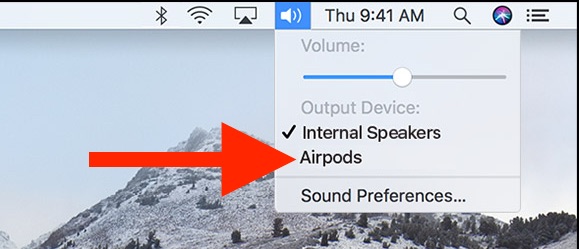
You can also usually find the AirPods under the Mac Bluetooth menu as well, where you can choose to connect the Mac to the AirPods that way too.
How to Connect AirPods to Mac Manually
If you have not setup the AirPods with an iPhone that is using the same Apple ID as the Mac, or if you don’t have an iOS device, then you can also setup and connect AirPods to Mac through the Bluetooth settings:
- Make sure the AirPods are charged, then place AirPods in the AirPods charging case and close the lid
- On the Mac, go to the Apple menu and choose “System Preferences”
- Select the “Bluetooth” preference panel and make sure that Bluetooth is turned on and enabled
- Open the lid of the AirPods charging case
- Press and hold the button on the back of the AirPods Case until you see light flash white
- Wait a moment for the AirPods to appear in the Bluetooth Device list, then click on “Connect” to sync AirPods to the Mac *
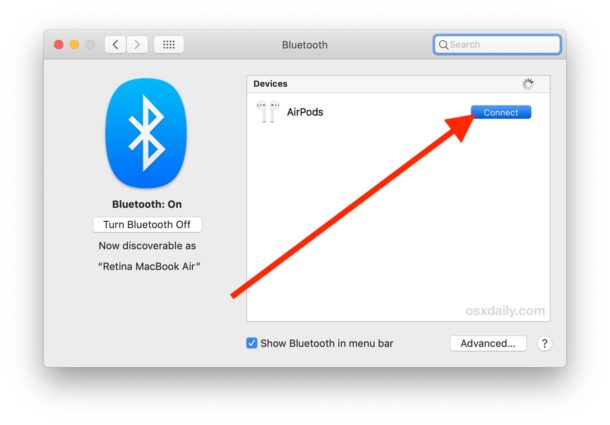
* The AirPods will show up as “AirPods” or “Name’s AirPods” or whatever else they are called if you renamed them from iOS.
After the AirPods are connected to the Mac, sound output from the Mac will go to the AirPods as long as the AirPods are in use, remain synced, and sufficiently charged of course.
Troubleshooting AirPods & Mac Issues
Either of the above Volume or Bluetooth methods for connecting and using AirPods with a Mac should work without incident, but if you encounter repeated failures and you know that other Bluetooth devices are working fine with the Mac, then Resetting AirPods might be helpful as a troubleshooting step.
Verifying that the Mac has Bluetooth enabled is also worthwhile, and sometimes rebooting the Mac can be helpful too.
If Bluetooth isn’t working on the Mac at all, sometimes resetting the Bluetooth hardware module on the Mac can resolve such issues.
Finally, it’s worth mentioning that AirPods require a minimum Mac OS version of macOS Sierra (10.12) or later to work on a Mac, though most Mac users will likely meet that OS requirement.
Disconnecting or Removing AirPods from the Mac
You can disconnect AirPods from the Mac at anytime by going to the Bluetooth menu, finding airPods, then choosing ‘Disconnect’.
Much like you can remove any other Bluetooth Device from the Mac, you can also remove the AirPods from the Mac in the same way by targeting the AirPods from the Bluetooth settings.
You can connect multiple Bluetooth devices to the same Mac, including different AirPods, headphones, speakers, and other accessories, but note that you’ll want to change the active audio output device from the Sound or Bluetooth menu if doing so.


Airpods sound like crap, get some real earbuds (not bandlimiting BT but actual wired buds) and hear what you’re missing.