How to Change Passcode on iPhone or iPad
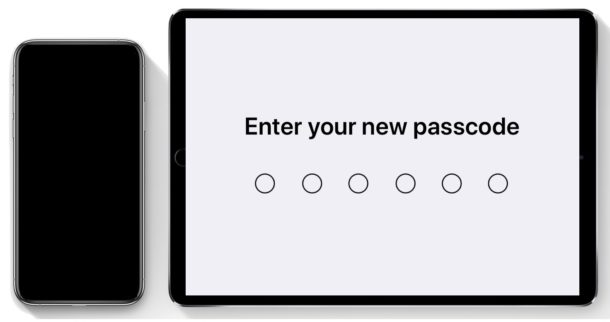
A passcode is used on iPhone and iPad as an authentication method to access and unlock an iOS device, often as an adjunct or alternative to the biometric authentication methods of Face ID and Touch ID. Most iPhone and iPad users enable an iOS passcode when setting up their iOS device, but later some users may decide they would like to change the device passcode to something else.
Changing the iPhone or iPad passcode can be done at any time on an iOS device. You can choose from a variety of different passcode options including using a variation on digit length which lets you change back to a 4 digit passcode or a longer digit passcode, or even change to an alphabetic or alphanumeric password to unlock the iPhone or iPad rather than a numerical passcode. Read on to learn how to change the lock password for an iPhone or iPad.
How to Change the Passcode in iOS
- Open the “Settings” app in iOS
- Go to “Face ID & Passcode” or “Touch ID & Passcode” (depending on device features)
- Enter the existing passcode to access the settings
- Scroll down in the Passcode settings and choose “Change Passcode”
- Enter the old passcode to be able to change it to something new
- Enter the new passcode, or alternatively choose “Passcode Options” to select one of the following:
- Custom Alphanumeric Code – This allows you to use letters and numbers, like a password
- Custom Numeric Code – This allows for a custom length numeric code
- 4 digit Numeric Code – This allows for very short passcodes, like older iOS versions
- Confirm the new passcode to complete the passcode change in iOS
![]()
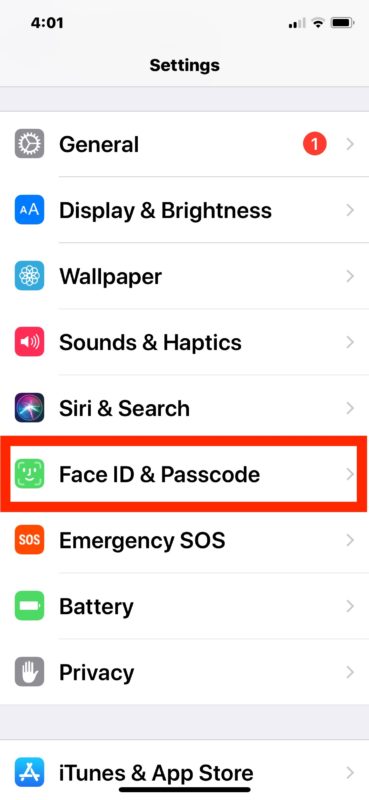
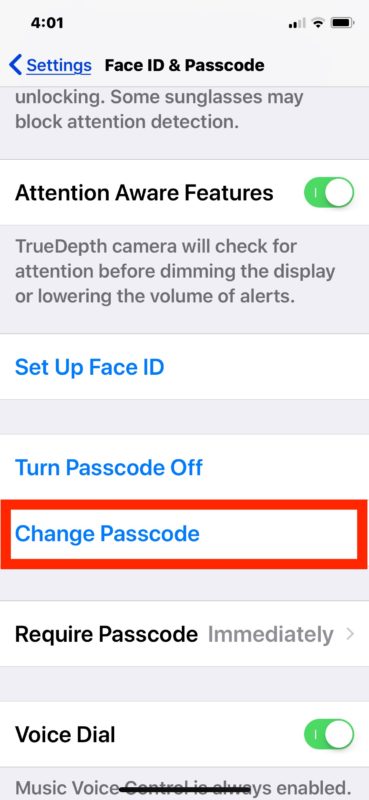
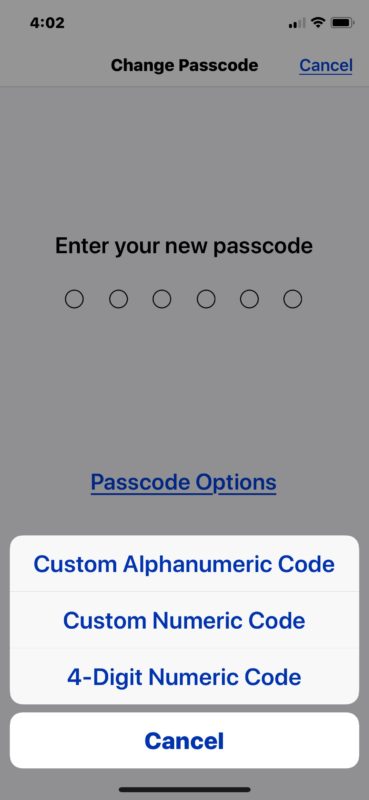
The new passcode will now be set, and this newly changed passcode will now be what you use to unlock the iPhone or iPad lock screen, or as a backup if Touch ID or Face ID fails or is unavailable for whatever reason.
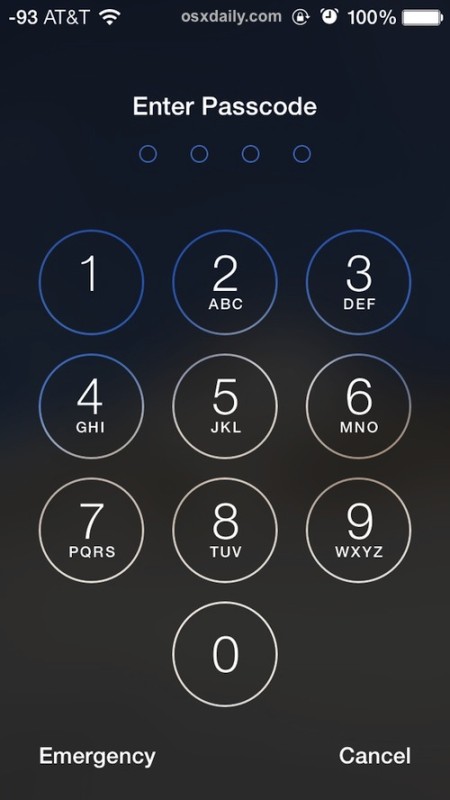
Note that you can also use a passcode instead of using Touch ID or Face ID, even on the newest iPhone and iPad models that support those biometric authentication methods.
You can also turn the passcode off completely for an iPhone or iPad, but that is strongly not recommended for the vast majority of users as it presents a potential security risk at numerous levels. Generally speaking all iPhone or iPad devices should be locked with a passcode to prevent unauthorized access to the device and any data on the device. If you did turn off the passcode and which to reverse that decision, you can enable the passcode on an iPhone or iPad again at anytime through Settings.
If you want to change the passcode because you forgot it, then you will not be able to do so through iOS device settings without knowing the passcode that was previously set. You can reset a forgotten iPhone passcode with these instructions if needed, which requires a computer with iTunes to complete properly.
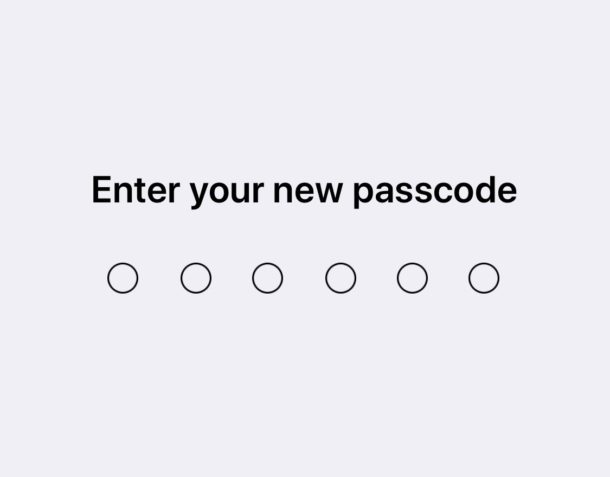
Finally, don’t forget that the general access and lock screen passcode on an iPhone or iPad discussed here is different from the Screen Time passcode (or the Restrictions passcode on earlier iOS versions) which can be used to limit app usage and restrict content on an iPhone or iPad. Some users may set the two passcodes to be the same, but that’s not always the case and it’s ultimately up to the users discretion to set the two passcodes accordingly. If you find it confusing to have two different passcodes for different features on the same device, changing the Screen Time passcode in iOS to match the lock screen passcode is always possible.

