How to Request Mobile Site After Requesting Desktop Site in Safari on iPhone
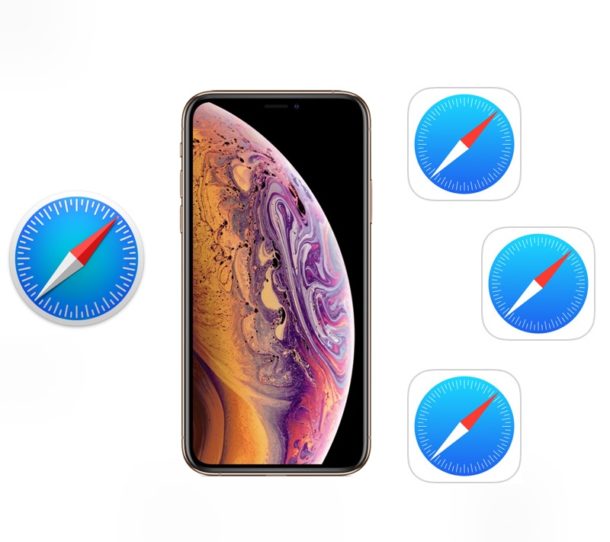
Wondering how to switch back to a mobile site after requesting a desktop site in Safari for iPhone? You may have noticed there’s not a “Request Mobile Site” option in Safari on iPhone and iPod touch, but changing back to the mobile version of a desktop site is quite simple on iPhone with Safari as we’ll show you in this tutorial.
As you likely know, many websites serve a mobile-specific version to smaller screened devices like the iPhone or iPod touch. But sometimes users will use the “Request Desktop Site” feature in Safari for iPhone to view the full version of a website rather than a mobile site. But how do you switch back to the mobile site again? That’s easy, here is all you need to do:
How to Switch from Desktop Site Back to Mobile Site with Safari for iPhone
Returning to the mobile version of a website in Safari on iPhone is simply a matter of closing the tab and opening the website again:
- From Safari on iPhone, go to the desktop webpage that you want to view the Mobile Site for
- Tap on the Tabs button in Safari and then close that webpages tab while it’s still in Desktop Site view (optionally, you may want to copy the URL first for easy retrieval)
- Now open a new Safari tab and go back to the website URL you just closed, it will load automatically in Mobile Site view
Simply closing the Safari tab on iPhone and re-opening the webpage will switch it back to the Mobile Site default view.
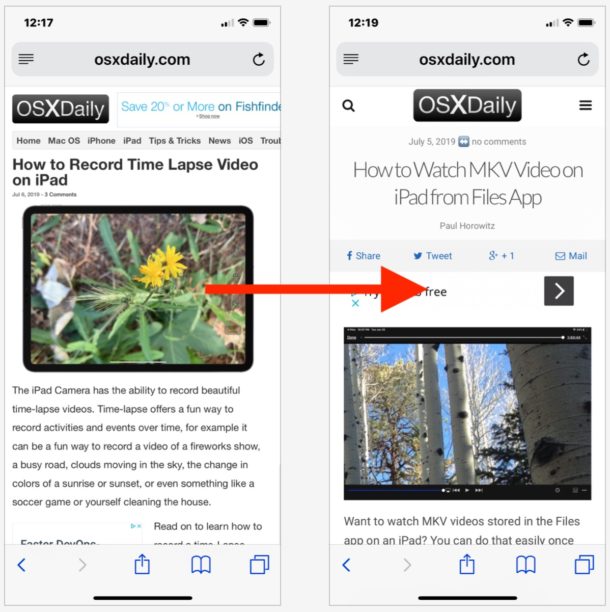
Alternatively, you can also delete the specific sites website data in Safari Settings on iPhone and then refresh the website to accomplish the same thing. Doing that will also refresh the webpage into Mobile Site from Desktop Site, as the default user agent on iPhone is for a mobile device.
While we’re obviously focusing on iPhone here, this process is the same on iPod touch and iPad too, though most websites will show an iPad the full desktop version of a website rather than the mobile site anyway.
Currently this is how you switch from the desktop site back to a mobile site, and while it would make a lot of sense for the iOS “Request Desktop Site” option to switch to a “Request Mobile Site” option in the Sharing action menu, for now that feature does not exist. Instead, you’ll want to just close the tab and then open it again to achieve the same result.
This is probably mostly relevant for web workers, but sometimes regular users find themselves having to switch between desktop sites and mobile sites too.
If you know of another approach to requesting a mobile site again on Safari for iPhone, share with us in the comments below.


On some sites “Request Desktop Site” on the desktop version switches back to the mobile version. Many sites will ignore the request and use the user agent string or other methods (i.e. view port) to provide the version they see fit.
Both “Request Desktop Site” and “Reload Without Content Blockers” can be accessed by long-pressing the reload button in the address bar.
You made my day as I was searching for the solution desperately as I moved to iphone recently.
Thanks, I was waiting for an article on this. Nonetheless, it is worth noting that this tip doesn’t apply to iPads running any of the iPadOS 13 betas, since one of the promised new features of the newly rebranded iPadOS 13 is that iPad will now get a desktop browser instead of a mobile one (i.e., iPads running iPadOS will now be using the pretty much the same version of Safari as the Macs).
Works for me with Safari on iPhone and iOS 13…
I never have mobile pages served on iPad though… it would be nice if you could request mobile page manually on iPad and iPhone… kind of weird you can go one way but not the other isn’t it?
Yeah the iphone still gets in iOS 13 the same mobile safari it has always had. It’s only and exclusively the iPad that now gets the desktop version of Safari starting with iPadOS 13. However, I agree that on iphone it would be nice to have the ‘request desktop site’ button change to ‘request mobile site’ if we already loaded the desktop site.