How to Play & View SWF Files on Mac
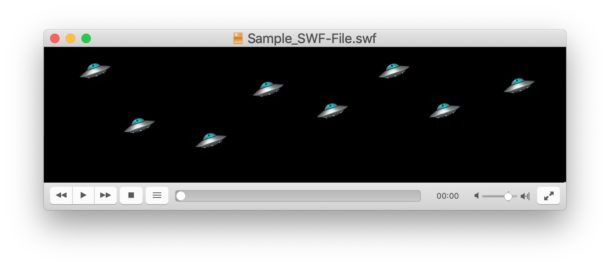
Occasionally some Mac users may come across an SWF file that must be opened or accessed. If you have a SWF file that you need to view, play, or open on a Mac, you can do so with a variety of freely available tools.
SWF is the file format for Adobe Flash files, and you may encounter SWF files in various different situations, typically for web related or design work when working with web animations, some types of web video, graphic work, interactions, and other similar web content.
This tutorial will show you how to easily view and play a SWF file on Mac, we’ll cover a few different methods so you can use whichever works best for you.
How to View & Play SWF Files on Mac with VLC
The VLC player will open, play, and view SWF Files that are simple movies or videos, here’s all you need to do for that:
- Download VLC on the Mac for free from here
- Open VLC Player
- Drag and drop the SWF file into the VLC player application, or the VLC Dock icon, to open and play the SWF file on Mac
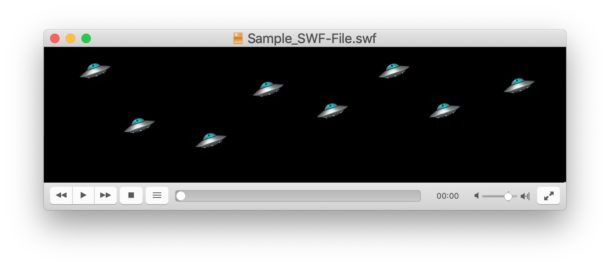
You can also drag and drop the SWF file into the VLC playlist, which can be helpful if you have multiple SWF files you want to play or view.
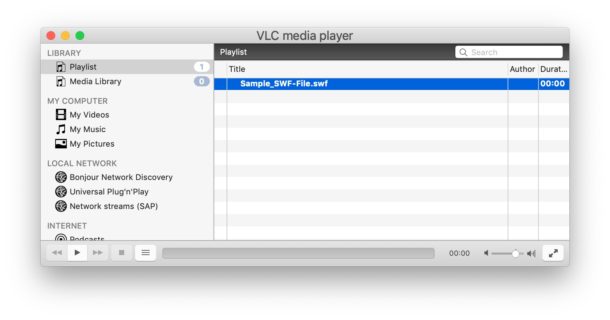
And in case you were wondering, VLC can also play FLV files too.
VLC is a great app in general for viewing media files of all sorts of formats, ranging from FLAC to MKV video, plus it can play multiple videos in a folder with playlists easily and do much more. It’s a handy media viewer and utility to have around on the Mac, even if you never need it for viewing an SWF file.
How to View & Play SWF Files on Mac with Web Browsers
If you already have the Flash player plugin installed, or you don’t mind installing and enabling the Adobe Flash plugin in a web browser (which is not without risk), then you can view SWF files at any time by dragging and dropping the SWF into the web browser with an SWF player.
For example, Google Chrome, Opera, or Firefox all can play SWF files if they have the Adobe Flash plugin installed. It is not recommended to install Flash in Safari on Mac.
Most modern web browser will not have Flash Player installed by default anymore, or are deprecating the plugin due to performance or other reasons. Many older web browsers still have the Flash Player available either as an option, or built-in and bundled with the browser. For example earlier versions of Chrome had a Flash plugin that could be turned off depending on user preference, whereas now Flash must be enabled in Chrome specifically in order to run at all. If you do use Chrome then be sure you update Flash player through Google Chrome so that it’s always running the newest version of the plugin available.
For security reasons, it’s generally a good idea to either not install Flash broadly, or to uninstall Flash from the Mac in general, and then only use it sandboxed within a browser app like Chrome.
Other ways to view & open SWF files on Mac
There are other options to viewing and opening SWF files on a Mac too:
- Using the Flash Player debugger downloads from Adobe
- Using the free version of Elmedia Player to view a SWF file
If you know of any other simple way to view, open, and play SWF files on Macs, share with us in the comments below.


There are two methods to play swf on Mac:
Method 1: Install SWF Player for Mac version.
Method 2: Convert SWF to Mac more supported MOV or MP4
The standalone Flash Players on the Adobe debug page are by far the best option for interactive games, as VLC or other media players won’t run the ActionScript code properly. You can even create standalone double-clickable apps of your favorite games by naming the file as “movie.swf” and plopping it into the Flash projector’s Resources folder.
With some effort, you can even use Adobe AIR and some AS3 code to wrap most SWFs to run on iOS or Android.
Flash is far from dead :) our classic games will always be playable — provided that we archive the SWFs now.