How to Use AirPods as a Remote Spying Tool

Did you know you can use AirPods and iPhone as a remote spying tool, or simply to boost the volume of some distant sound or speaker? Indeed, with a little planning and know-how, you can use AirPods, AirPods Pro, and PowerBeats Pro, like spying microphones or for amplification to better hear conversations! That may be a little goofy, but this feature does allow you to amplify a voice or conversation, so if you’re away from someone or something and you want to hear it better, this is a great solution to that.
You may be wondering how this is accomplished, so read on to learn how to use a handy feature on AirPods to boost the sound of audio to hear things louder, or even to remotely listen to conversations, sound, or audio.
This capability depends on Live Listen, which is designed to take the audio picked up by an iPhone, iPad, or iPod touch’s microphone and then pipe it to AirPods. It’s a simple idea that’s very useful, it can even function as hearing aids, but it’s also one that could be used to listen to someone speaking at an event or across a room. All you need to do is place your iOS device near them and put your earbuds in your ears to listen to what they’re saying. Sure, it could be used as some sort of remote spying tool if you’re mischievous, but its accessibility implications are much more important. Using Live Listen is super easy.
To use Live Listen you need to have AirPods, AirPods Pro, or Powerbeats Pro. Assuming that box is ticked and they’re paired with your iOS device, the rest is plain sailing. But first, some setup is required.
How to Use AirPods as Remote Audio Spying & Hearing
- Open the Settings app and tap “Control Center.”
- Tap “Customize Controls” and then tap the “+” icon beside “Hearing.”

- Now you’re all set up and ready to go. Next open Control Center on your iPhone or iPad with the AirPods paired and active.
- Tap the little icon that is shaped like an ear.

- Tap “Live Listen.”
- Place your iPhone, iPad, or iPod touch near the person speaking, or into the area you want to listen in on, and listen through your earbuds.
- Use the volume controls on the device to increase or decrease it as required.
- Tap “Live Listen” again to disable the feature.
If you’re struggling to hear, try putting your iPhone, iPad, or iPod touch device closer to the person speaking, or the audio you want to hear.
You should be able to hear them as if they were using speakerphone on a call.
If things still aren’t working correctly, check that your AirPods are fully charged. If all else fails, try resetting them and then give it another whirl.
If you’re new to AirPods you’ll need to make sure that they’re paired first. It’s also a good idea to run through the AirPods Pro fit test if you’re using those earbuds, too.
And maybe consider changing your AirPods’ name to something like 007 if you decide to use Live Listen as a spying tool! Just don’t do anything that would get yourself into trouble, Bond!
Obviously this feature is incredibly useful, so even if the article is a bit tongue-in-cheek you should be able to see many handy use cases for Live Listen, whether it’s to amplify someones voice, improve listening to conversations that are a bit distant, or any other purpose.
Apple’s AirPods – and AirPods Pro and Powerbeats Pro, for that matter – are great little earbuds for all kinds of reasons, with tons of great features. But Live Listen is one of those features that doesn’t get enough attention, and it can be a big deal if you’re someone who struggles to hear what people are saying. So even if you have no intention on using AirPods for some amateur spy craft sleuthing or listening in on something, you can use Live Listen to make AirPods function like hearing aids too. How cool is that?
Do you use this feature to listen in on things that are away from you? What do you think of this AirPods and iPhone feature? Let us know in the comments.

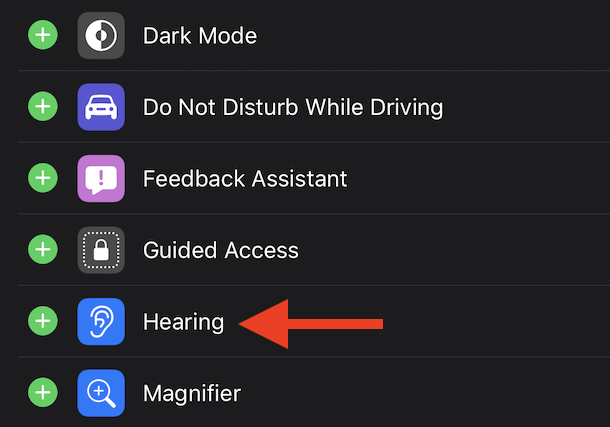
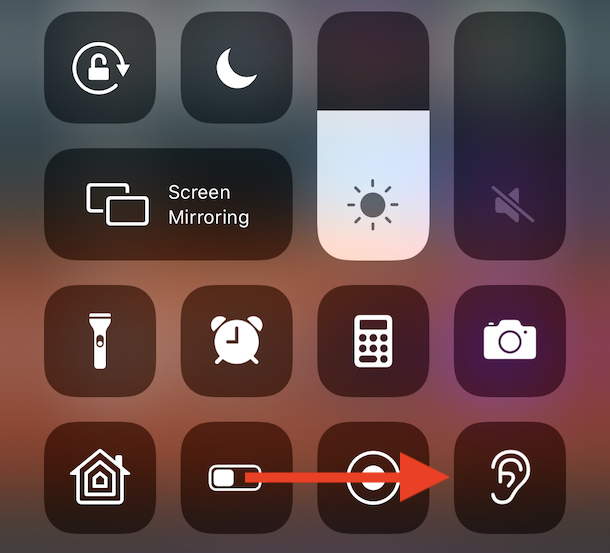

I like this feature, but due to either the Health app monitoring related software changes or the age of my AirPods they have become so incredibly quiet that they are unusable outside. Maybe its a conspiracy by Apple to sell the AirPod Pros that have noise isolation/reduction.
It’s primarily for hearing aid. You can’t go far away. The blue tooth signal may not reach. You need to keep your handset near the speaker. If someone picked up you have lost it.
Also keep in mind that you won’t hear anything if you’re outside Bluetooth range.