How to See Accounts & Passwords on iPhone & iPad
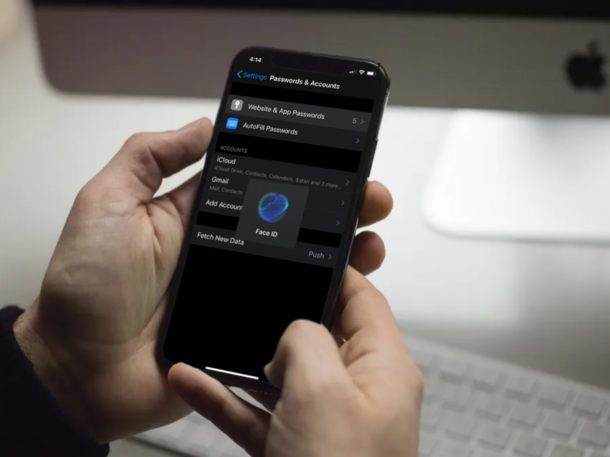
iPhone and iPad feature a built-in password management tool called iCloud Keychain, it stores online account information and automatically fills out log-in details, credit card information, address info, Wi-Fi passwords, and more.
If you use iCloud Keychain, you might want to know where all the stored account information is located on your iPhone or iPad.
If you are interested in viewing all the account data Keychain has collected since you started using it on your device, read on. In this article, we’ll be discussing how you can see your saved accounts, logins, and passwords on both the iPhone & iPad.
How to See Accounts & Passwords on iPhone & iPad
All the information related to iCloud Keychain is contained in the Settings app. Therefore, to find saved accounts and passwords that are used by Keychain, simply follow the steps below:
- Open “Settings” from the home screen of your iPhone and iPad.

- In order to head over to the passwords section, scroll down and tap on “Passwords & Accounts” in the Settings menu.

- Now, tap “Website & App Passwords”. You will be asked to authorize with Face ID or Touch ID depending on the device you’re using.

- Here, you’ll be able to view a list of all the online accounts that have been added to iCloud Keychain on your iPhone or iPad. Here, if you press and hold on any of these accounts, you’ll have the option to copy either the username or password to the clipboard.

- Instead, if you just tap on any of the accounts, you’ll be taken to this menu where username and password will be clearly displayed. Here, you can copy these details either to the clipboard or AirDrop to a nearby iOS or macOS device. You’ll also be able to edit the account information here.

That’s how you can view the saved accounts and passwords on your iPhone and iPad.
Quite frankly, this procedure might come in handy when you switch to a different password for any of the accounts that have been added to Keychain. You could simply head over to this password management section and make sure your passwords and other information are updated, so that Keychain works without any issue.
You can also manually add passwords and login info to iCloud Keychain, edit saved account logins and passwords in Keychain, and delete accounts and logins from iCloud Keychain on iPhone and iPad if need be as well. Another handy feature allows you to even find duplicate passwords in iCloud Keychain, which can help to make sure you’re using unique passwords for every service, which is a common security tip to defend against service breaches where passwords and account information is leaked.
It’s not just the iPhone and iPad with this feature however, iCloud Keychain works with Mac too. Additionally, if you own multiple Apple devices, all your saved passwords and other information will be synced across your devices, as long as they’re logged into the same Apple account with iCloud.
We hope you managed to find and view all the accounts & passwords that were saved to iCloud Keychain. What do you think of iCloud Keychain? Do you use it, or are you planning a third-party solution for password management? Let us know your thoughts and opinions in the comments section down below.

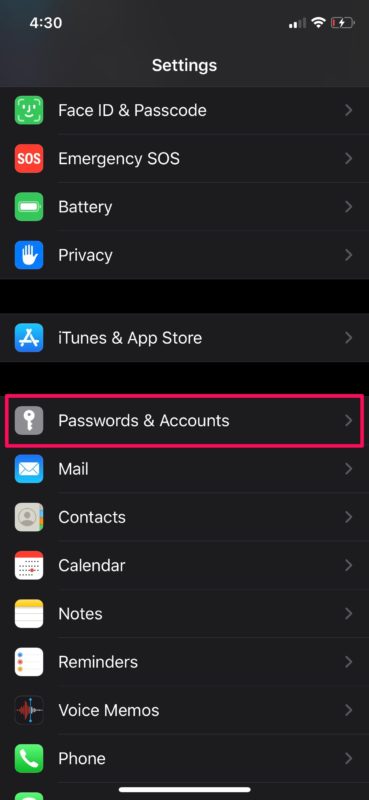
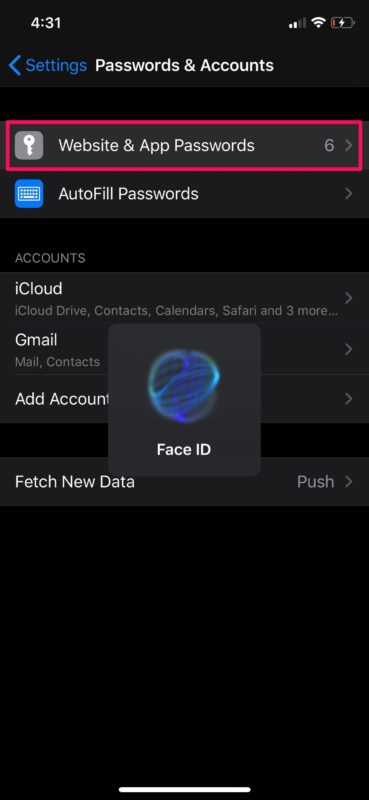
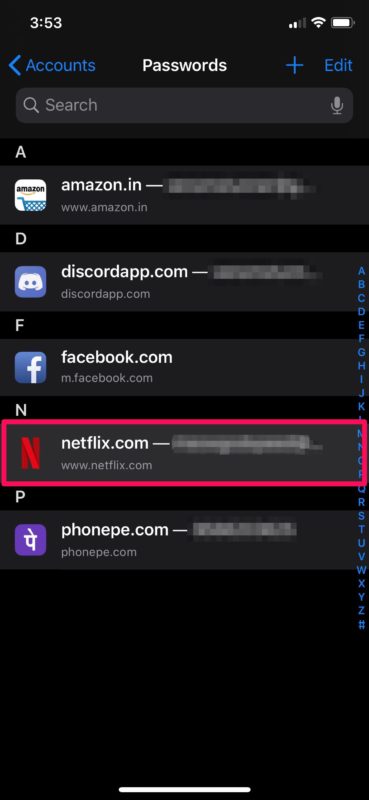
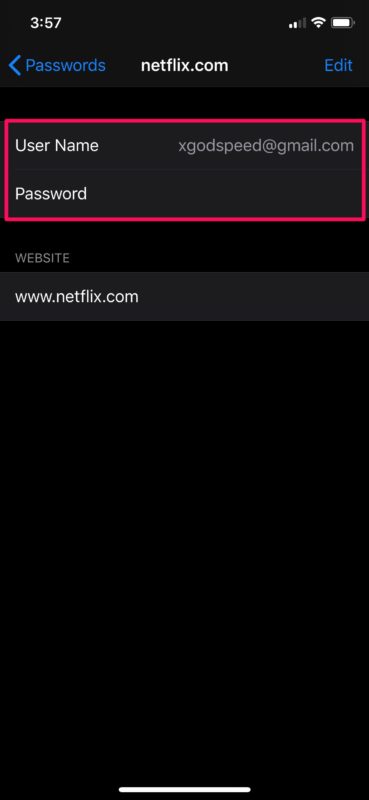

Can you please also show how to display app passwords? The web passwords show up, but app passwords do not, and I’ve not yet seen a demonstration of someone doing this. It would help greatly. Thanks!
“How to see accounts and passwords saved n my iPhone & iPads”
Thank you for step by step written & screen shots instructions to navigate to my saved passwords. Stubbles across osxdaily.com site.