How to Clear Cache on iPhone & iPad Safari

Caches can take up storage space on iPhone and iPad, and if you spend a lot of time using Safari on iPhone, iPad, or iPod touch, you may discover that caches have accrued considerably over time and wish to clear them out.
Additionally, systems administrators, web developers, web designers, and other web workers and IT staff may need to manually clear caches from Safari on iPhone and iPad for various testing purposes.
The following article details how you can clear cache, cookies, browsing data, and history from Safari on iPhone and iPad.
How to Clear Cache in Safari on iPhone & iPad
It’s important to point out that when you clear cache from an iPhone or iPad, other devices using the same iCloud account will also clear their Safari browsing history. For example, if you clear history on your iPhone, the history will also be cleared from your iPad. There is no way around that limitation regarding cache clearing and web data removal.
- Open the “Settings” app on iPhone or iPad
- Scroll down to “Safari” and choose that
- Navigate down in Safari settings to tap on “Clear History and Website Data”
- Tap to confirm hat you want to “Clear History and Data” to clear cache from Safari
![]()
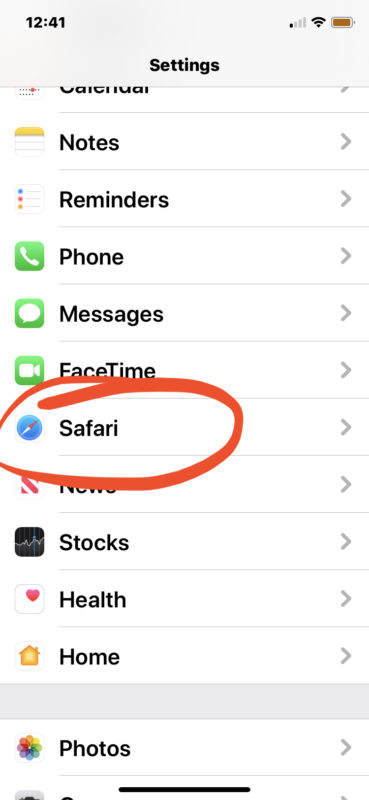

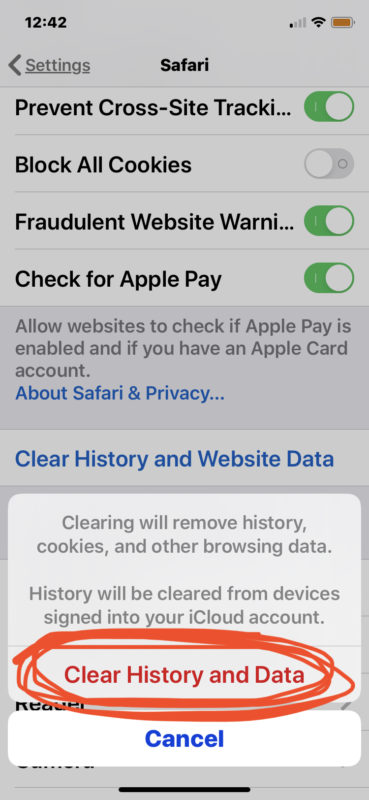
All caches, Safari browsing data, cookies, and browsing history will have been removed from the iPhone or iPad, as well as any other synced device with iCloud.
Earlier versions of iOS allowed more specific controls for specifically deleting caches, clearing only cookies, and clearing only browser history, but modern iOS and iPadOS versions have simplified this procedure into a single option.
This obviously covers the Safari browser, but if you use other mobile browsers in iOS and iPadOS you can typically clear caches from them too, albeit with different processes. For example, clearing cache from Chrome on iOS and iPadOS. Or if you use a browser like Firefox Focus, the caches and web data will clear automatically every time you quit the app, a bit like a permanent Incognito Mode.
You also might be wondering about clearing caches from other specific applications beyond Safari and web browsers, which is a valid curiosity. It turns out that many apps have built-in cache clearing mechanisms for manually removing that type of data, but many others don’t. One of the most effective ways to clear out an applications cache from iPhone or iPad is to delete the apps “Documents and Data” from iPhone or iPad by essentially removing the application and then downloading it again – doing so will remove all app data as well however, including login information, so keep that in mind if you go that route.
If you have any other thoughts or information about deleting and clearing caches from iPhone and iPad, share with us in the comments.


nice article. would also be nice to have a similar one about how to clear the preview app cache on mac.
According to our friends at Apple, clearing ones cache on a iPad or phone means exchanging that for a more costly device.
I read that to clear the cache on an iPad, you press the power button down until ‘Slide to power off’ appears.
Then release the power button, and press the Home button until the Home screen appears. It takes a few seconds.
I forget exactly where I read it, but I’m pretty sure it was a well known/mainstream site. Cnet maybe? I forget.
That likely dumps anything cached in RAM if anything, but it would not clear cache from Safari or other apps. Things are held in RAM temporarily as they’re being accessed or used by the OS, so perhaps that’s what it would clear though I don’t know of strong evidence to support that.
That same sequence used to be the method to force quit an app, long ago anyway.
I can’t really speak for Luiz; but I suspect that he/she might have preferred “How to Remove Safari History and all Website Data from an iPhone or iPad”.
I didn’t find the title misleading & you did explain very clearly that this would affect all devices signed into the same iCloud account (including any Macs, I presume).
Why does the category ‘other’ always take up more space than anything else? How does one delete ‘other’?
I followed these instructions on my iPad and the cache was indeed cleared as was the safari history. However, even though my iPhone shares the same iCloud account & Apple ID neither the cache nor the history were cleared from this device.
@burper
I would say your previously published article had the right title: https://osxdaily.com/2011/05/16/clear-history-cache-and-cookies-from-safari-browser-on-your-iphone-ipad/
Also, if I do not sync Safari in iCloud I don’t believe clearing data from one device will clear data from all devices.
I have a large accumulation of time invested in cookies that would need recreating for each site. Apple needs to fix this to be able to preserve cookies. They’re also tiny.
How to find out where and when this was all set up and who done this and there location ..this has really upset me and my family we have no iphone or iPad and don’t do business with AT&T .
Tapp the book icon in Safari, select History and than delete. It does the same.
That is what I do every time I close out of Safari. I don’t like what feels like privacy invasion by keeping the history, cache, & cookies in Safari. Also prevents all that info from taking up a lot of storage space.
Please give this article THE RIGHT TITLE, since it is IMPOSSIBLE to clear only the cache separately without deleting everything else all together.
This is how you can clear cache on iPhone and iPad, what is the issue or the right title in your opinion?
The deletions are not limited to caches (which serve only to save time).
The title should be “How to Clear History and Data” since more that caches are deleted.