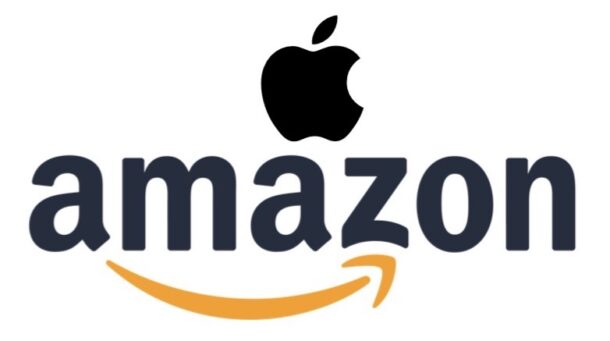iOS 26 Beta 4 Download Available for iPhone & iPad

Apple has released the fourth beta version of iOS 26 and iPadOS 26 for iPhone and iPad, respectively. The latest beta build is available to download and install as a software update for users who are actively enrolled in the Apple Developer beta testing program. Beta system software is generally only appropriate for advanced users to install onto secondary devices, but nonetheless it’s easy to install the iOS 26 beta right now or iPadOS 26 beta right now if you’re adventurous.
The iOS 26 public beta testing program is set to begin in the near future, and it’s possible the iOS 26 dev beta 4 build will match the iOS 26 public beta 1 release build, though that remains to be seen.
iOS 26 features a redesigned new interface appearance called Liquid Glass which is heavy on translucency and shininess, plus there are some new features like adding background wallpapers to Messages app, polls in Messages group chats, new features in Phone app, improvements to CarPlay, a new ringtone, new wallpaper, new Shortcuts capabilities, improvements to Apple Intelligence, and more. Meanwhile on the iPad side of things, iPadOS 26 introduces all the same iPhone iOS 26 features plus a new windowing and multitasking system, the inclusion of Preview app, and a variety of other little changes.
Separately, macOS Tahoe 26 beta 4, watchOS 26 beta 4, tvOS 26 beta 4, and visionOS 26 beta 4, are also available for beta testing.