How to Block Ads on Mac
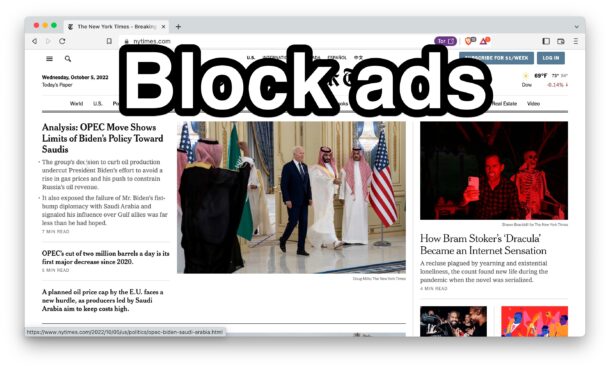
Mac users may be interested in learning how to block ads on their web browsers.
And let’s face it, some web ads that auto-play audio and fly around on the screen are extra annoying, so it’s understandable why some people don’t want to be bothered by those annoying ads as they browse the web on their Mac, right?
But some ad block software and extensions cause web pages to stop working, or not work as intended. This is really common with online shopping websites, where an ad blocker will prevent the website from functioning at all.
While you can install ad block extensions into existing Mac web browsers like Safari, Chrome, and Firefox, there’s actually a better alternative that gives you the best of both worlds; blocking ads, while still retaining full web capabilities to use and visit sites that need some of the features and functionality that gets blocked by ad blockers often.
The simplest solution? Rather than use an ad blocker extension or add on to Safari or Chrome, download an alternate privacy-centric browser that automatically blocks ads as part of its feature set, like Brave or Epic.
Ad Block Web Browsers for Mac
The trick is to use a browser like Brave or Epic for times when you want to block ads, like when you’re visiting sites with lots of annoying pop-up ads or auto-playing video and auto play sound ads, or for sites you find annoying to read with obnoxious ads or user experience stuff like many so-called “news” websites or mainstream media websites.
Then, continue to keep your Safari browser or Chrome browser stock, without ad block software installed, so that you can always reliably use websites that you need to be able to use, like online banking and online shopping, and for visiting websites that are ad-supported that you want to use and support (like osxdaily.com obviously).
You can take a similar approach to iPhone and iPad, or you can block ads on iPhone and iPad with ad block extensions too.
How you block ads is up to you, but using a browser with the capability built-in is often the best way to go, with the least trade-offs. Then you can keep your regular browser stock, so it’s ready to be used for when you need to use sites that break with adblockers.

