How to Change SIM Card on iPhone

Need to change the SIM card on iPhone? Whether you need to remove a SIM card from iPhone, change its SIM card, or put a SIM card into an iPhone, the process is all the same.
This article will show you how to change and remove a SIM card on any modern iPhone, including iPhone 11, iPhone 11 Pro, iPhone 11 Pro Max, iPhone XR, iPhone XS, iPhone XS Max, iPhone X, iPhone 8 Plus, iPhone 8, iPhone 7 Plus, iPhone 7, iPhone 6, iPhone 6S, iPhone 6 Plus, iPhone 6S Plus, iPhone SE, iPhone 5s, iPhone 5, and iPhone 4 – yes really, all of these iPhone models use the same SIM card changing method.
Before getting started, you will need a paperclip that you don’t mind bending, or a SIM ejector tool (these often come with new iPhones in the box).
How to Change or Remove SIM Card from iPhone
- Look on the right side of the iPhone for a tiny hole, this is where the SIM card ejector tool or paperclip goes
- Insert the SIM ejector tool pin or a paperclip into that hole and press
- The SIM card tray will pop out, you can then remove the tray from the iPhone entirely
- If there is a SIM card already included in the iPhone SIM card tray, pop it out and swap it with the SIM card you want to replace
- Push the loaded SIM card tray back into the iPhone
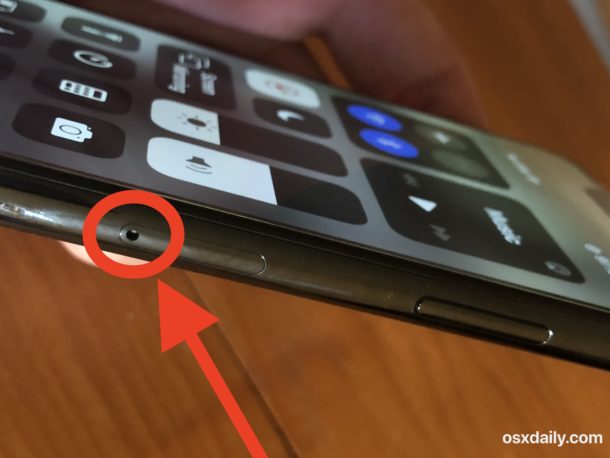

Wait a moment or two and the iPhone should get service with the SIM card, assuming the SIM card is active and compatible with the iPhone.
The short video embedded below shows the process of changing a SIM card on iPhone, it’s demonstrated with an 6 model but the basic process is identical on any other modern iPhone.
If you’re migrating from an iPhone to a new iPhone, simply transferring your data over and then changing the SIM card is sufficient to do so.
All new model iPhone have the SIM card tray on the side of the iPhone. Much older iPhone models had the SIM card tray on the bottom of the iPhone.
The short video below demonstrates opening a SIM card slot on an iPhone, as you can see the entire process is very fast.
Again this applies to basically all modern iPhones, including iPhone 11, iPhone 11 Pro, iPhone 11 Pro Max, iPhone XR, iPhone XS, iPhone XS Max, iPhone X, iPhone 8 Plus, iPhone 8, iPhone 7 Plus, iPhone 7, iPhone 6, iPhone 6S, iPhone 6 Plus, iPhone 6S Plus, iPhone SE, iPhone 5s, iPhone 5, even iPhone 4s and iPhone 4.
Android phones can have a SIM card in various locations, so if you’re switching from Android to iPhone then you’ll have to find where the SIM location is on Android separately. If you’re migrating from Android to iPhone don’t miss the easy migration assistant discussed here to get all your stuff over.
Classic cell phones that are not ‘smartphones’ have SIM cards located in various places and you’d have to figure that out separately as well before ejecting that SIM card to put into the iPhone. If you are migrating from a traditional cell phone to iPhone, you might want to dump the contacts onto the SIM and then import contacts from the SIM card to iPhone directly so you can keep your address book.
Note that not all SIM cards are the same size, so if you’re moving to an iPhone that takes nano-SIM or micro-SIM from a phone with a full sized SIM card, you may need to get a new SIM card (note that you can convert full sized SIM card to a micro SIM by cutting it down, but you can not convert a micro-SIM to nano-SIM, so you’d need to get a nano SIM directly from the cellular or mobile provider for any modern iPhone).

