How to Import Contacts from SIM Card to iPhone
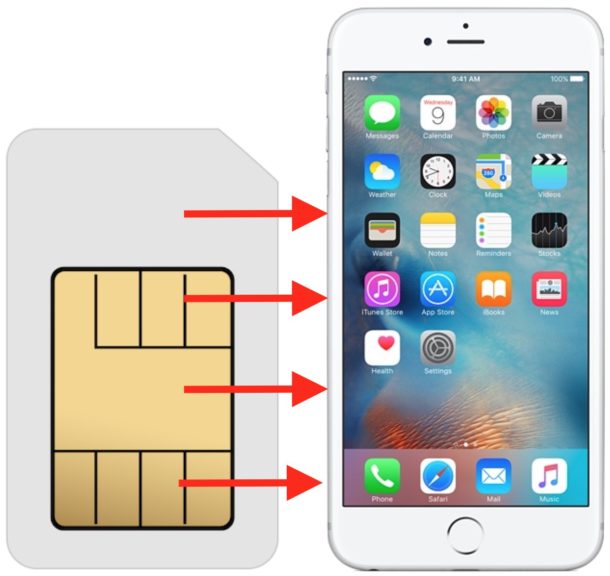
Many people continue to use older fashioned cell phones who then decide to migrate to an iPhone, and if you fall into that category (or are helping someone who does), a common migration step to go from an ancient flip phone or simpler cell phone to an iPhone is to import contacts from the SIM card of that older phone. This allows the user to bring their old contacts stored on a SIM card to the new iPhone easily. Aside from that initial migration, another scenario where you’d want to import SIM contacts is if you have an old phones SIM card laying around that had contacts on it that you’d like to migrate to the iPhone.
Either of these situations can be accomplished by placing the other SIM card into the iPhone and then using an iPhone feature to import contacts from that SIM card to the iPhone. This is a pretty fast process, as we’ll demonstrate in this walkthrough.
Importing & Transferring Contacts from a SIM Card to iPhone
The SIM card containing the contacts must fits into the iPhone. Sometimes you can resize them yourself by cutting the SIM card, otherwise you may need to have the SIM card contents copied over to a new compatible SIM card by your cellular carrier.
- Place the old SIM card containing the contacts into the iPhone (it may need to be changed by the carrier or resized to fit)
- Open the “Settings” app on the iPhone
- Now go to “Contacts” (on older iOS versions this is labeled as “Mail, Contacts, Calendars”)
- Scroll down and choose “Import Contacts from SIM”
- Wait a moment for the contact information to be pulled from the old SIM card onto the iPhone
- Re-insert the normal SIM card into the iPhone if applicable
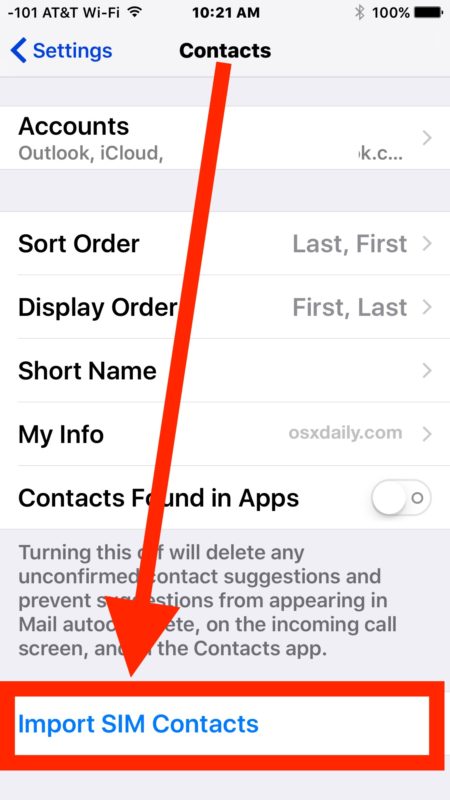
The importing process is fairly quick, though if the SIM card contains a ton of contacts on it it may take a moment or two for the iPhone to complete the process of grabbing all the contact details from the SIM.
Any contacts imported from a SIM card will be added to any existing contacts already on the iPhone, it will not overwrite existing contacts (at least it shouldn’t and it didn’t in my experience).
You can do this at any time to bring contacts from an old SIM card over to an iPhone, so even if you have a dusty old Nokia flip phone in a drawer somewhere you might be able to get those contacts onto the iPhone using this trick, assuming the SIM card fits anyway.
SIM Card Size Matters
The size of the SIM card is really the primary obstacle for some iPhone users, since various cell phones and iPhones have used different SIM card sizes from time to time including standard SIM, micro-SIM, and nano SIM. As mentioned earlier you can either have a cell carrier copy the contents from an old SIM card to a newer one that is compatible with the iPhone, or in some cases you can convert them yourself by cutting the SIM card to fit like what you can do to convert a standard SIM into a micro SIM, though be aware that the latest model iPhones use a nano SIM which does not have the same conversion option available, so instead you’d need to rely on a mobile carrier to handle the task of copying the SIM data to a compatible SIM for you.
Is this relevant in todays era where so many people have smartphones to begin with? Certainly not for everyone, but believe it or not there are still plenty of people out there who use an older mobile phone that stored contact information directly on the SIM card. This contrast to iPhone, which stores contact information in iCloud and/or directly on the device itself, which makes contact transfers from one iPhone to another just a matter of setting up the new iPhone and getting the data from iCloud or a backup, or manually by exporting iPhone contacts from iCloud, being transferred to an iPhone using a vcard file, or moving contacts from an Android to an iPhone using Google. The SIM card method of storing contacts is generally an older method which is much less relevant in the days of modern smartphones, and while there are some Android phones and Blackberry phones that kept contacts on SIM, it’s usually a method of contact storage you’d find on more simple ‘dumb’ phones whether it’s a flip phone or some other simpler mobile device.
How do I copy my iPhone contacts to a SIM card?
We just showed you how to copy contacts from a SIM card to an iPhone, but what about going the other way and copying iPhone contacts to a SIM card? Well, it turns out you can’t do that in iOS, and while older iPhone models may be able to accomplish dumping contacts to a SIM card by using a low-level iOS software modification, it’s not practical nor commonplace, and would not apply to any modern iPhone. In short, you can’t copy iPhone contacts to a SIM card on any vaguely new model iPhone, but what you can do is send contacts from an iPhone in VCF format through text message or email, and VCF contact details can be opened and utilized on many different types of cell phones even simpler older models.
Any questions or comments about importing contacts from a SIM card to an iPhone? Any experience or tips about how to make this an easier process for those migrating from an older device to a new iPhone or a used iPhone? Let us know in the comments.


Am I able to take the sim out of my phone, put the new one in and import contacts, then take the old one out and put my new one in without any problems from the conflicting sims?
A Nano SIM is 15% thinner than a Micro SIM.
Given the extreme lengths to which Apple goes to make iPhones thinner, I’m not going to risk the physical integrity of the SIM slot on my new $850 device by hacking up my old SIM just to save a little effort importing contacts.
You DO have the same conversion options: The same way you can convert a SIM to Micro you can convert it to Nano.