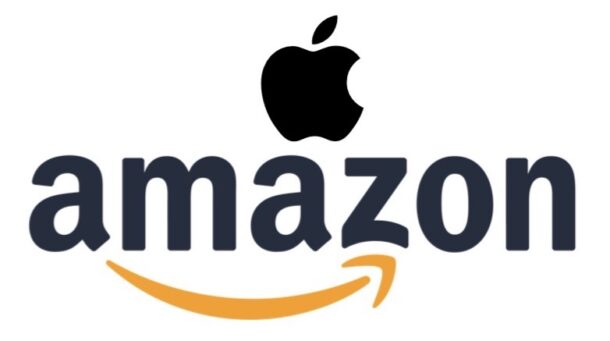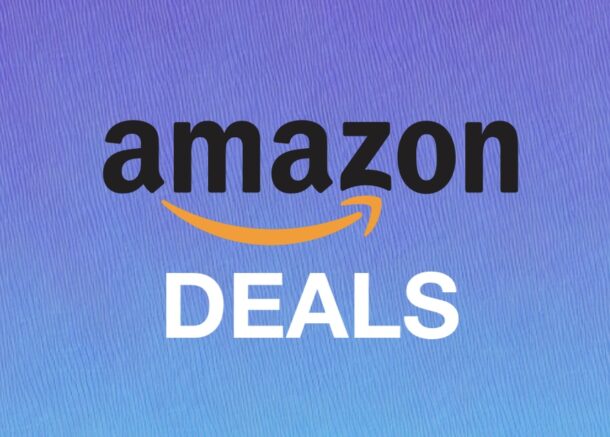Contacts App Missing All Contacts on Mac? Here’s the Fix

Some Mac users have reported that the Contacts app is randomly missing all of their contacts, and the entire address book is suddenly blank on their Mac. This is obviously alarming, but the good news is that if this happens to you, it’s usually a pretty simple fix and your contact list and address book will be returned shortly.
The Contacts app not loading your contacts can be exceptionally stressful, since many of us have relied on Apple’s Contacts app and iCloud syncing to backup and maintain our entire address books, often with many years worth of individuals, businesses, family members, friends, coworkers, colleagues, peers, providers, and everyone else you’d typically save contact information for. Having just went through this myself on my Mac, I felt the panic and worry of losing all my Contacts, but troubleshooting mode kicked in and it was quick to resolve.