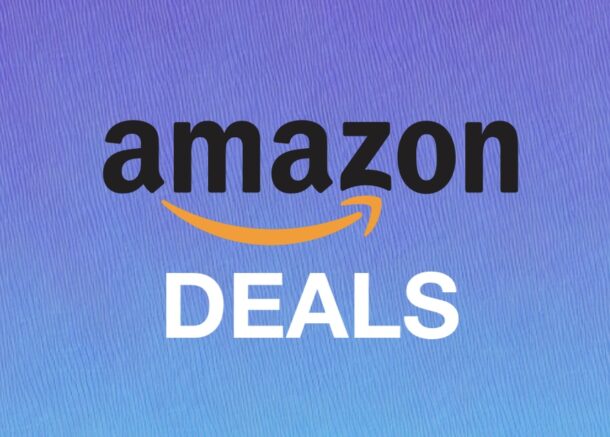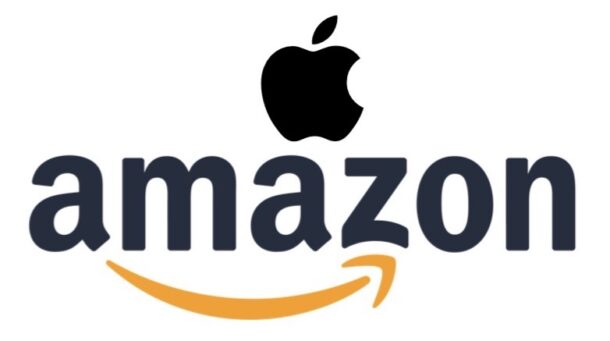How to Install iPadOS 26 Beta on iPad

iPadOS 26 offers a compelling set of features for iPad users that they have long asked for, including Mac-like windowing, improved multitasking capabilities, an improved Files app, the inclusion of Preview app, Phone app, plus all the popular iOS 26 features like the new Liquid Glass interface appearance, a redesigned Lock Screen, wallpapers in Messages, and so much more. If you’re an advanced iPad user and you don’t mind having a buggier than usual experience which is typical of beta operating systems, then it’s no wonder you might be interested in running the iPadOS 26 beta on your iPad right now.