How to Enable “Type to Siri” on Mac

While Siri is perhaps best known as the voice assistant bundled on modern Macintosh computers and iOS devices, Siri can also be interacted with by typing out good old text commands.
By enabling Type to Siri on the Mac, you can use Siri sort of like a text based virtual assistant, where typing out “set a timer for 5 minutes” has the same effect as the same verbal pronunciation would.
Type to Siri is an accessibility option in Mac OS (and iOS, though we’re focusing on the former in this specific article) but
How to Enable Type To Siri on Mac OS
Type to Siri requires macOS High Sierra 10.13 or later, it is not supported in Sierra or earlier MacOS releases, whether they have general Siri support or otherwise.
- Go to the Apple menu and choose “System Preferences”
- Choose “Accessibility” and scroll in the left side menu and select “Siri”
- Check the box for “Enable Type to Siri” to turn on the feature
- Close out of System Preferences as usual
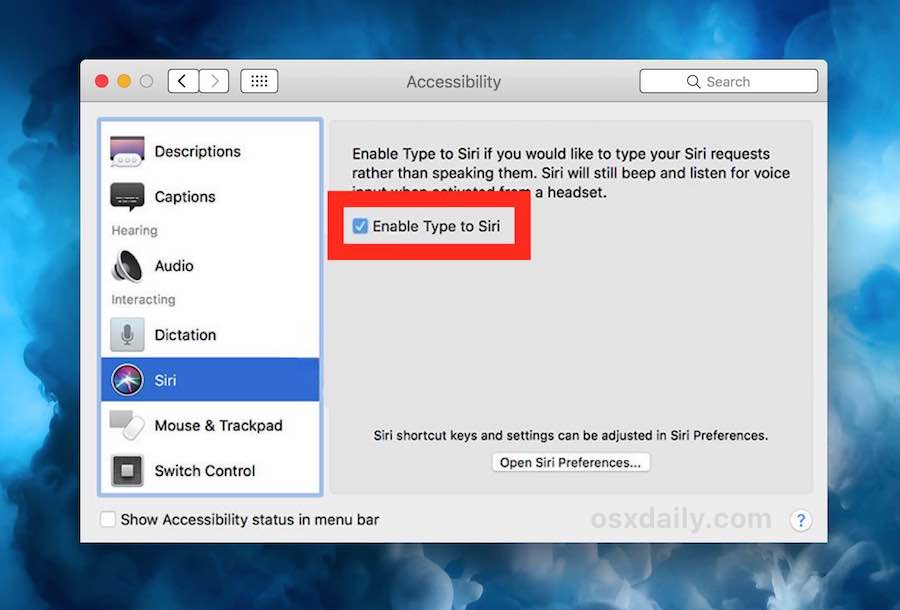
Now you can use Type to Siri, interacting with Siri by typing out commands rather than speaking them.
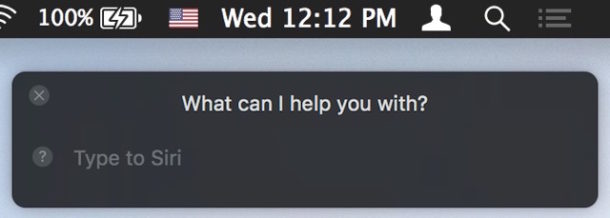
Using Type To Siri on the Mac is pretty much what you’d expect. Activate Siri like you normally would on the Mac, either by pressing the little Siri icon in the upper right corner, the icon in the Dock, or a keyboard shortcut, and Siri will be summoned as usual. But instead of saying a command, start typing instead. For example “What time is it in London?” or “set an alarm for 6 am”.
What you’d normally interact with by voice can now be done by typing instead, try a few things out. If you need some ideas, refer to this huge list of Siri commands, our many Siri tips, or even the funny Siri commands for things a bit on the lighter side.
While this pertains to the Mac, Type To Siri also exists on the iPhone and iPad, but it’s arguably less useful in the iOS world since those devices are not as typing driven as a Mac would be.


to apple: WTF can’t I both type & talk to the useless pos craptastic app known as SIRI? on iPhone or desktop or whatever?
such a flipping useless POS aka siri still in 2024. hate it.
How do I instruct Siri to use the enter command ?
Siri is not in the accessibility folder on my Macbook Pro. It has its own icon in the preferences though. So I can’t get the “type to Siri” to work since its not in Siri’s own icon’s program. Any suggestions? Thanks. Bob
Nice article and I like this feature type to Siri but don’t know how to enable it but this post helps me.Thanks for helping me to enable the type to Siri feature on my mac.
Wow. Thanks for this tip. This tip, along with turning off Siri audio (Siri Settings) is perfect for my needs.