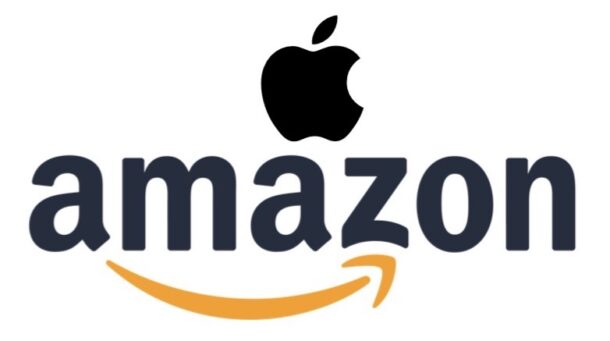Explaining cloudd, photolibraryd, & cloudphotod Processes in MacOS

If you’re a Mac user and you’ve ever opened Activity Monitor to explore why your Mac might be feeling slow, it’s likely that you’ve seen a few processes running that could be using a lot of CPU, energy, or memory, in particular cloudd, cloudphotod, photolibraryd, and nsurlsessiond. So what the heck are these processes that are running anyway?
If you’re just looking for some quick info; cloudd, cloudphotod, photolibraryd, and nsurlsessiond are basically background processes that are part of the MacOS experience for users who rely on iCloud, iCloud Photos, and other cloud-related features on the Mac. These processes will typically become active after installing a new system software update, or sometimes after simply rebooting a Mac, but you can also see them running during iCloud syncing, after enabling iCloud Photos, if a shared iCloud Photo Library is updating, and when performing other syncing activity related to iCloud.
Let’s go ahead and dive into each of these MacOS procesess to better understand what they are, why they might be running, and whether or not you should be concerned about their behavior.