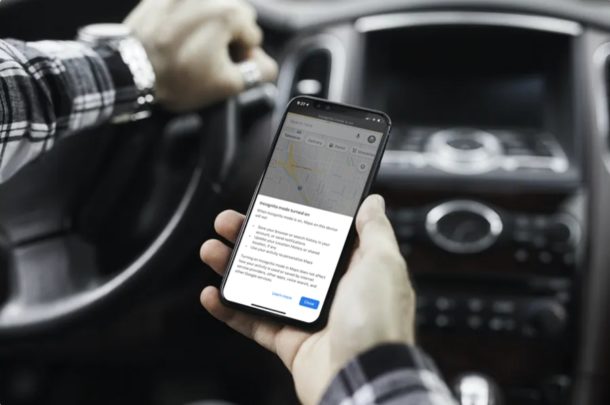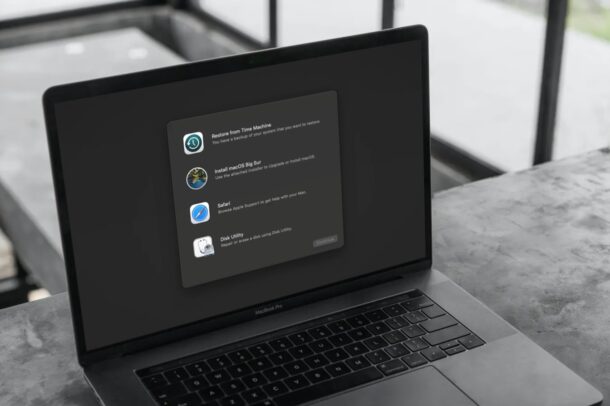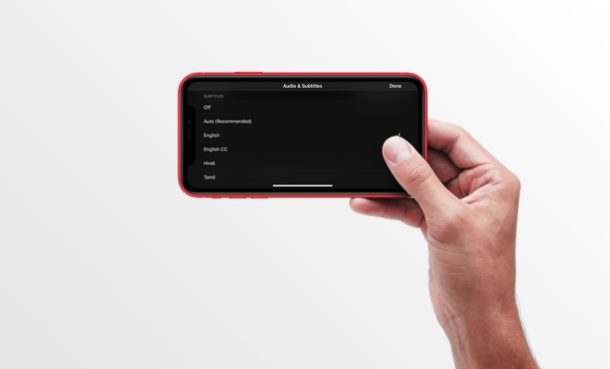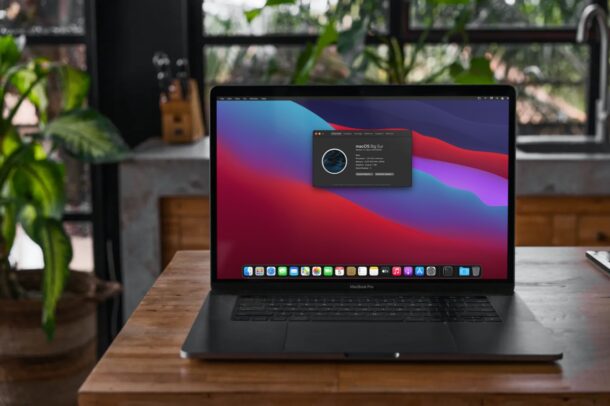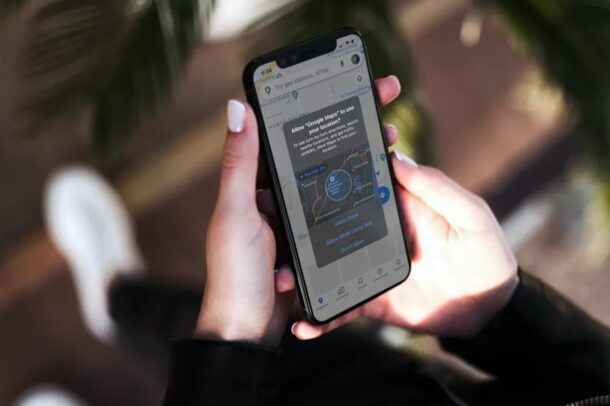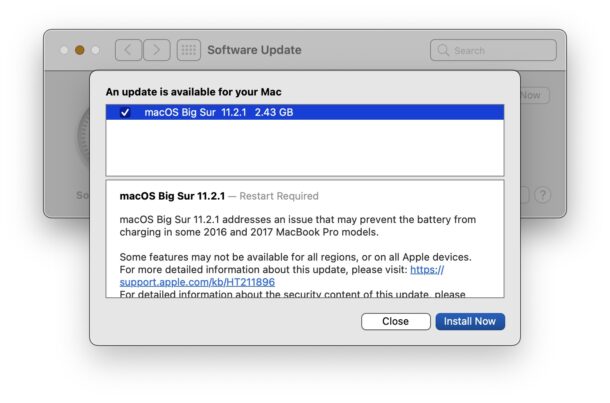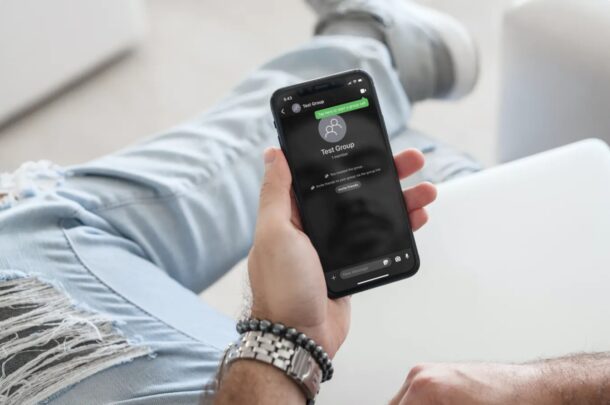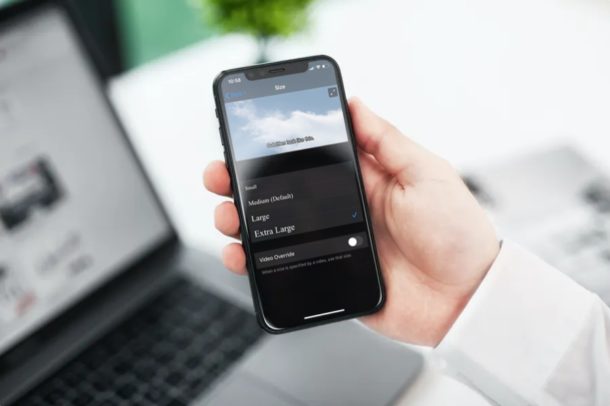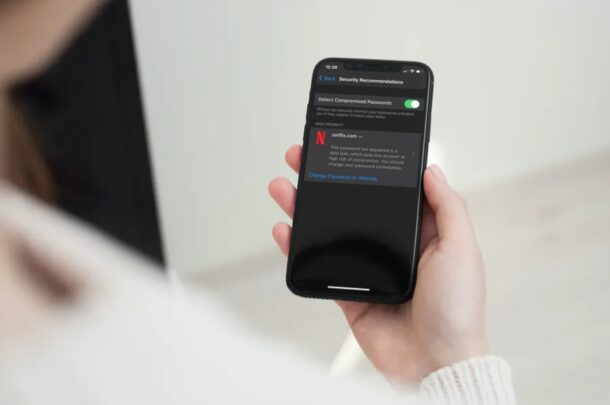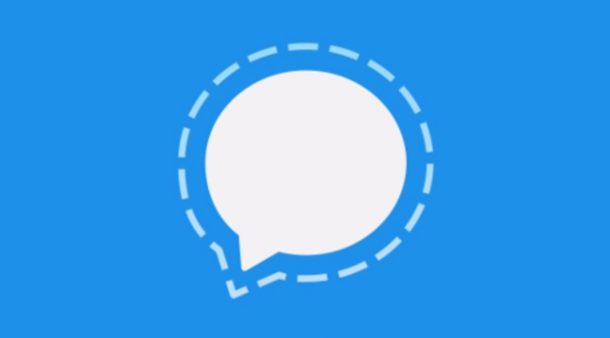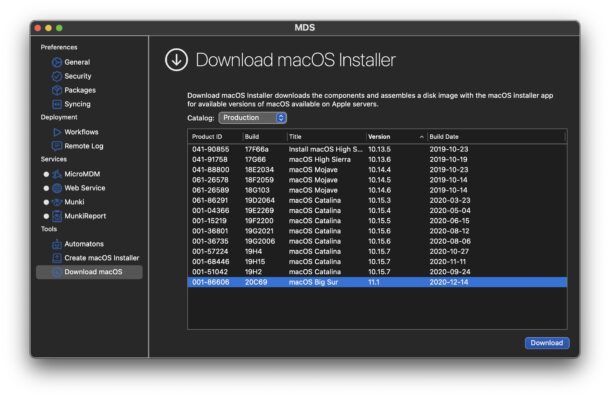How to Update Homebrew on Mac

Want to update Homebrew and your packages? Of course you do! Homebrew is a popular package manager for Mac that easily allows users to install and manage command line tools, apps, and utilities, typically familiar with the Linux and Unix world. Because it’s a package manager, you won’t need to manually build anything from source either. Of course like any other software, Homebrew itself along with the command line tools get updated, so you might be wondering how to update Homebrew, and how to upgrade Homebrew packages to newer versions.
We’ll cover the simple official way to update Homebrew itself, as well as packages, and we’ll also discuss how to freeze packages at a particular version should you wish to not update those. We’ll also discuss a way to reinstall Homebrew if the standard update and upgrade process is not working for whatever reason.