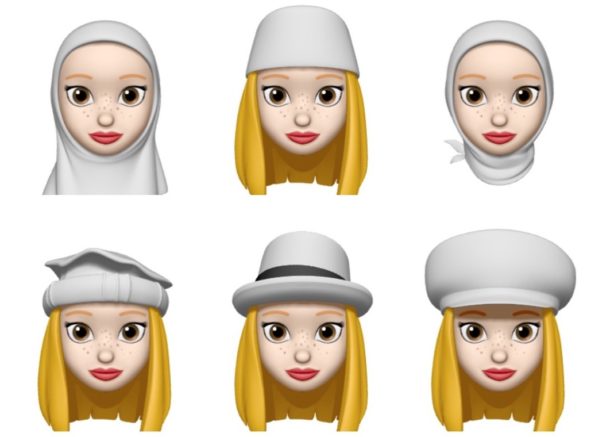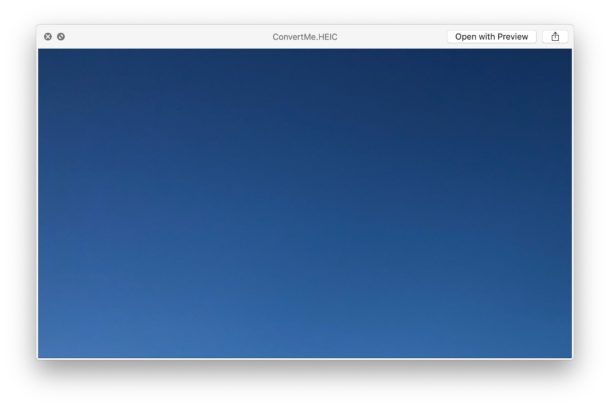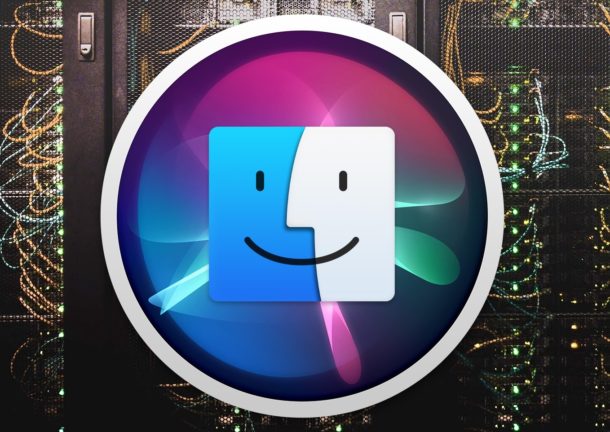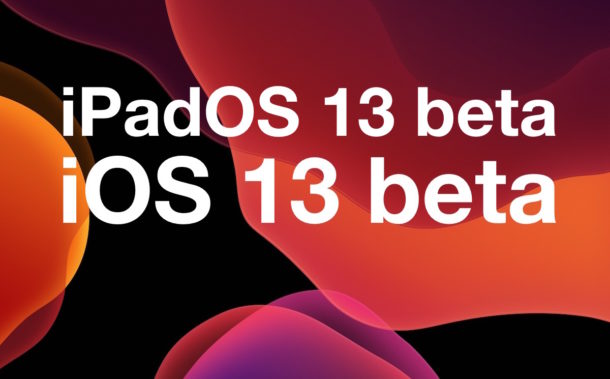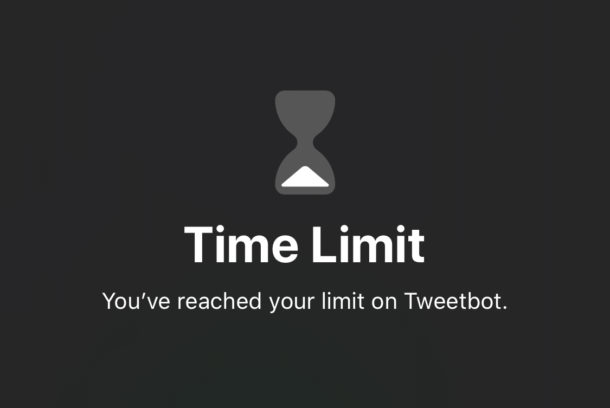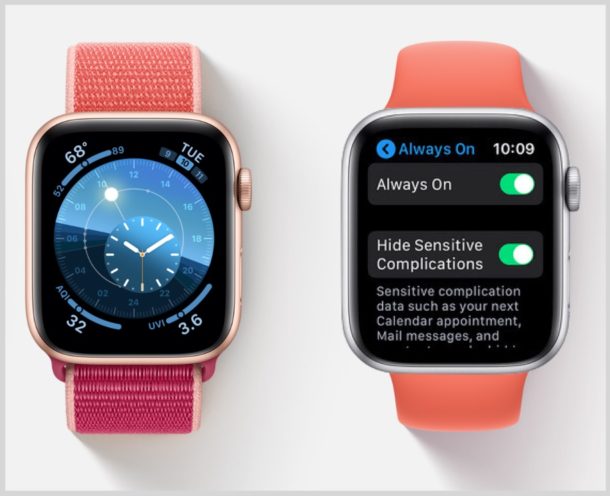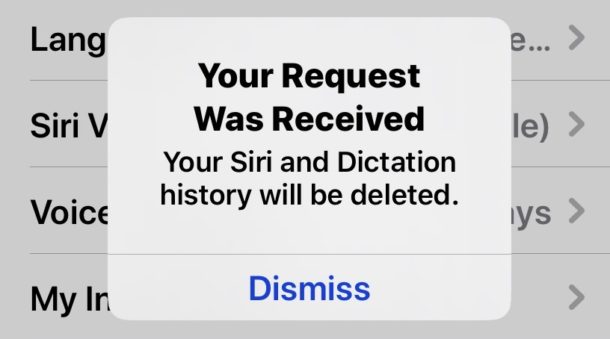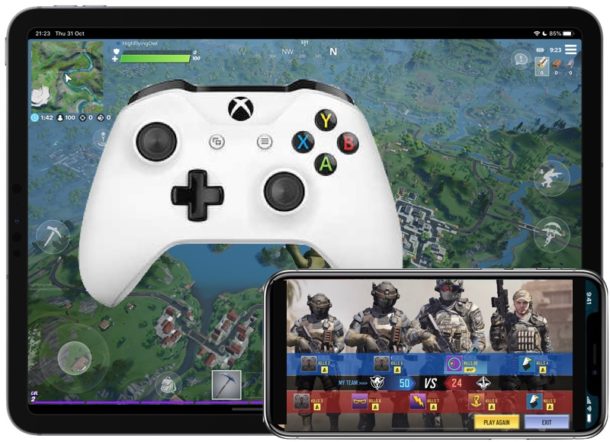The 2 Default 16″ MacBook Pro Wallpapers Are Gorgeous, Grab Them Here
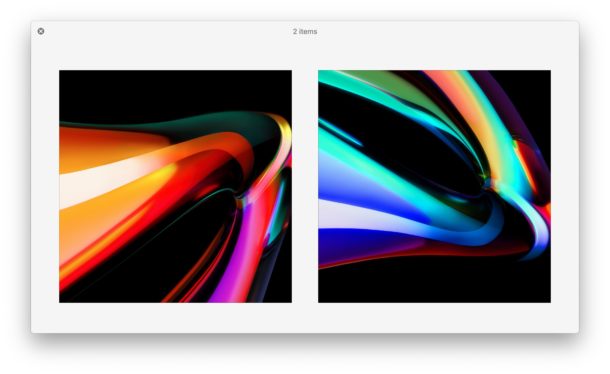
Two new gorgeous abstract wallpapers grace the lovely big screen of the all new MacBook Pro 16″, but you don’t have to buy the latest Mac laptop to enjoy these wallpapers yourself. Just check the links below to grab the wallpapers yourself right now.
The wallpapers come in an impressively high resolution at 6016 x 6016, meaning they’ll look great on virtually any screen or device, so whether you want to spruce up a Mac, iPad, Windows PC, iPhone, or anything else that you want to spruce up.