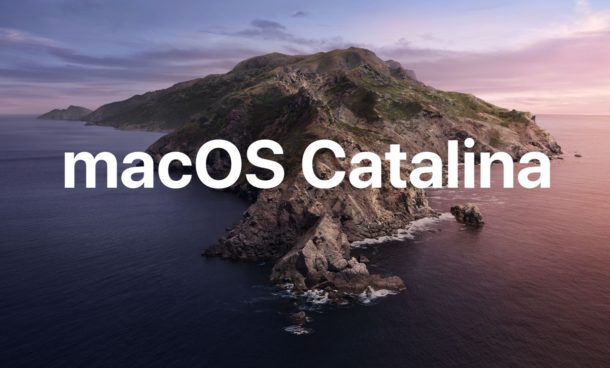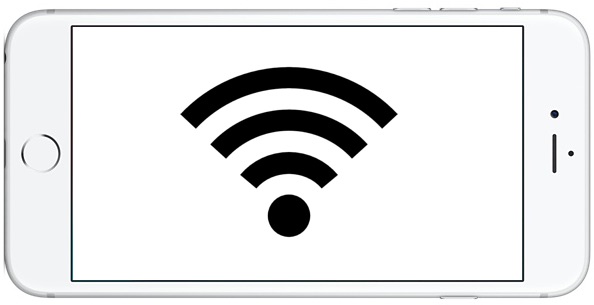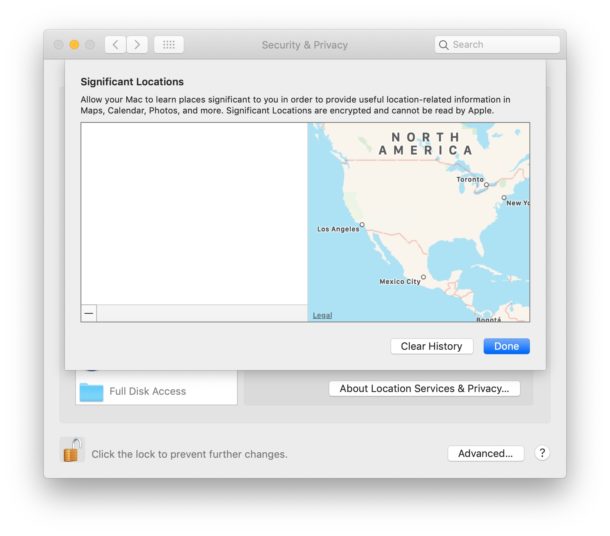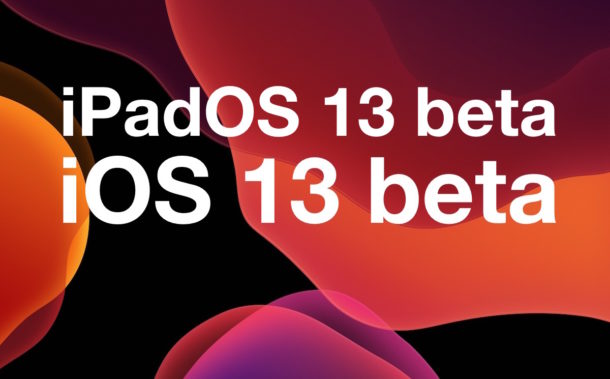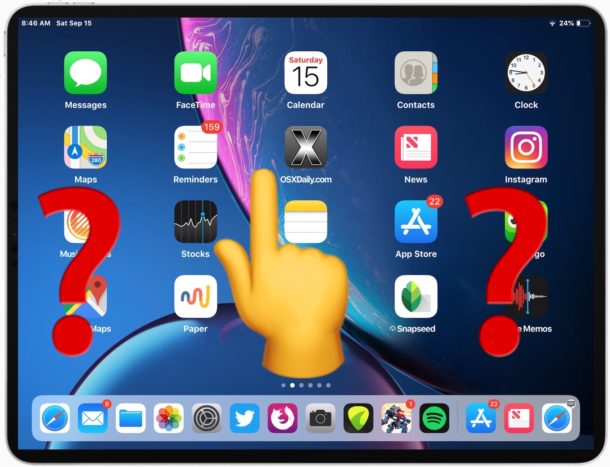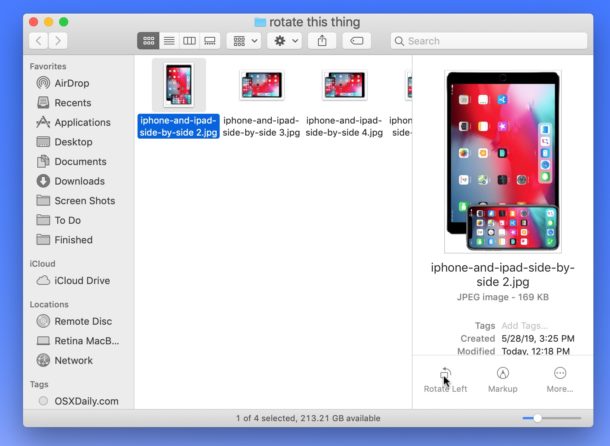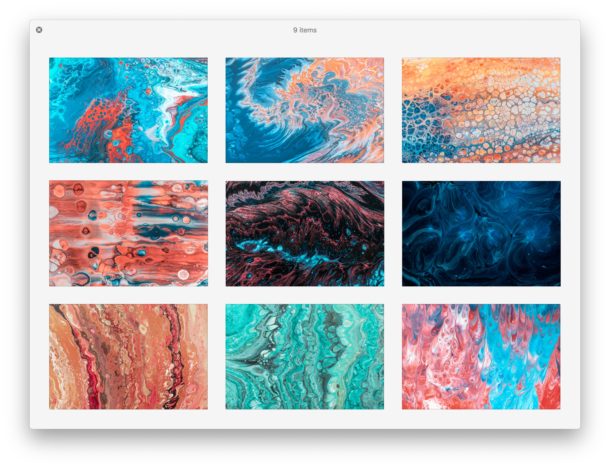iPadOS 13 Release Date Set for September 24

Wondering when iPadOS 13 will be coming out for iPad? Well wonder no more!
Apple has announced that the official release date of iPadOS 13 is September 24, fresh off the heals of releasing the iOS 13 update for iPhone. This is six days sooner than the originally planned release date of iPadOS 13, which was September 30.