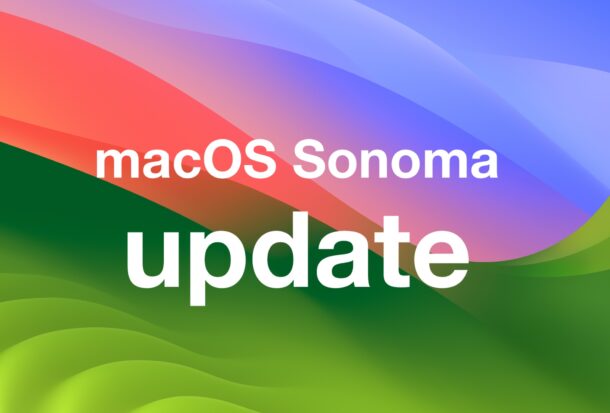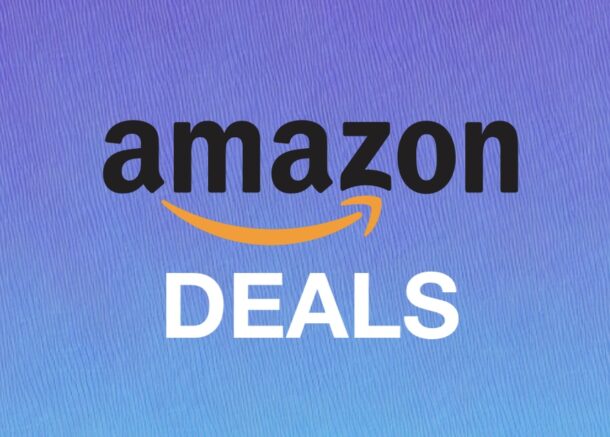Recover 7GB of iPhone, iPad, & Mac Storage by Disabling Apple Intelligence
![]()
Don’t use Apple Intelligence? Don’t care to have Apple Intelligence write your emails for you or instantly create a business plan or any of the handy writing and summary tools? Whether you’re on an iPhone, iPad, or Mac, if you recently updated to the latest versions of system software, then you’ll find that Apple Intelligence is enabled by default. That might be great for people who use the Apple Intelligence features, but if you don’t, or don’t care for the AI tools, you might care less for the potential and more for some additional storage on your device.
If you’re not an Apple Intelligence user, you can recover 7GB of storage on iPhone, iPad, or Mac by simply disabling the feature.