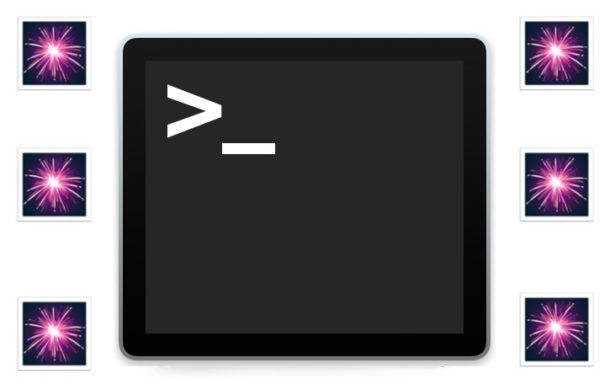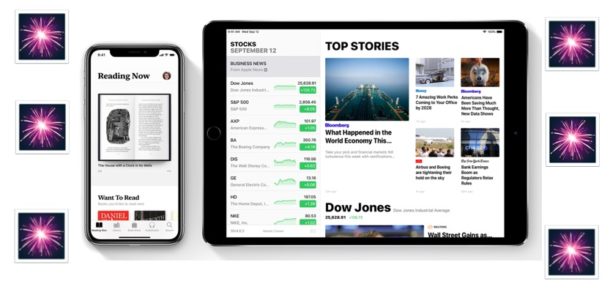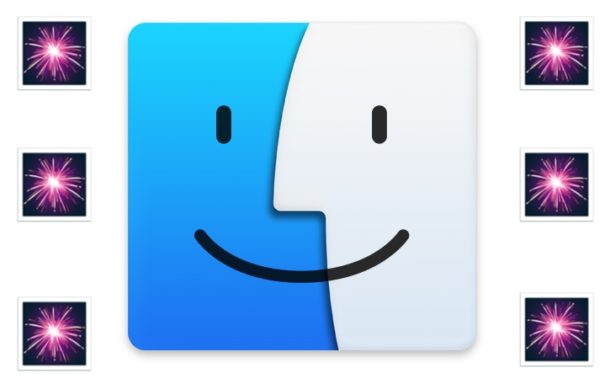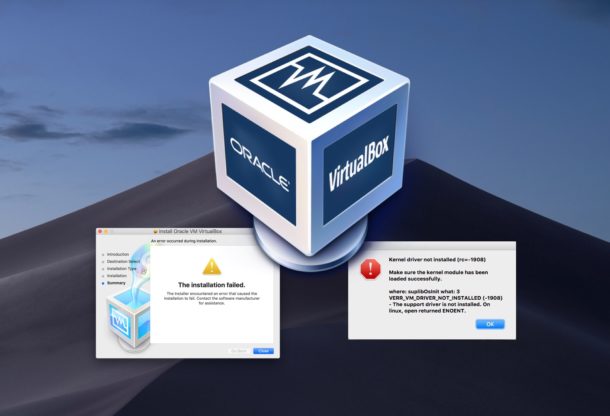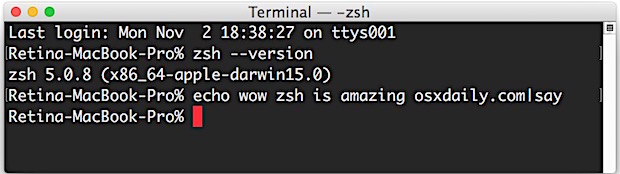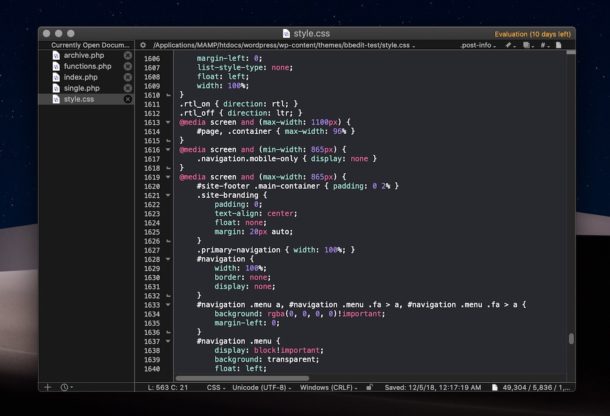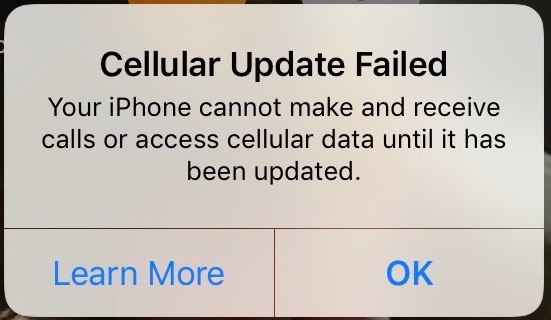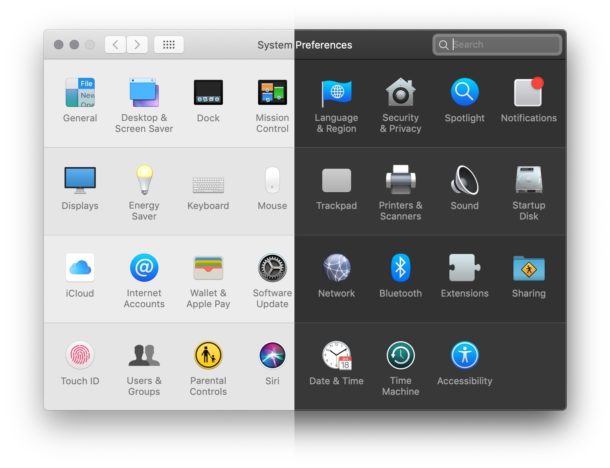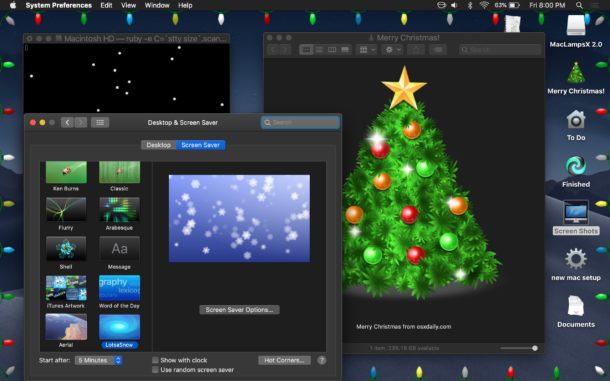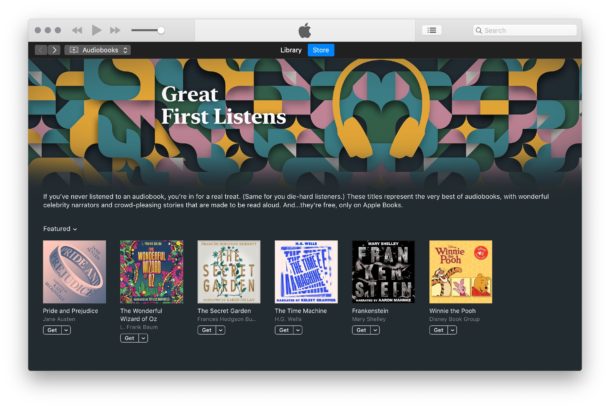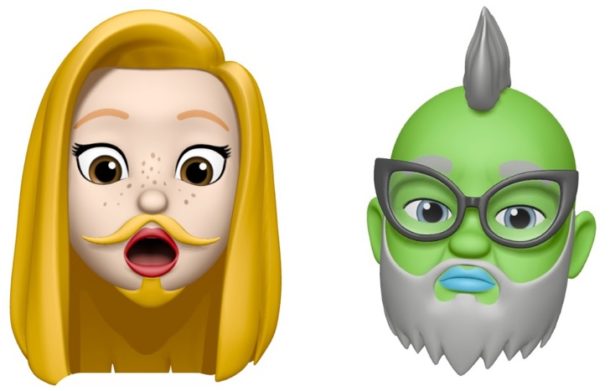How to Clear WhatsApp Data Storage on iPhone

If you’re a frequent WhatsApp user, you may find that WhatsApp data and cache can take up a considerable amount of storage space on an iPhone, iPad, or Android phones, and thus it’s reasonable if some users will want to clear out WhatsApp cache and data to free up storage space on their device. Separately, some users may want to delete WhatsApp data for privacy purposes.
One way to clear WhatsApp data is to to quite literally delete message threads and conversations completely from the app, but you can also be more specific and see more information including the storage size of each type of data you plan on removing. Deleting WhatsApp data storage and caches is not without consequence however, and by doing a full cleaning you’ll be deleting message threads and all of their contained photos, gifs, videos, voice messages, documents, stickers, and other information contained within WhatsApp and various conversations you’ve had. Fortunately WhatsApp gives you some level of granular controls on what data you can remove, so if you only want to delete photos or videos from a specific thread with a particular contact, you can do that.