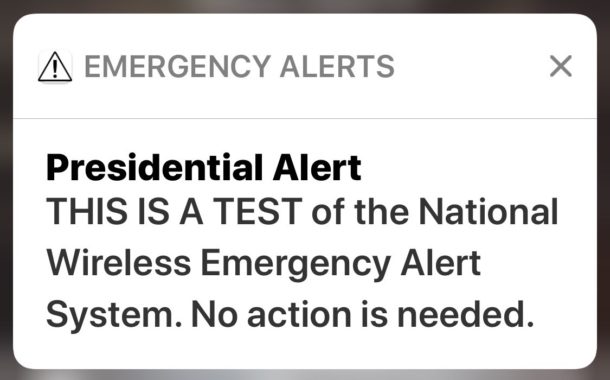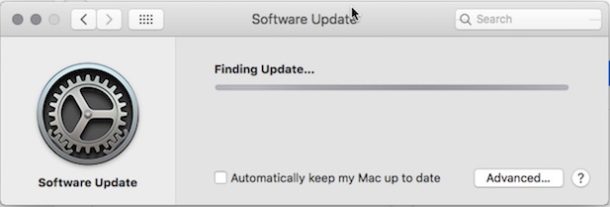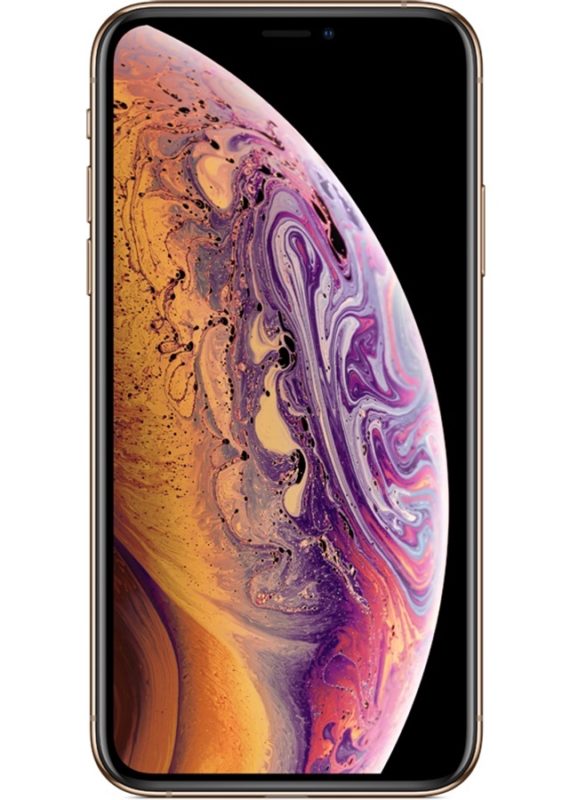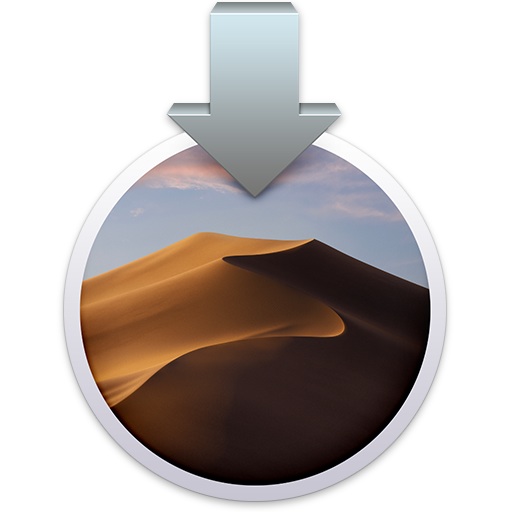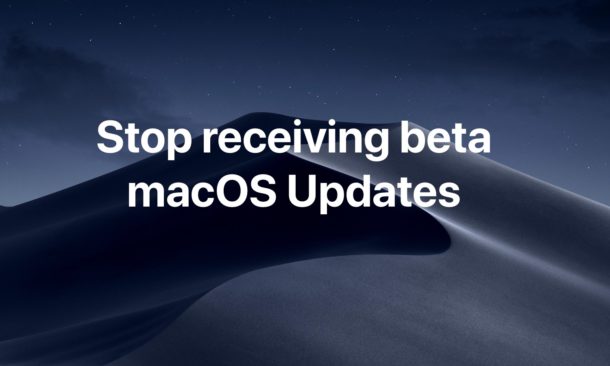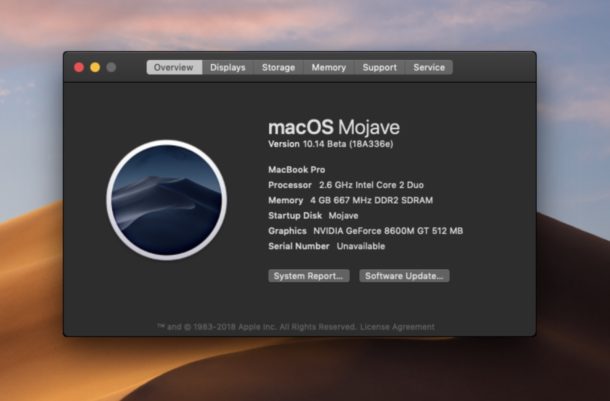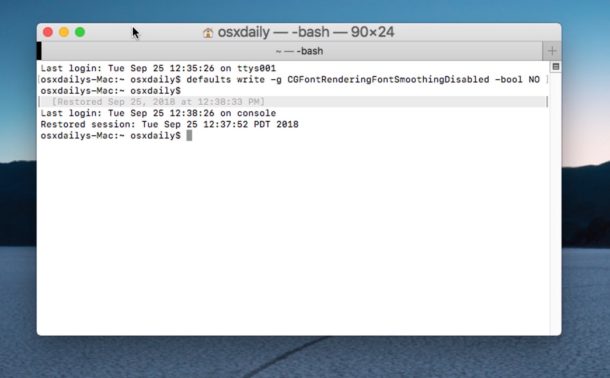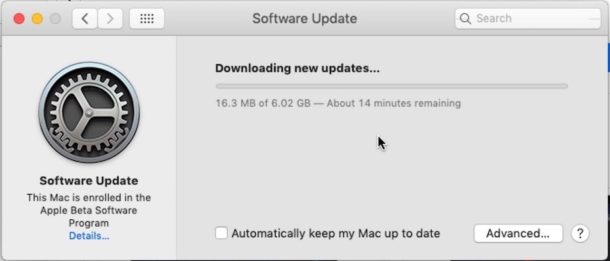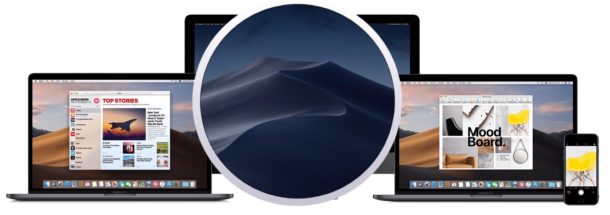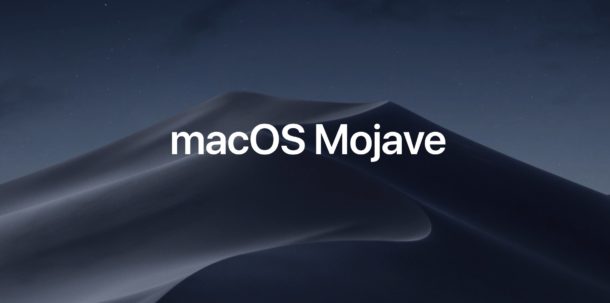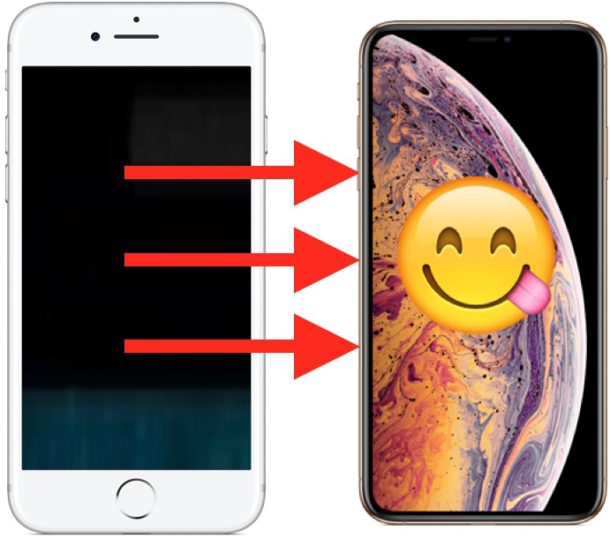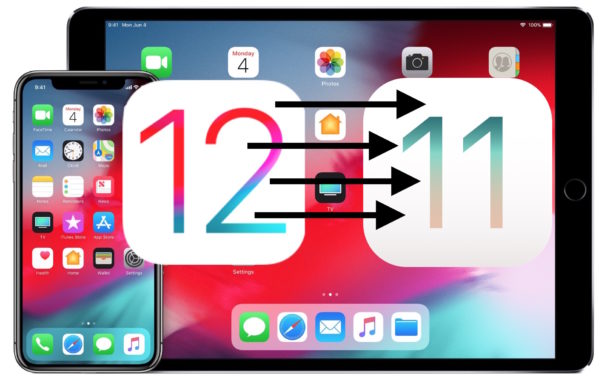How to Clean Install MacOS Mojave
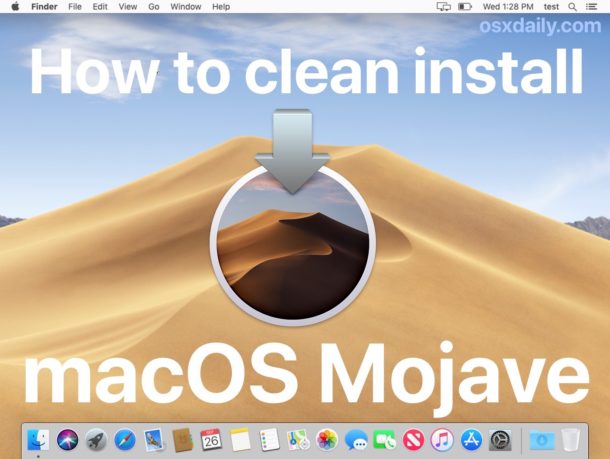
Performing a clean install of MacOS Mojave may be desirable to some Mac users. A clean install means erasing all data on a hard drive, and then installing a fresh new installation of MacOS Mojave to that Mac. The idea is that a clean install starts fresh, sort of like how a new Mac comes when you first open the box, with no customization, no third party apps, no user accounts, no user data, preferences, settings, caches, no personal files or data, it’s basically just a new clean installation of MacOS Mojave, and nothing else.
While the vast majority of Mac users should simply prepare for and update to macOS Mojave as usual from a prior MacOS system software release, thereby preserving their apps, customizations, personal files, and all else, this walkthrough is intended for users who want to erase a Mac completely and start over fresh to perform a clean install of macOS Mojave 10.14.