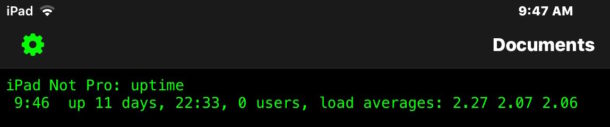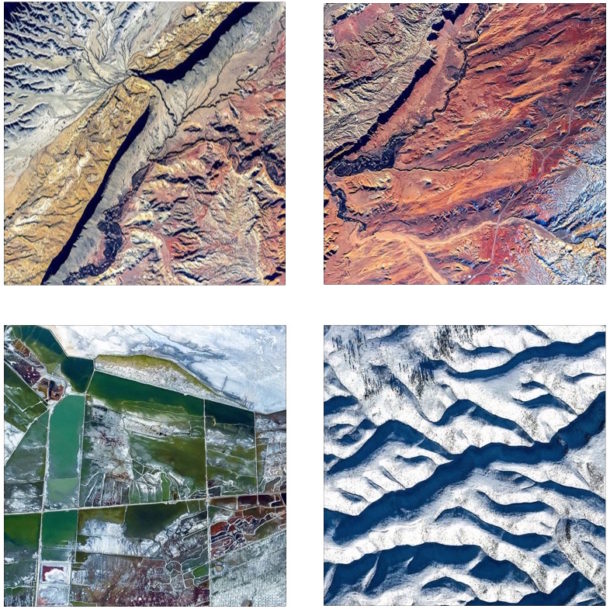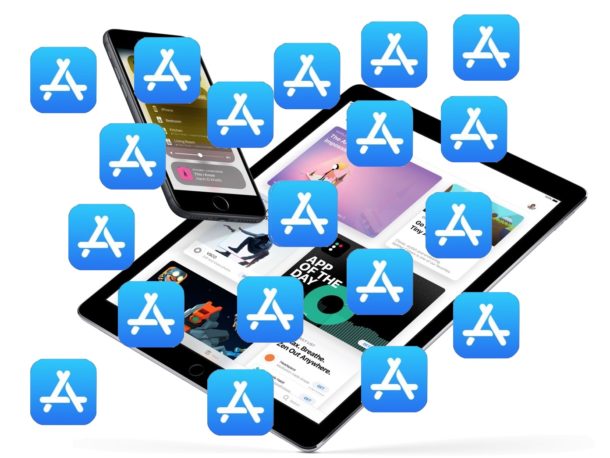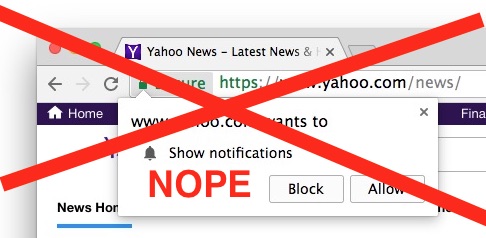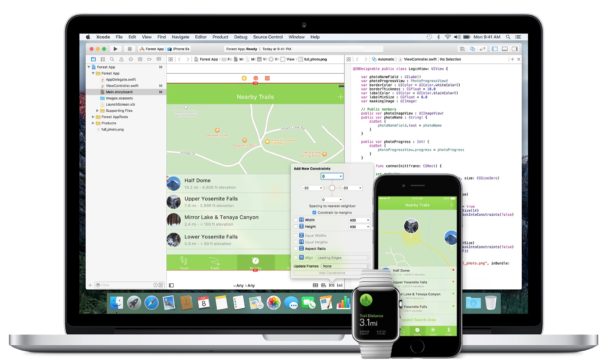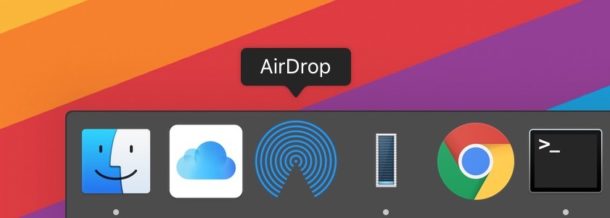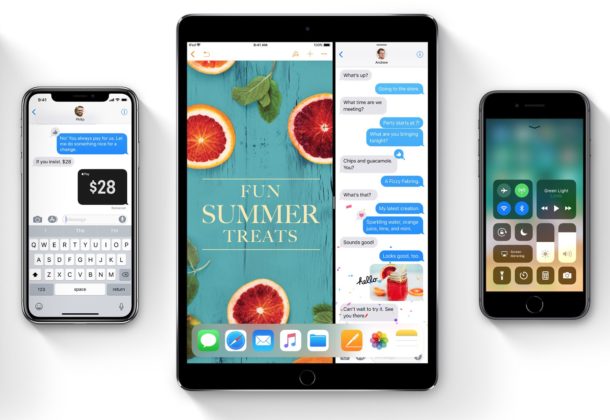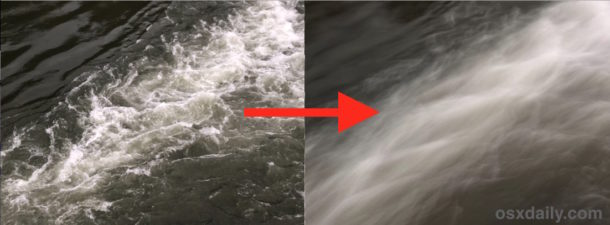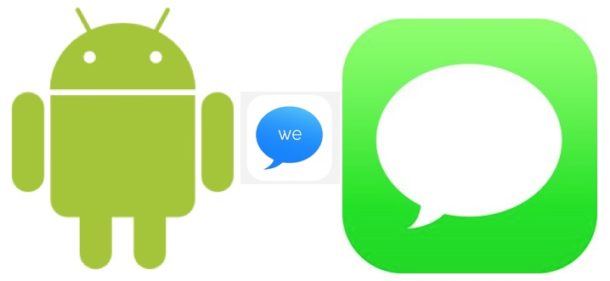How to Stop “Upgrade to MacOS High Sierra” Notifications Completely on a Mac
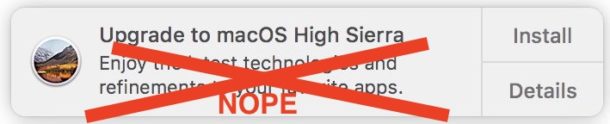
If you’re tired of the “Upgrade to macOS High Sierra” notifications nagging your Mac to install a system software update that you perhaps have made a conscious decision to avoid, then you will likely appreciate this tip to completely stop the upgrade macOS notifications.
As you likely know by now, there is no way to really dismiss the “Upgrade to macOS High Sierra” alert, there’s either an “Install” button which immediately attempts to install the update, or a “Details” button which launches into the App Store and also nudges you to install. There’s not a “Never” or “Ignore” option in the notification, which leads some users to believe there is no choice but to install the software updates presented. But that’s not the case, you can ignore the update and also get rid of the notifications bugging you to update.
Note this tip is specifically aimed at users who are not yet upgraded to macOS High Sierra and who specifically do not want to update to macOS High Sierra for whatever reason. This works on earlier versions of MacOS system software, including Sierra and El Capitan, and will likely work the same moving forward too.