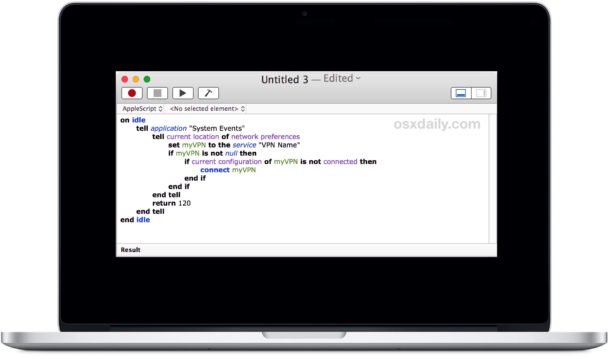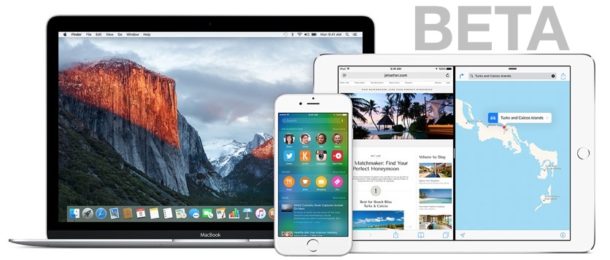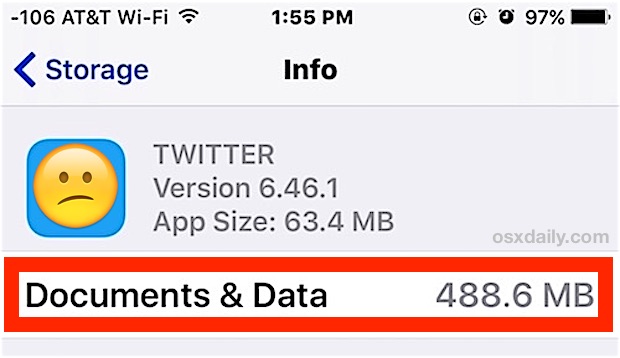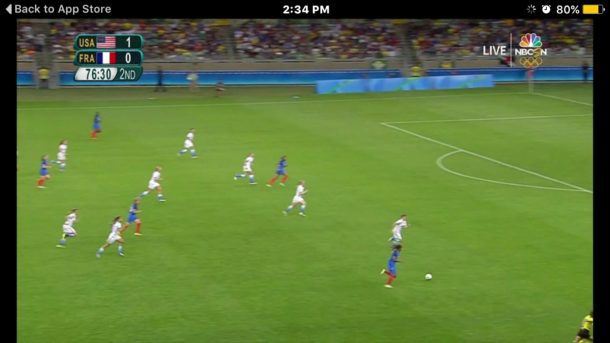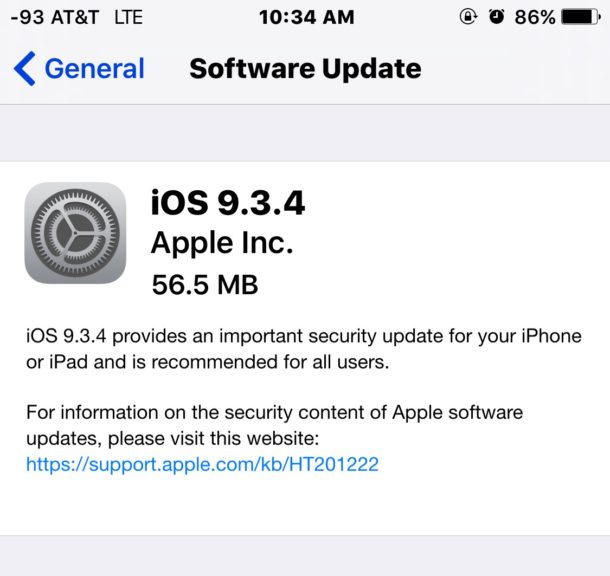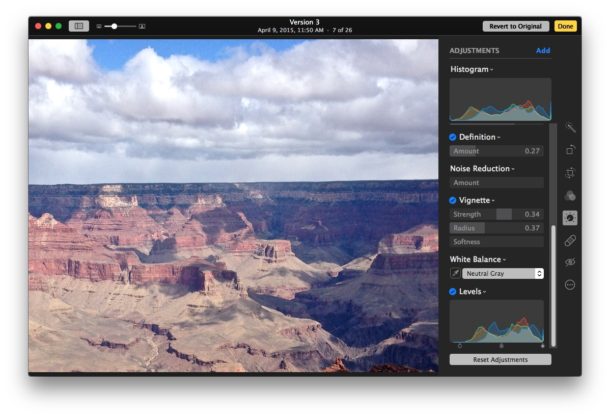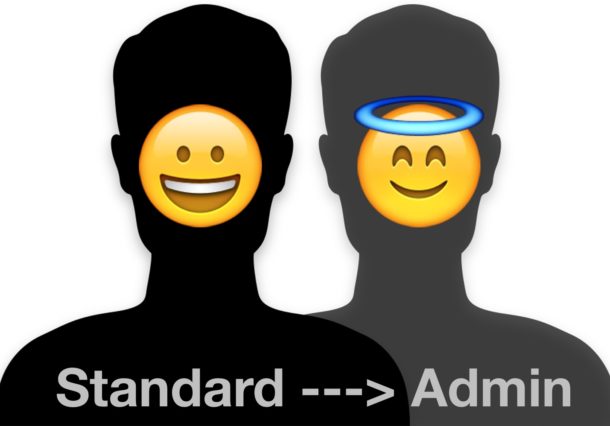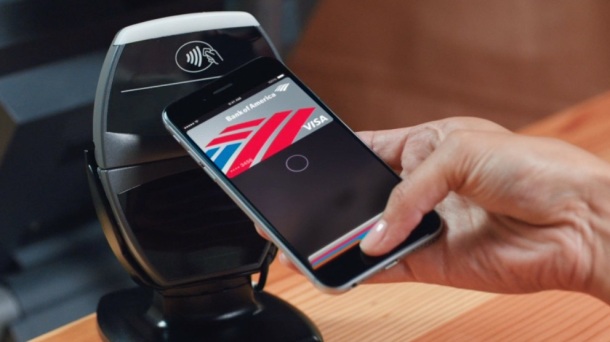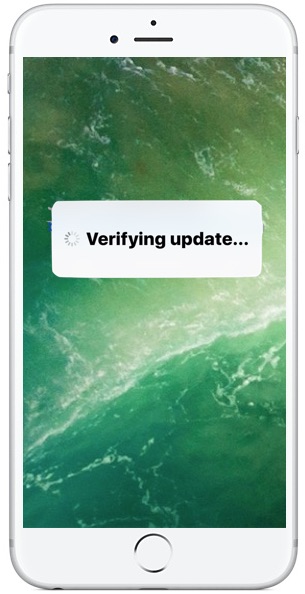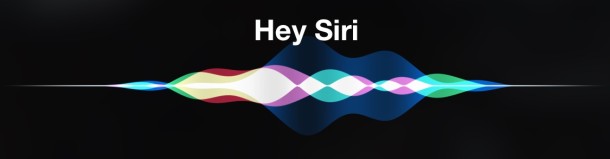Dismiss Incoming Phone Call to Apple Watch with a Quick Palm Trick

Can’t answer a phone call and want to dismiss it quickly from the Apple Watch? Rather than ignoring the call but letting it continue to ring and jingle your wrist, you can use this neat palm trick to instantly silence and dismiss the inbound call, and you don’t even need to turn to the iPhone.