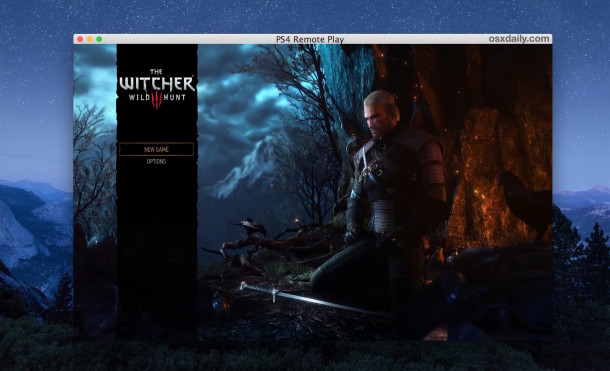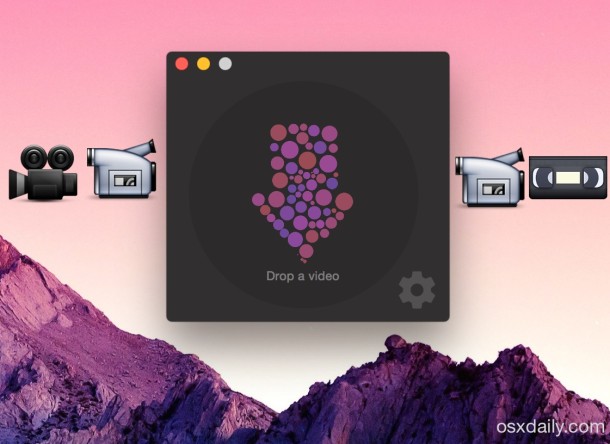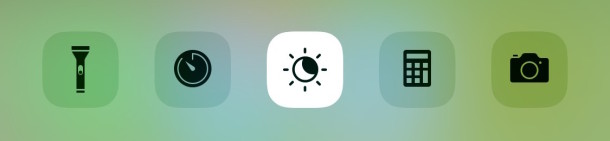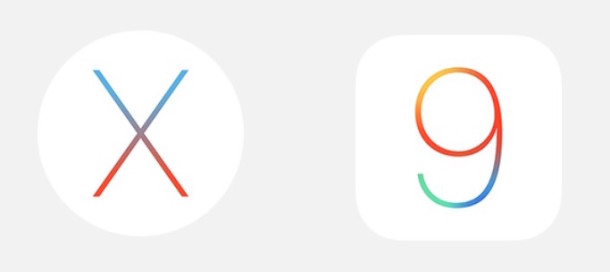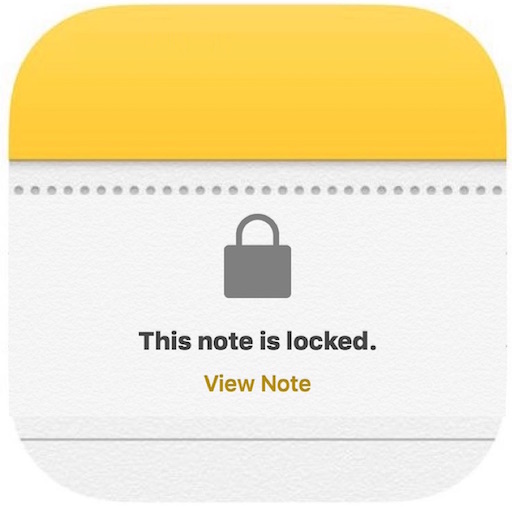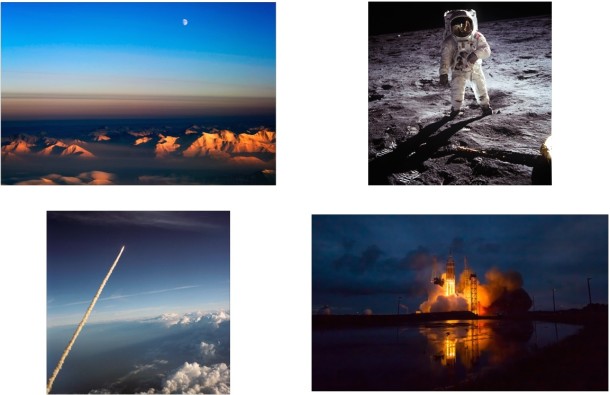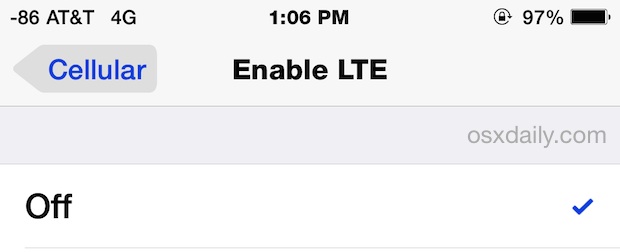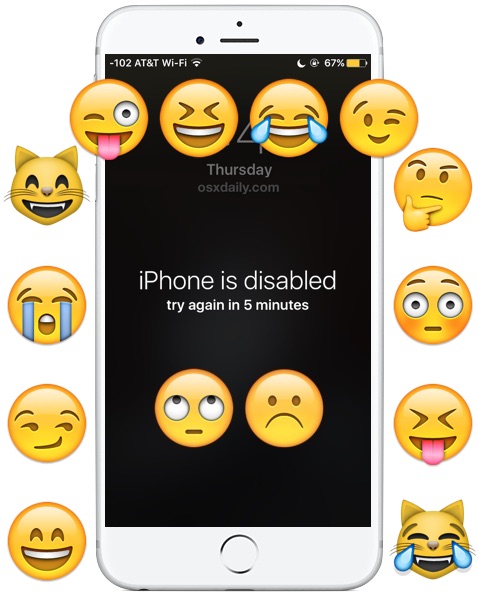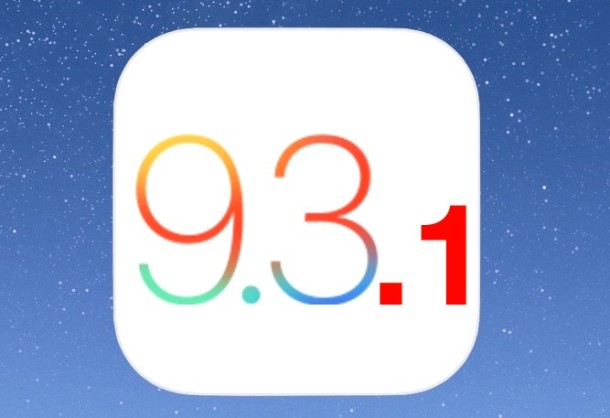How to Remove a Disk from Time Machine on Mac
![]() All Mac users should have regular automatic backups setup with Time Machine, it’s easy to use and ensures that your personal data and entire Mac is recoverable in the event something goes wrong with the computer. Some people go even further and setup redundant Time Machine backups with multiple disks for added data protection. But sometimes you may decide a particular disk drive is no longer needed by Time Machine, and thus you’d like to remove that particular drive from the backup process without disabling all other Time Machine backups. This can be easily done, and all it does is stop backing up to the particular drive in question, it does not turn off Time Machine to other volumes, and it does not delete any of the backups on the removed drive.
All Mac users should have regular automatic backups setup with Time Machine, it’s easy to use and ensures that your personal data and entire Mac is recoverable in the event something goes wrong with the computer. Some people go even further and setup redundant Time Machine backups with multiple disks for added data protection. But sometimes you may decide a particular disk drive is no longer needed by Time Machine, and thus you’d like to remove that particular drive from the backup process without disabling all other Time Machine backups. This can be easily done, and all it does is stop backing up to the particular drive in question, it does not turn off Time Machine to other volumes, and it does not delete any of the backups on the removed drive.


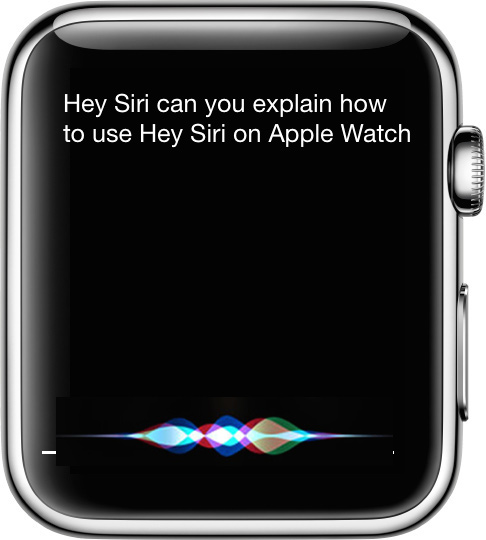
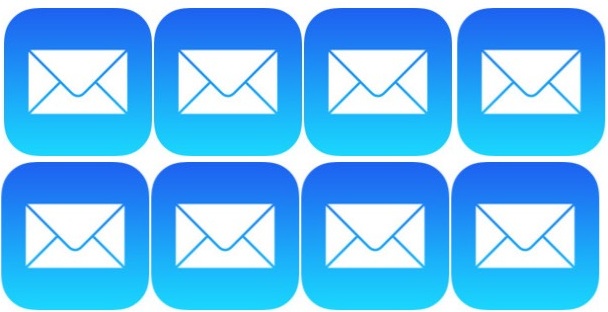
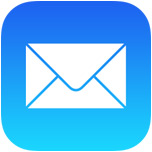 Mail app in iOS allows users to easily add any type of file attachment to an email, as long as the attachment in question is coming from an associated iCloud Drive. This means you can add files from Pages, Microsoft Office documents, PDF, PSD, text and rtf files, or just about anything else, directly to an email on the iPhone, iPad, or iPod touch. The selected file(s) will behave just like a regular email attachment sent from a desktop email client too. Let’s walk through the steps for how to add attachments to emails in iOS.
Mail app in iOS allows users to easily add any type of file attachment to an email, as long as the attachment in question is coming from an associated iCloud Drive. This means you can add files from Pages, Microsoft Office documents, PDF, PSD, text and rtf files, or just about anything else, directly to an email on the iPhone, iPad, or iPod touch. The selected file(s) will behave just like a regular email attachment sent from a desktop email client too. Let’s walk through the steps for how to add attachments to emails in iOS.