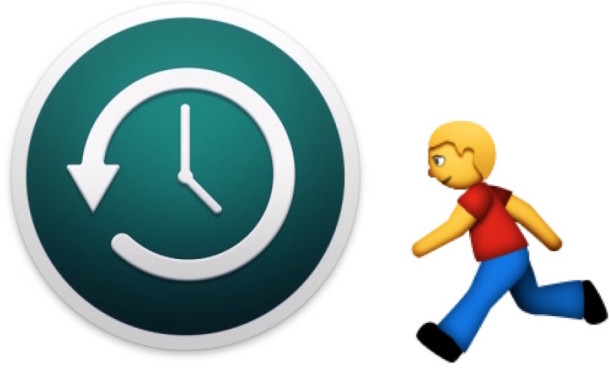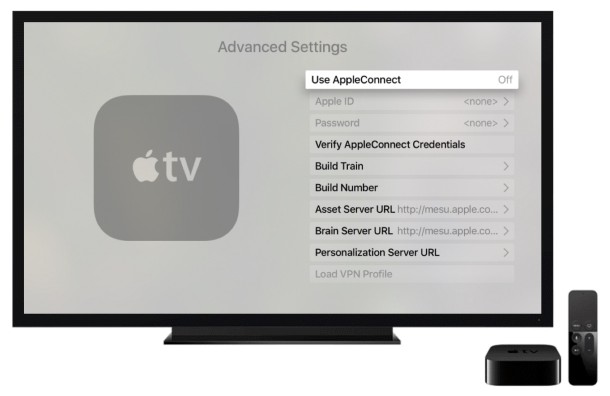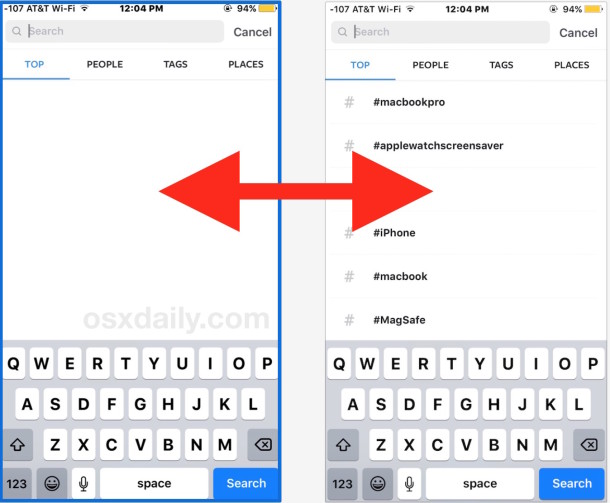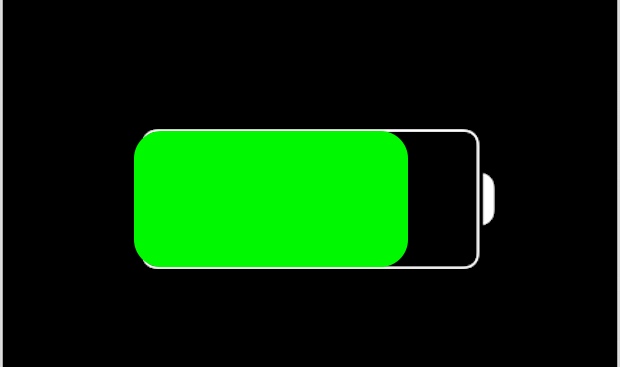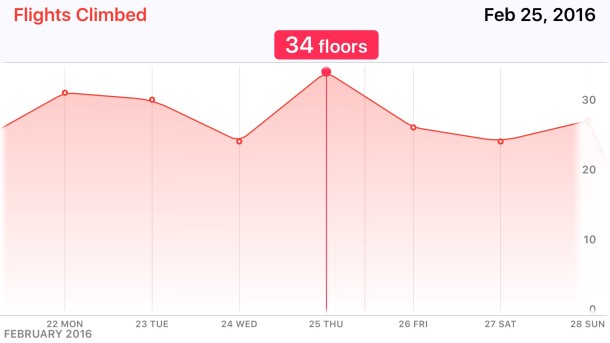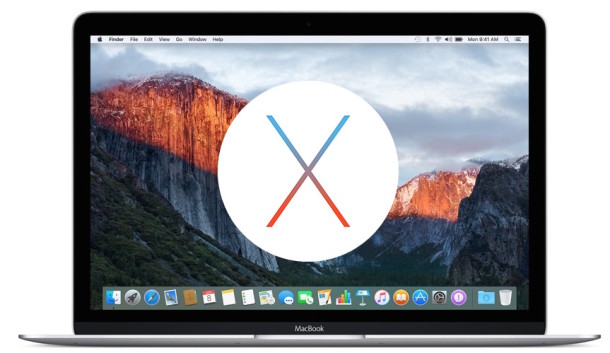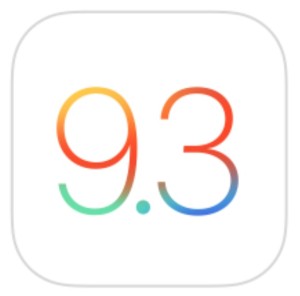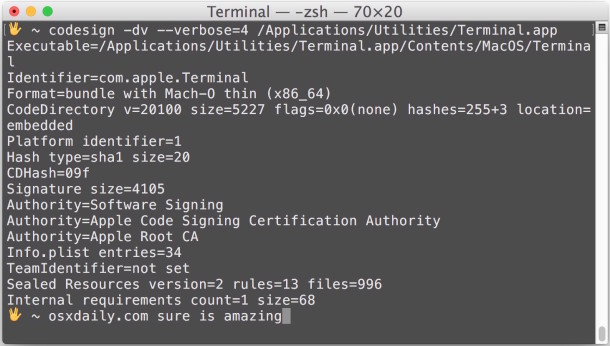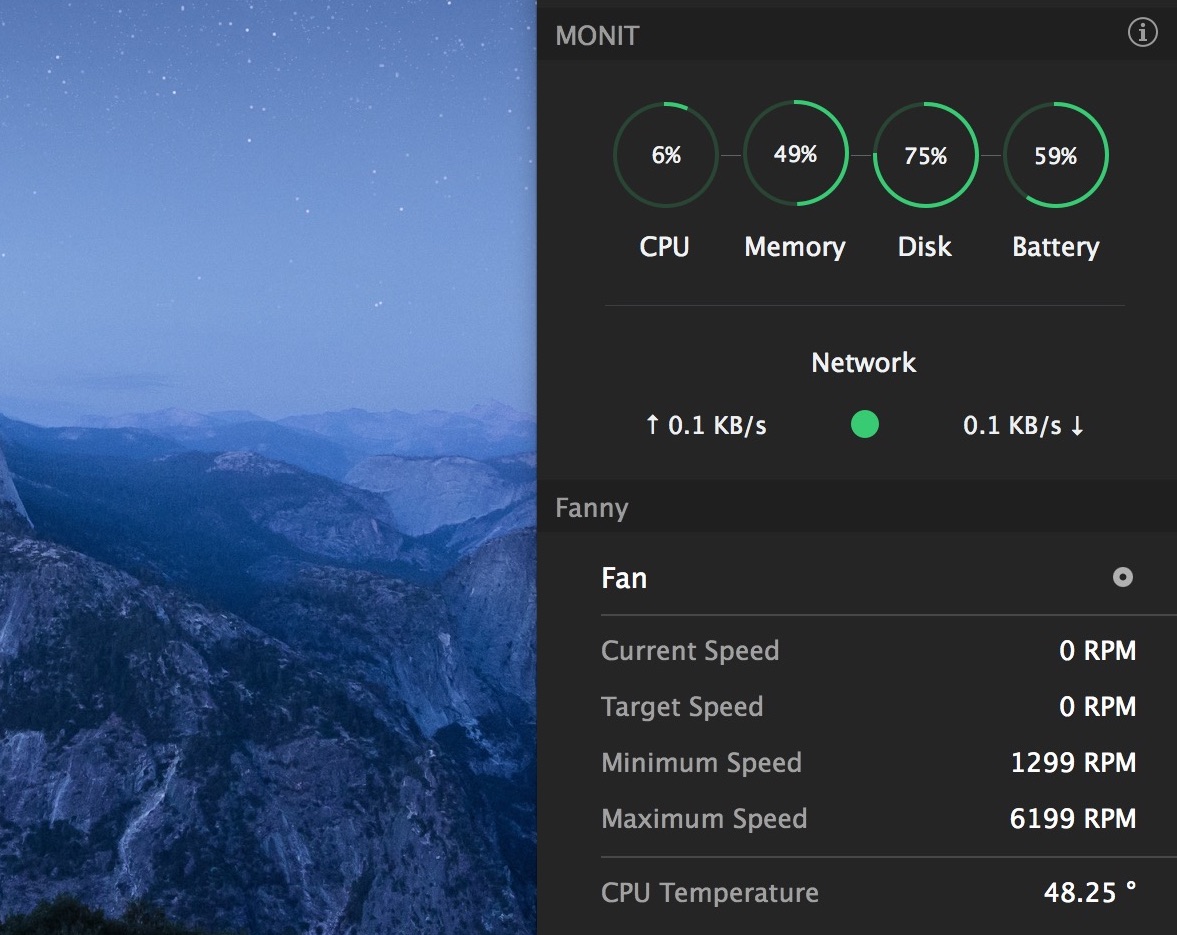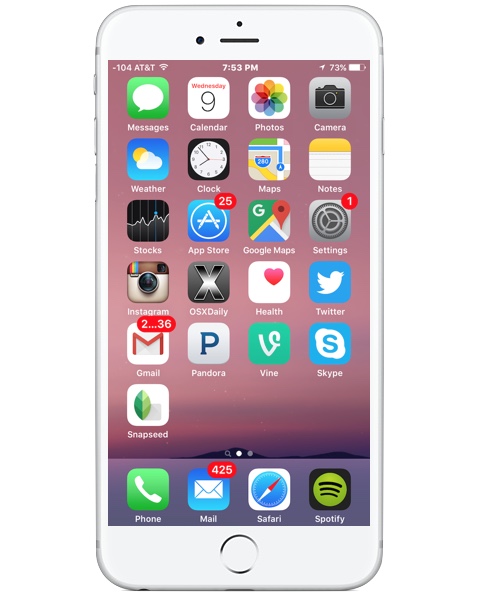OS X 10.11.4 El Capitan Update Available to Download

Apple has released OS X 10.11.4 for Mac users running El Capitan. The new version supports Live Photos in Messages app, password protected Notes, and includes compatibility support for iOS devices running iOS 9.3.
Additionally, multiple bug fixes, security improvements, and overall improvements are included in OS X 10.11.4, making it a recommended update for Mac users running a prior versions of OS X El Capitan. Aside from El Capitan, Mac users running prior versions of OS X will also find a security update available which is recommended to install.

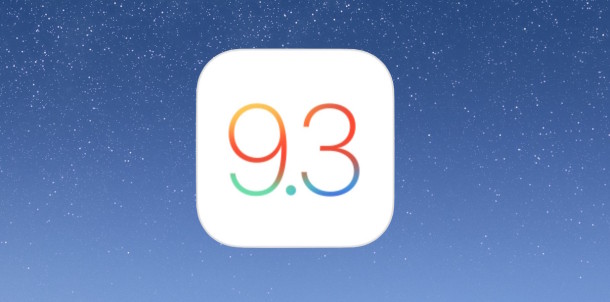
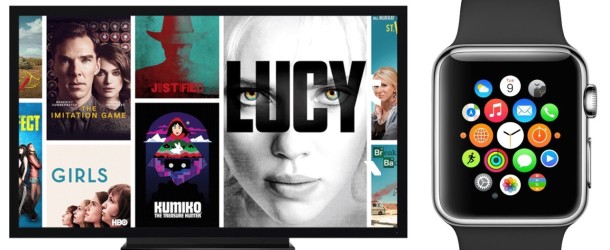

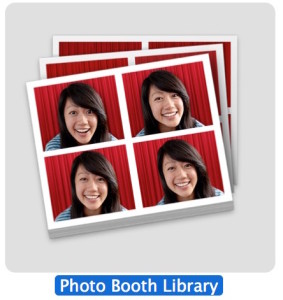 Photo Booth is the fun picture taking app in Mac OS X that takes selfies with the built-in FaceTime camera, some people use it for diaries or a mirror, and there are many goofy effects that can be applied to the images which turns Photo Booth into a fun house app of sorts. While users can always access the Photo Booth pictures from the app itself (and drag and drop them out of the application), many Mac users may wish to have direct access to the Photo Booth raw image files.
Photo Booth is the fun picture taking app in Mac OS X that takes selfies with the built-in FaceTime camera, some people use it for diaries or a mirror, and there are many goofy effects that can be applied to the images which turns Photo Booth into a fun house app of sorts. While users can always access the Photo Booth pictures from the app itself (and drag and drop them out of the application), many Mac users may wish to have direct access to the Photo Booth raw image files.