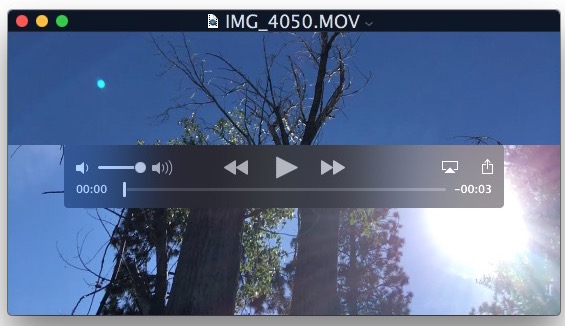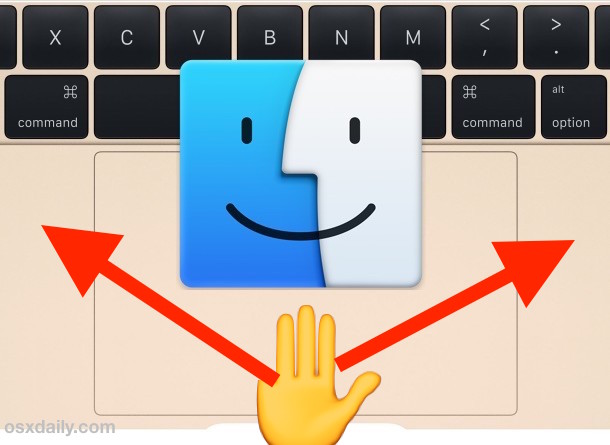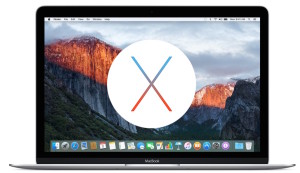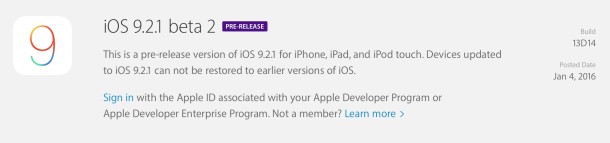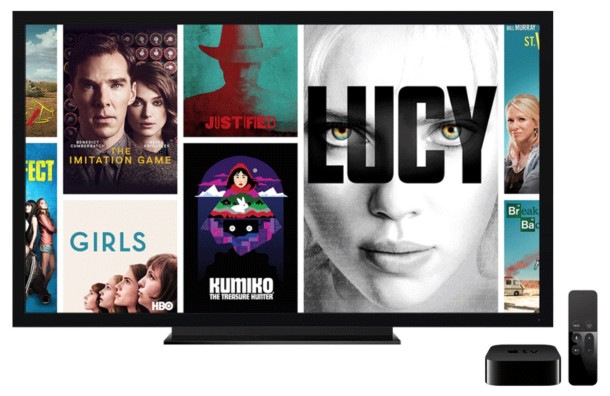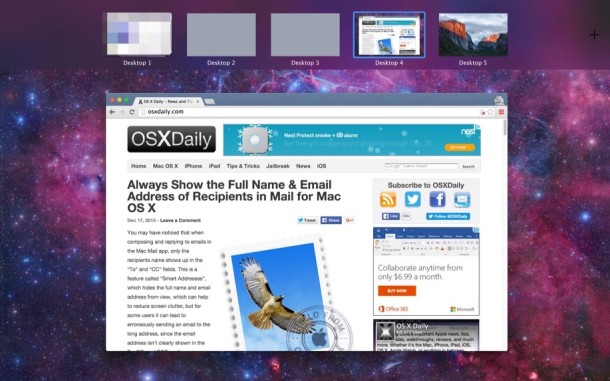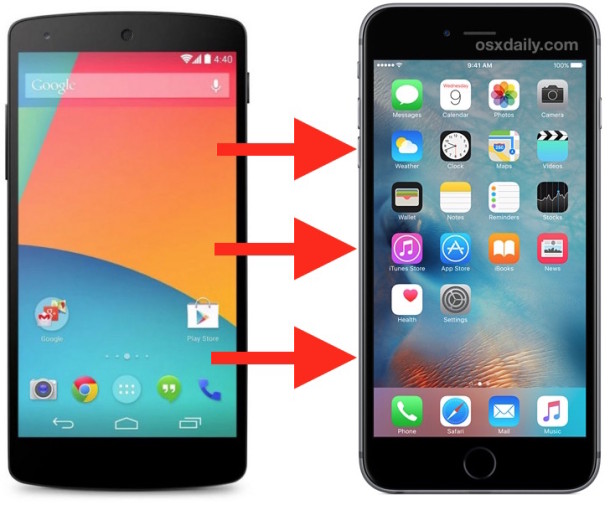Workarounds for Safari Not Opening t.co Short Links from Twitter
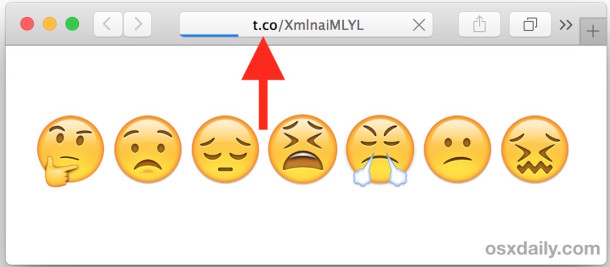
Many users have notice that Safari on the Mac (and some on iOS) has trouble opening t.co short links coming from Twitter, both in the Twitter app and for Twitter on the web (by the way, you should follow us there). While not all Mac OS X and iOS users experience this issue, those who do find it frustrating as any t.co link will either refuse to load, time out as the blue progress bar stops moving, or throw a “Safari Can’t Open the Page” error message, claiming the server or page isn’t responding.
Rather than give up on opening the t.co links, there are a few workarounds that will allow you to view them anyway in Safari for OS X and iOS.