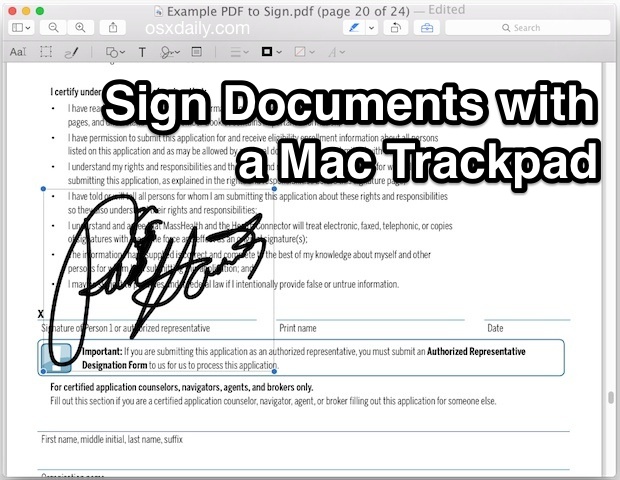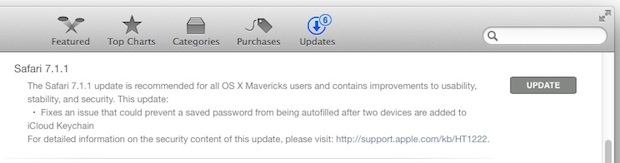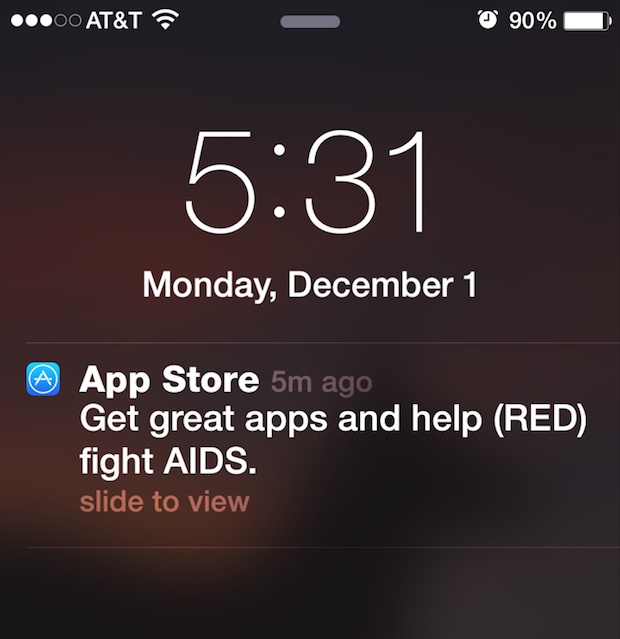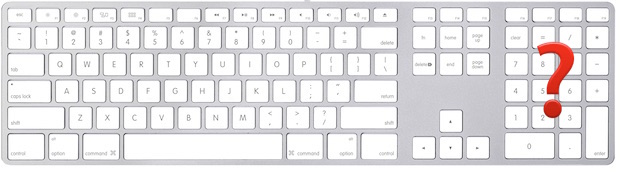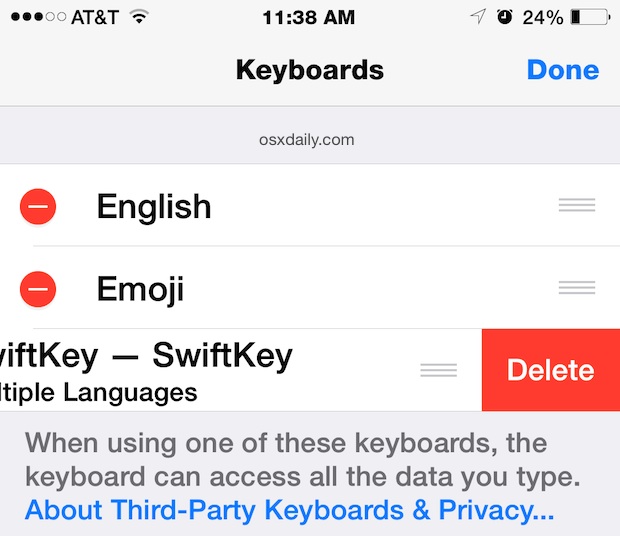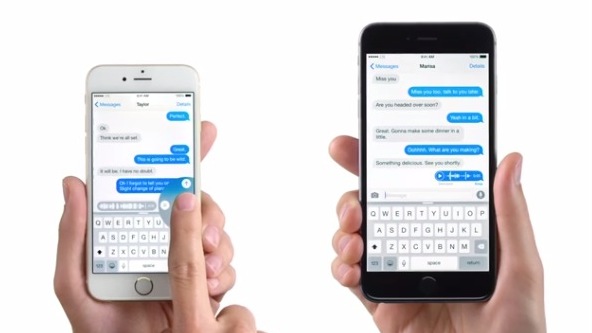OS X 10.10.2 Beta 2 Released for Developers
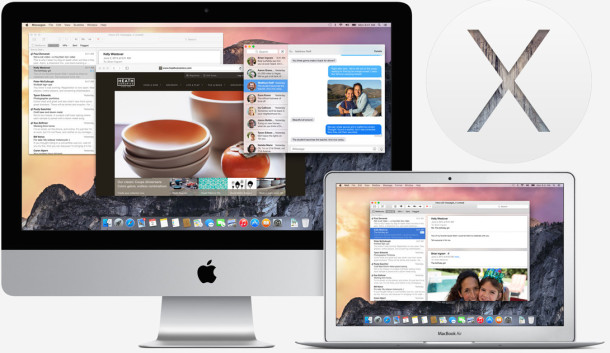
Apple has released another beta of OS X 10.10.2 Yosemite to those registered with the Mac Developer program. Officially labeled as “Pre-release: OS X Update Seed 10.10.2”, the second beta build arrives as 14C78c and is said to focus specifically on Wi-Fi. No other bugs or issues are mentioned in the brief download notes accompanying the release.