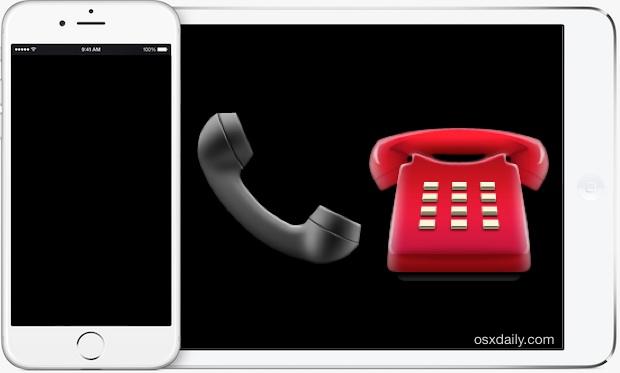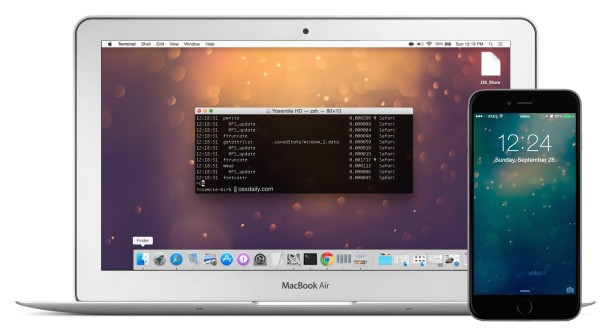Hide Contacts & Faces from the Multitasking App Switcher in iOS 8
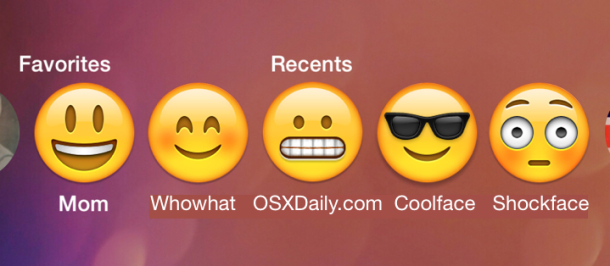
The app switcher in iOS, accessed by double-clicking on the Home button of an iPhone or iPad, is where you can quickly switch between running apps or quit out of apps you no longer want to be open. But with iOS 8, Apple decided to fill in the unused space above the open app cards with two contacts lists, complete with faces to stylize the appearance; Recent contacts, and Favorites. While this provides for another way to reach out to those contacts, you may prefer to not see those mugs on the multitasking screen.

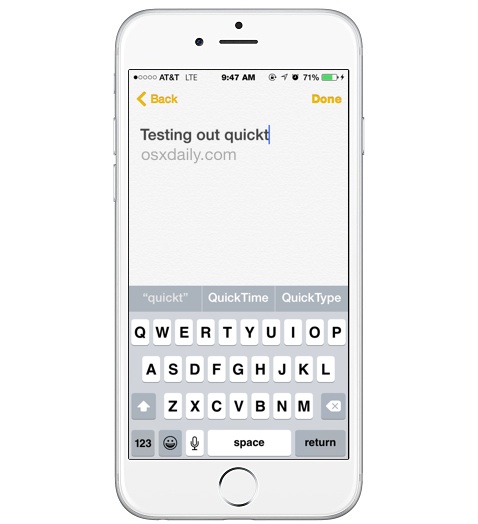
 A variety of applications attempt to install Adobe Acrobat Reader into Mac OS X, and many Mac users approve the installation and don’t think much of it. Typically when Acrobat Reader has been installed, it takes over the default PDF viewer that is built into Safari and uses a separate often slower Acrobat plugin for loading PDFs into Safari instead, and it also takes over as the default PDF viewer from Preview app as well.
A variety of applications attempt to install Adobe Acrobat Reader into Mac OS X, and many Mac users approve the installation and don’t think much of it. Typically when Acrobat Reader has been installed, it takes over the default PDF viewer that is built into Safari and uses a separate often slower Acrobat plugin for loading PDFs into Safari instead, and it also takes over as the default PDF viewer from Preview app as well. 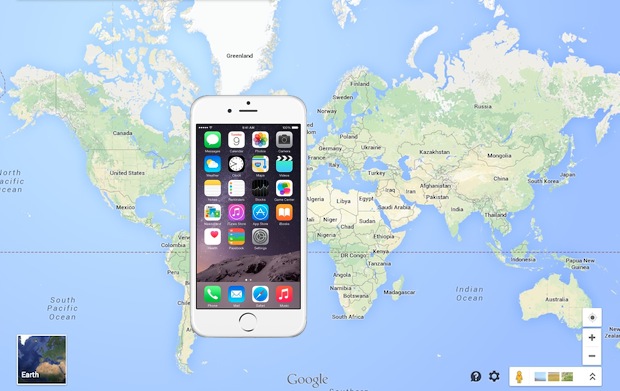

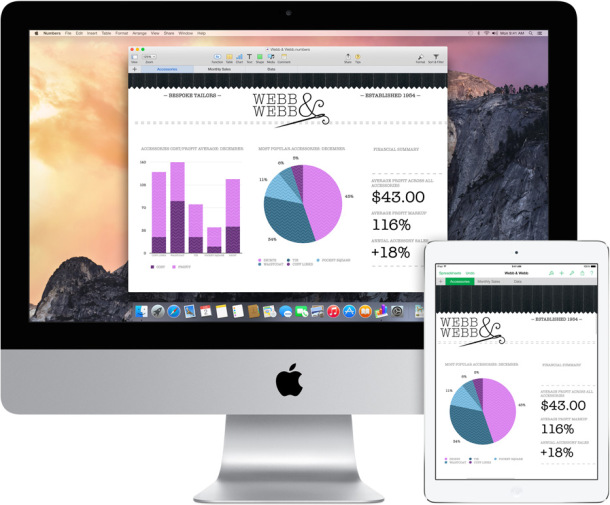
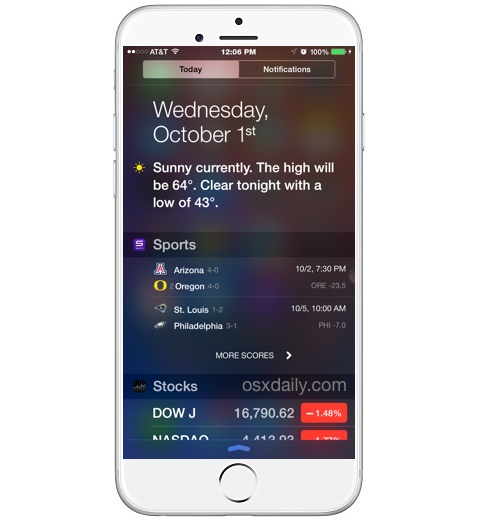
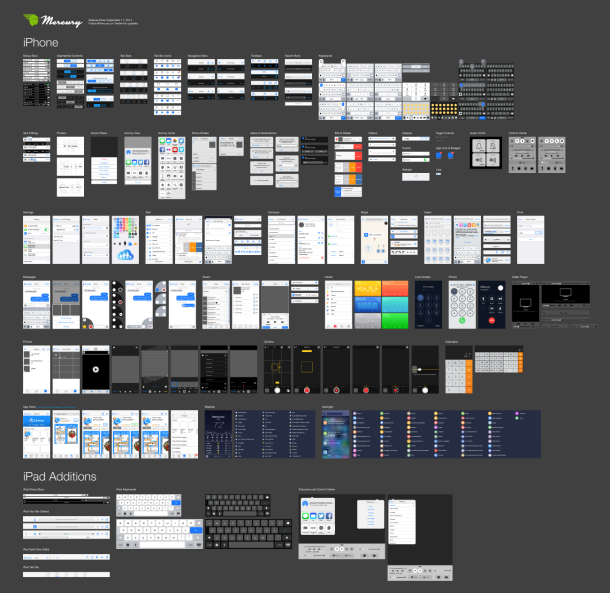
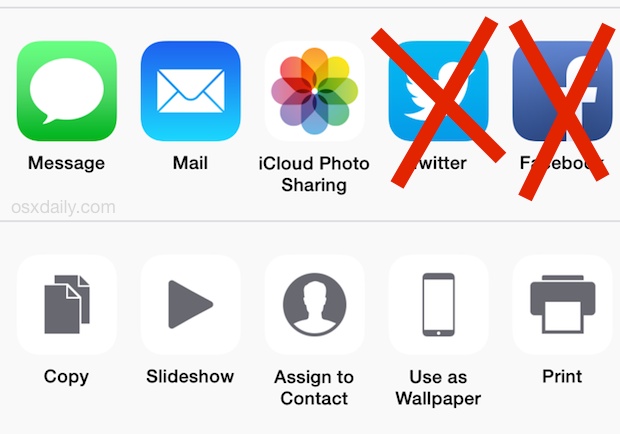

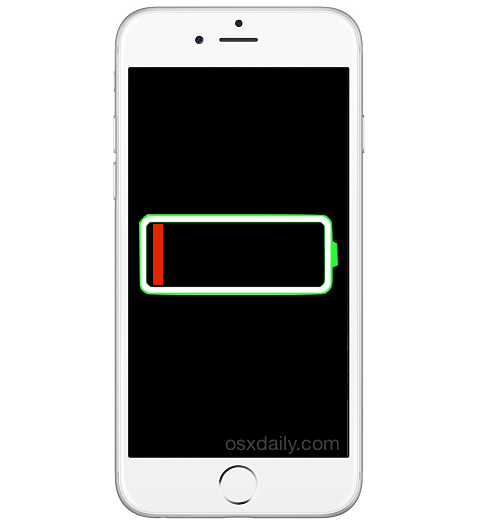
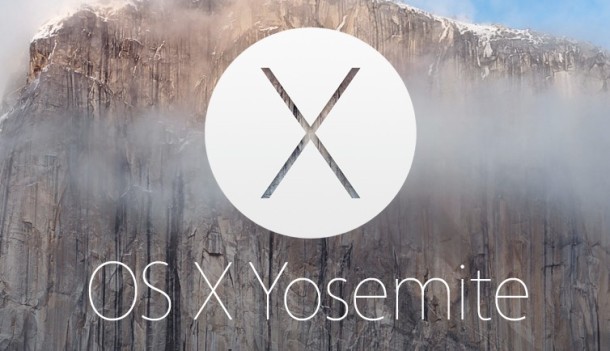
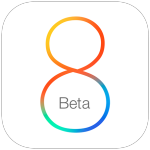 Hot off the heels of the
Hot off the heels of the 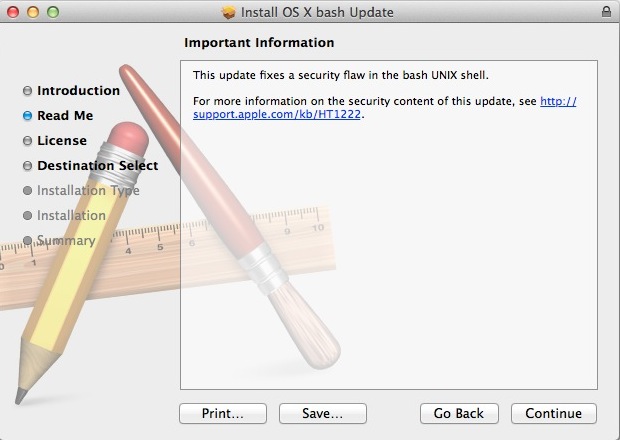
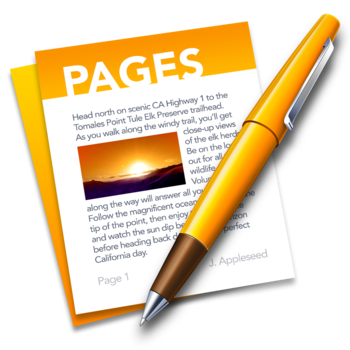 Subscript and superscript text formatting is commonly used in the math and science world when writing out chemicals, formulas, and expressions. Subscript appears slightly lower and smaller than the primary text, while superscript appears slightly higher and smaller than the primary text (like an exponent, 8^3).
Subscript and superscript text formatting is commonly used in the math and science world when writing out chemicals, formulas, and expressions. Subscript appears slightly lower and smaller than the primary text, while superscript appears slightly higher and smaller than the primary text (like an exponent, 8^3).